
- Putting hours of downtime towards learning
- Lecture videos: download now, watch offline later
- Making the most of lectures when you're on your feet
- Saving lecture transcripts
- Course notes: Reinforcing with repetition
- Save time by knocking out readings and homework assignments
- Keep it all organized
- The point of learning on the go

Updated 2/12/2019 to note that Udacity no longer offers a mobile app
Updated 1/23/2019 to add information about Pluralsight video downloads
Think about the downtime you encounter—commutes, flights, waiting rooms, and checkout lines. Your experience with them have taught you how to make them more productive. You might put on your music, sift through the news, catch up on social media, and knock out work emails.
But did you know that you could make real progress towards your online courses and MOOCs during them?
With a bit of effort, you can learn from your courses from anywhere. We'll show you how.
Putting hours of downtime towards learning
Consider the commute. In the US, the average commute takes 26 minutes to complete, one-way. That's more than four hours spent shuttling between work and home in a given workweek.
If you're a weekend learner, four hours can halve the 3-5 hours you spend each Saturday and Sunday to 1-3 hours. They can even put you on track towards the 5-hour rule.
Before you can bring your online courses on your commute though, you'll need to do some prep work.
First, you'll need to make your online courses "portable." That means saving parts of the lecture to your phone so you can retrieve course content anywhere. Then you'll have to figure out how you'll actually learn from them—learning on the go isn't what it is at a desk. We'll go over both of these for each major component of a course:
- Lecture videos
- Transcripts
- Notes
- Readings
- Homework assignments
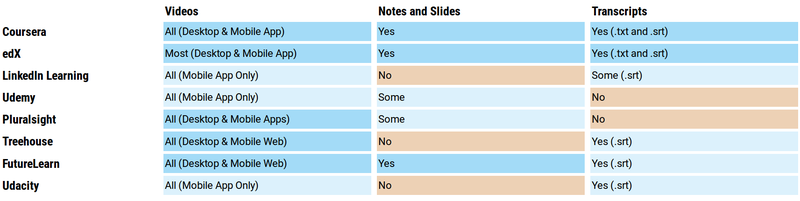
Lecture videos: download now, watch offline later
Lecture videos make up the cornerstone of the online course. The downside, when you're on the go, is that they eat up a lot of data. That can be an issue if you're not on an unlimited data plan or you have spotty reception along your commute.
You can overcome these issues by downloading and saving your lecture videos. Most courses listed on OpenCourser let you do so. That lets you avoid using your data plan because saved videos play from your phone's storage. It also means that poor reception will never interrupt playback.
Be sure to download your videos only when you're connected to a good Wi-Fi connection though. Downloading over a mobile connection means you're still eating into your data allocation.
Once you're connected to Wi-Fi, you can download videos by following these instructions:
- Treehouse and FutureLearn let you download videos from a web browser. On any video page, right-click / long-press on a video. Select "Save this video as…," which lets you choose a folder for the video. Select "Save" to download and save the file.
- Coursera and edX lets you download lecture videos from the web or from their apps. On any video page, you will find a "Download Video" button beneath the lecture video itself. Clicking this button will save your video to your device's default Downloads folder.
- Pluralsight allows you to download videos from Windows, MacOS, iOS, and Android devices. Note, however, that you are only allowed to download videos via the Pluralsight app, which limits each user to 30 videos saved at any given time.
- LinkedIn Learning (formerly Lynda), Udemy, and Udacity each have an app. Use their apps to download and save course materials, including lecture videos. Note that downloads are not available on a computer or laptop.
- Update: Udacity no longer provides an app. You may still be able to download videos by right-clicking / long-pressing a video in your web browser and selecting "save."
Large videos may take a few minutes to save. Wait for them to finish downloading before disconnecting from Wi-Fi.
Making the most of lectures when you're on your feet
Good note-taking habits are as useful in online courses as they are in a regular classroom. When you're on the go though, a flat writing surface, pen, and pad are all but luxuries. Traveling in rush hour is difficult enough without having to fiddle with notes.
Still, watching lectures on the go, even with the lack of notes and distractions, can help you learn. It can streamline how you capture information by letting you:
- Preview a lecture you haven't seen yet
- Review past lectures that you've studied already
Both of these concepts assume you've had or will watch a lecture the right way at some point. Redundant? Sure. But you'll get even more out of each lecture.
Previewing helps you get a grasp of the big picture before you sit down for a formal (desk, pen, and pad) viewing. It lets you build a mental map of what topics come up and the relative importance of each. When you sit down for a formal viewing, you'll know when to perk your ears up. You'll also know when to take notes that are more concise and coherent.
Reviewing happens after a formal viewing and helps with reinforcement. A re-watching helps you catch anything you might have missed the first time. It also lets you self-evaluate how well you grasp each familiar topic. We'll look at a similar form of reinforcement in a later section about course notes.
Saving lecture transcripts
Transcripts are the words spoken in a lecture in written form. By design, they help those who can't hear a lecture's audio get the content. They also come in handy when you want to skim a lecture without re-watching it.
Lecture transcripts come in two file formats: .txt and .srt files. The former is plain text, designed for readability. The latter enables a video player to display subtitles over a video.
To display .srt subtitles on playback, place the .srt file in the same directory of the video file. Open the video in an app that supports .srt files. We recommend VLC, which is available for most mobile devices and computers.
Coursera, edX, Udacity, and Treehouse include transcripts for all courses. Udemy and LinkedIn Learning do not consistently supply transcripts as of this writing. As of this writing, Pluralsight does not support downloading transcripts at all.
Course notes: Reinforcing with repetition
Studies show that spaced repetition can make what you learn stick.
Lecture notes can help you practice this repetition. They're easy to pull up on your phone, easy to flip through, and take little data and space on your phone. Good notes also come packed with relevant information.
The simplest, but also least effective, way to review your notes is to re-read them. To get more from your notes, engage them through retrieval. Here's a step-by-step of how to do this:
- For a given topic, recall everything you've learned without looking at your notes
- Once you've recalled all you can about that topic, open up your notes for it
- Review concepts that you recalled correctly
- Re-learn what you recalled incorrectly or omitted
- Repeat steps 1-4 in intervals (hours, days, or even weeks later) until you've mastered a topic
This kind of retrieval helps you commit what you learn to memory. It's far more effective than learning everything at once or cramming.
As of this writing, Coursera, edX, and FutureLearn provide downloadable notes and slides. These are usually provided in PowerPoint or PDF formats. Both formats allow you to make highlights or jot your own notes in the margins.
On Udemy and Pluralsight, instructors provide notes at their discretion. Not all courses will provide notes.
If a course you take doesn't provide notes, compile your own:
- Take screenshots of slides from lecture videos
- Transcribe your handwritten notes
- Snap photos of your handwritten notes
Organize these files in a slideshow editor or compile them in an email you send yourself.
Save time by knocking out readings and homework assignments
Readings and homework assignments take a long time to get through. That makes them fitting for lengthier breaks.
Readings are particularly well suited for the road. They're easy to download and small in file size so you can store many without worrying about storage. If your readings are in PDF format, as most are, then you'll also have the ability to annotate them. Apps like Adobe Acrobat Reader let you jot notes in the margins and make highlights.
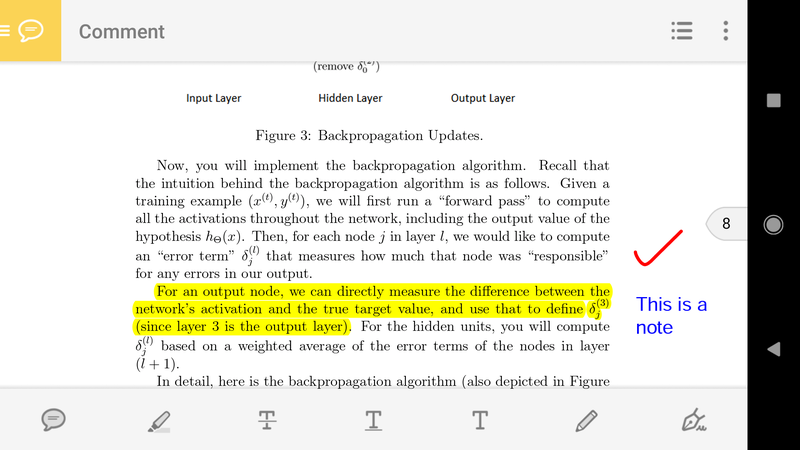 Homework assignments are also time consuming. Some courses assign problems that more resemble projects. It's not only a matter of submitting an answer, but also a matter of thinking and planning. One way to get some of this pre-homework prep out of the way is to organize your thoughts:
Homework assignments are also time consuming. Some courses assign problems that more resemble projects. It's not only a matter of submitting an answer, but also a matter of thinking and planning. One way to get some of this pre-homework prep out of the way is to organize your thoughts:
- Email yourself homework problems
- When you're ready to work through them, create an email reply to yourself
- In the body of your reply message, jot notes and possible solutions
- Refer to these notes when you're ready to complete your assignment
You might not finish your assignments this way, but you'll make good headway.
Keep it all organized
Videos, notes, transcripts, readings, and assignments make up many files. Unless you put thought into naming them (e.g. "Week 1 - Lecture 1 - Notes," etc.), you'll have a hard time finding what you need.
As you download new files, organize them. Give them a lecture number and a descriptive name. Organize them into folders—one for each week of the course.
Use an app like Dropbox or Google Drive if you have many computers or devices. These apps keep your files in sync across your devices. Note: mark your files "available offline" when using these apps on your phone or tablet. Otherwise, you'll need to re-download these files over a mobile connection.
The point of learning on the go
Learning on the go isn't designed to consume every free minute you have with courses. We all need breaks.
But if you find yourself in a dull moment, it can make it more productive. You'll be able to practice repetition through lectures and notes. You'll also save time catching up on readings and working through homework problems.
Being able to learn anywhere has clear benefits. You can streamline your learning through concepts like repetition. You'll also free up time that you can put elsewhere. If you haven't tried it yet, give it a spin and see how it works for you.
OpenCourser helps millions of learners each year. People visit us to learn workspace skills, ace their exams, and nurture their curiosity.
Our extensive catalog contains over 50,000 courses and twice as many books. Browse by search, by topic, or even by career interests. We'll match you to the right resources quickly.
Find this site helpful? Tell a friend about us.
We're supported by our community of learners. When you purchase or subscribe to courses and programs or purchase books, we may earn a commission from our partners.
Your purchases help us maintain our catalog and keep our servers humming without ads.
Thank you for supporting OpenCourser.

