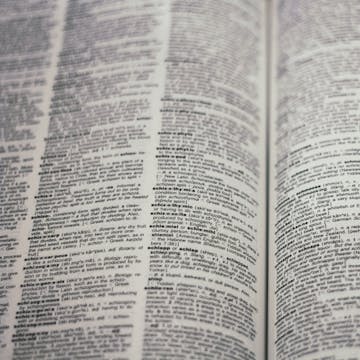
At the end of this project, you will learn different methods to create your own glossary in Microsoft Word. First, we will manually create a glossary in Microsoft Word and format it. Then, we will learn how to create a glossary inserting hyperlinks and formatting these using Microsoft Word. By learning two different ways of creating a glossary in Microsoft Word, you will be able to choose which type will meet your needs best when creating a glossary. Creating a glossary will allow you to provide explanations for terms to your readers and make your document easier to understand,
The goal of this project is to allow you to improve...
Read more
Good to know
Save this course
Activities
Organize course materials for future reference
Show steps
Take the time to gather and organize course materials, including glossary entries, notes, and assignments.
Show steps
-
Review all course lectures, readings, and assignments.
-
Identify and collect relevant materials related to glossary creation.
-
Create a digital or physical filing system for organized storage.
Review Microsoft Word basics
Show steps
Ensure a strong foundation by brushing up on basic Microsoft Word functions and features.
Browse courses on
Microsoft Word
Show steps
-
Navigate to the Microsoft Word Help menu or online resources.
-
Review tutorials or guides on essential Word operations.
Review glossary creation concepts
Show steps
Solidify your understanding by revisiting the key concepts and techniques for creating glossaries in Microsoft Word.
Show steps
-
Review course notes and materials on glossary creation.
-
Complete practice exercises or quizzes to test your knowledge.
Seven other activities
Expand to see all activities and additional details
Show all ten activities
Practice creating glossary entries
Show steps
Test your skills by creating a series of glossary entries within Microsoft Word.
Show steps
-
Open Microsoft Word and create a new document.
-
Insert a manual glossary by navigating to the 'References' tab and clicking 'Glossary'.
-
Start adding terms and definitions to the glossary.
-
Save your document with the glossary included.
Explore additional resources on creating glossaries
Show steps
Enhance your knowledge by exploring other online tutorials and resources on glossary creation in Microsoft Word.
Show steps
-
Search for online tutorials on 'Creating a Glossary in Microsoft Word'.
-
Read articles and watch videos on best practices for glossary design.
Practice creating a glossary in Microsoft Word using hyperlinks
Show steps
Reinforce your understanding of creating a glossary in Microsoft Word by practicing.
Browse courses on
Microsoft Word
Show steps
-
Create a copy of the sample document provided in the course resources
-
Follow the steps outlined in the course materials to create a glossary using hyperlinks.
-
Experiment with different formatting options to customize the appearance of your glossary
Peer review of glossary entries
Show steps
Collaborate with your classmates by providing feedback and reviewing each other's glossary entries.
Show steps
-
Form study groups or connect with classmates online.
-
Exchange glossary entries for review.
-
Provide constructive feedback on clarity, accuracy, and organization.
Explore online tutorials on advanced glossary creation techniques
Show steps
Expand your knowledge by exploring tutorials on advanced glossary creation techniques in Microsoft Word.
Browse courses on
Glossary Creation
Show steps
-
Search for online tutorials on advanced glossary creation techniques using Microsoft Word.
-
Select a tutorial that covers techniques that you are interested in learning.
-
Follow the instructions in the tutorial to implement the advanced techniques.
Design a glossary for a specific project
Show steps
Demonstrate your understanding by creating a comprehensive glossary for a particular project or assignment.
Show steps
-
Identify the key terms and concepts related to the project.
-
Determine the appropriate format and structure for the glossary.
-
Write clear and concise definitions for each term.
-
Organize the glossary entries in a logical way.
-
Review and finalize the glossary.
Develop a glossary for a specific subject or topic
Show steps
Apply your skills by creating a glossary for a subject or topic of your choice.
Show steps
-
Identify a subject or topic that you are interested in or knowledgeable about.
-
Research and gather relevant terms and definitions.
-
Create a Microsoft Word document and manually enter the terms and definitions.
-
Format the glossary using appropriate headings and styles.
-
Proofread and revise your glossary for accuracy and clarity
Organize course materials for future reference
Show steps
Take the time to gather and organize course materials, including glossary entries, notes, and assignments.
Show steps
- Review all course lectures, readings, and assignments.
- Identify and collect relevant materials related to glossary creation.
- Create a digital or physical filing system for organized storage.
Review Microsoft Word basics
Show steps
Ensure a strong foundation by brushing up on basic Microsoft Word functions and features.
Browse courses on
Microsoft Word
Show steps
- Navigate to the Microsoft Word Help menu or online resources.
- Review tutorials or guides on essential Word operations.
Review glossary creation concepts
Show steps
Solidify your understanding by revisiting the key concepts and techniques for creating glossaries in Microsoft Word.
Show steps
- Review course notes and materials on glossary creation.
- Complete practice exercises or quizzes to test your knowledge.
Practice creating glossary entries
Show steps
Test your skills by creating a series of glossary entries within Microsoft Word.
Show steps
- Open Microsoft Word and create a new document.
- Insert a manual glossary by navigating to the 'References' tab and clicking 'Glossary'.
- Start adding terms and definitions to the glossary.
- Save your document with the glossary included.
Explore additional resources on creating glossaries
Show steps
Enhance your knowledge by exploring other online tutorials and resources on glossary creation in Microsoft Word.
Show steps
- Search for online tutorials on 'Creating a Glossary in Microsoft Word'.
- Read articles and watch videos on best practices for glossary design.
Practice creating a glossary in Microsoft Word using hyperlinks
Show steps
Reinforce your understanding of creating a glossary in Microsoft Word by practicing.
Browse courses on
Microsoft Word
Show steps
- Create a copy of the sample document provided in the course resources
- Follow the steps outlined in the course materials to create a glossary using hyperlinks.
- Experiment with different formatting options to customize the appearance of your glossary
Peer review of glossary entries
Show steps
Collaborate with your classmates by providing feedback and reviewing each other's glossary entries.
Show steps
- Form study groups or connect with classmates online.
- Exchange glossary entries for review.
- Provide constructive feedback on clarity, accuracy, and organization.
Explore online tutorials on advanced glossary creation techniques
Show steps
Expand your knowledge by exploring tutorials on advanced glossary creation techniques in Microsoft Word.
Browse courses on
Glossary Creation
Show steps
- Search for online tutorials on advanced glossary creation techniques using Microsoft Word.
- Select a tutorial that covers techniques that you are interested in learning.
- Follow the instructions in the tutorial to implement the advanced techniques.
Design a glossary for a specific project
Show steps
Demonstrate your understanding by creating a comprehensive glossary for a particular project or assignment.
Show steps
- Identify the key terms and concepts related to the project.
- Determine the appropriate format and structure for the glossary.
- Write clear and concise definitions for each term.
- Organize the glossary entries in a logical way.
- Review and finalize the glossary.
Develop a glossary for a specific subject or topic
Show steps
Apply your skills by creating a glossary for a subject or topic of your choice.
Show steps
- Identify a subject or topic that you are interested in or knowledgeable about.
- Research and gather relevant terms and definitions.
- Create a Microsoft Word document and manually enter the terms and definitions.
- Format the glossary using appropriate headings and styles.
- Proofread and revise your glossary for accuracy and clarity
Career center
Knowledge Manager
Technical Writer
Content Writer
Software Engineer
Paralegal
Librarian
Quality Assurance Analyst
Editor
Curriculum Developer
Trainer
Instructional Designer
Language Arts Teacher
Museum Educator
Project Manager
Researcher
Featured in The Course Notes
Reading list
Share
Similar courses
OpenCourser helps millions of learners each year. People visit us to learn workspace skills, ace their exams, and nurture their curiosity.
Our extensive catalog contains over 50,000 courses and twice as many books. Browse by search, by topic, or even by career interests. We'll match you to the right resources quickly.
Find this site helpful? Tell a friend about us.
We're supported by our community of learners. When you purchase or subscribe to courses and programs or purchase books, we may earn a commission from our partners.
Your purchases help us maintain our catalog and keep our servers humming without ads.
Thank you for supporting OpenCourser.




