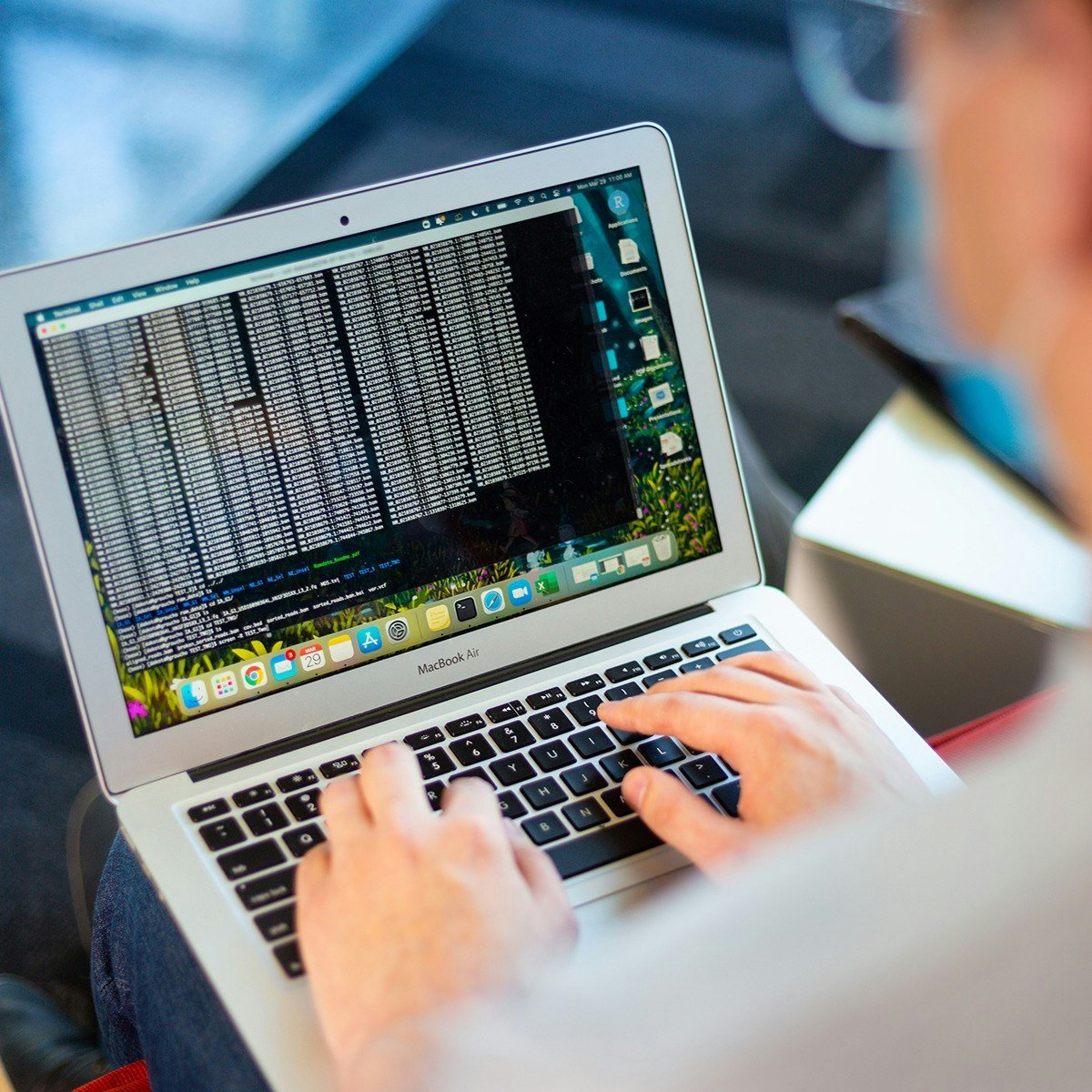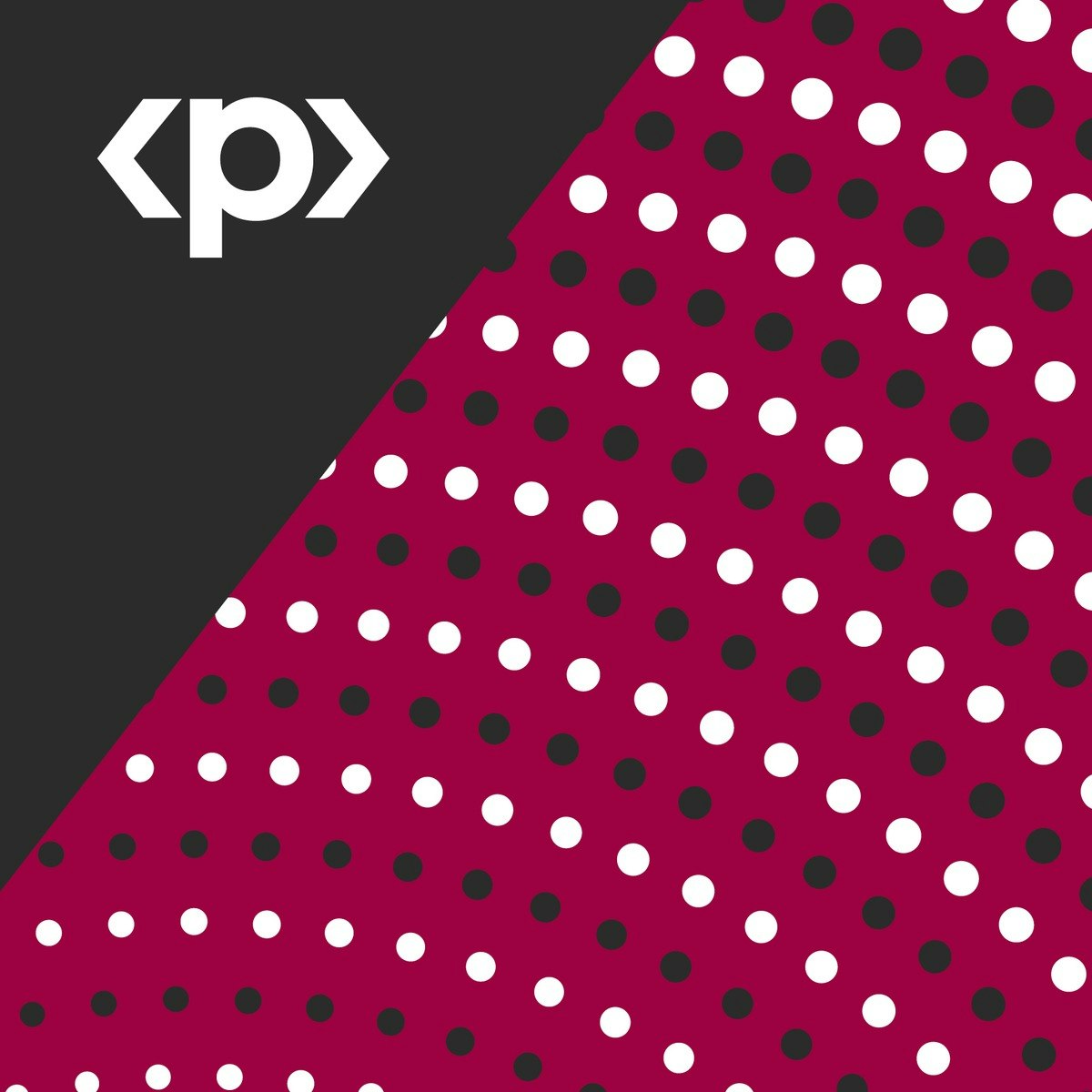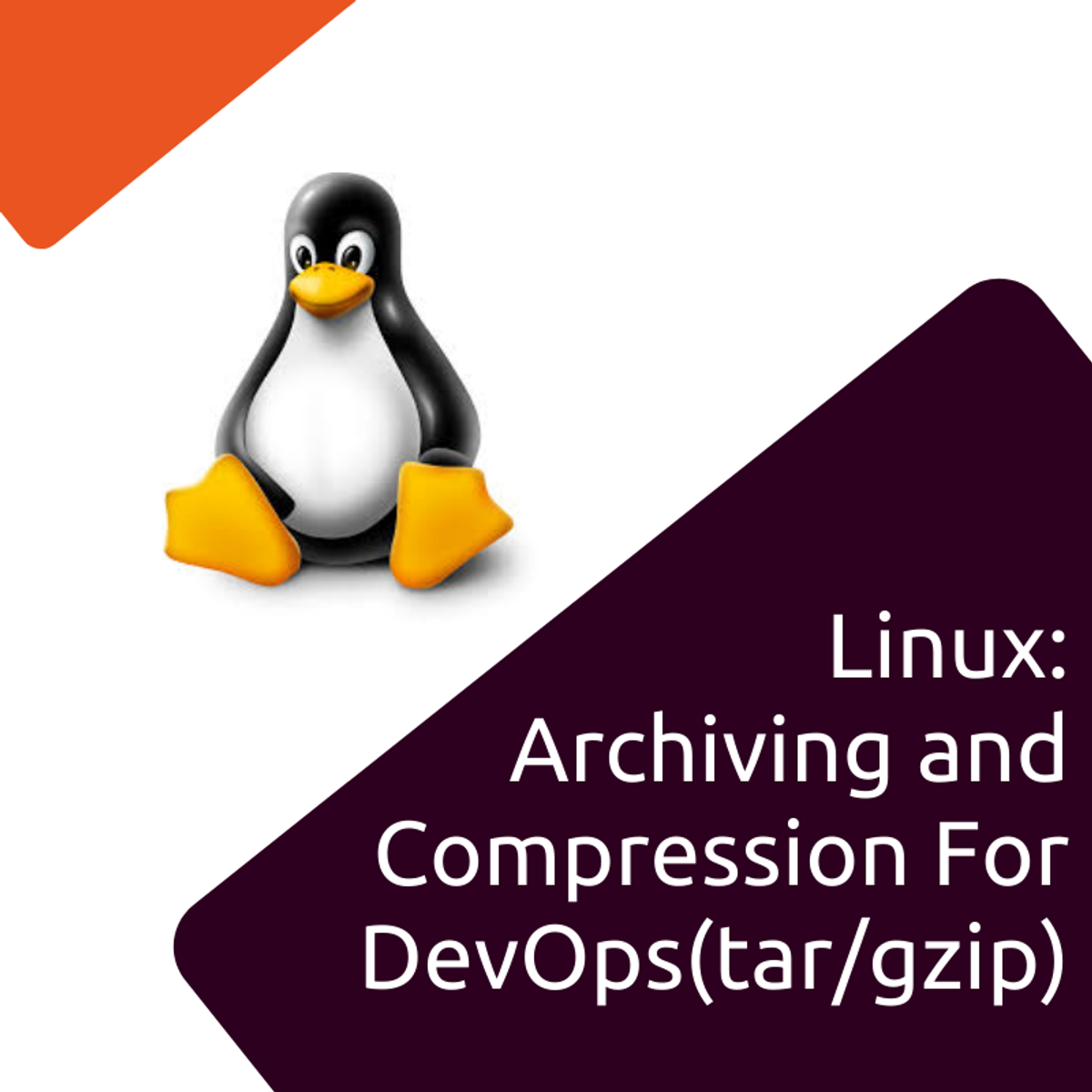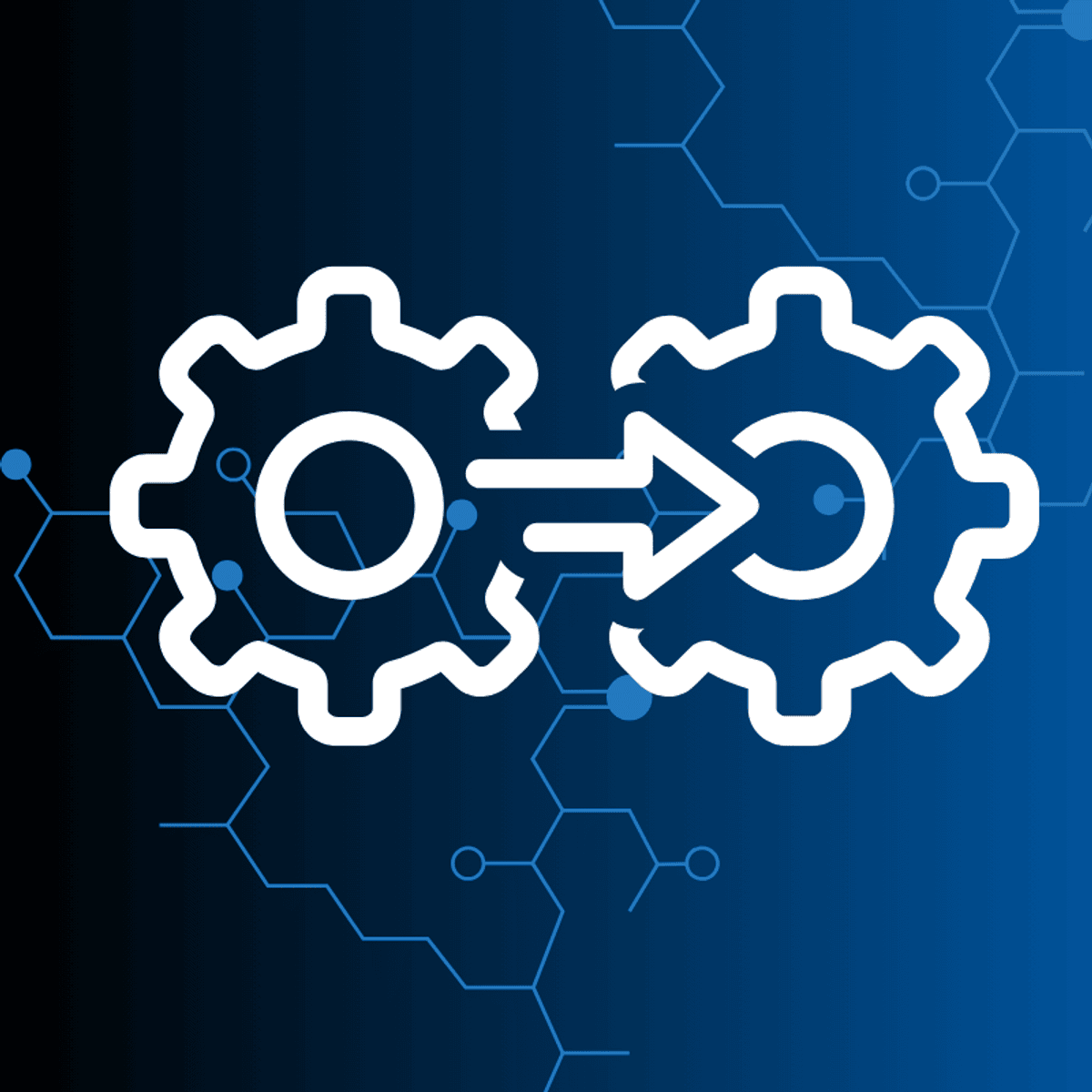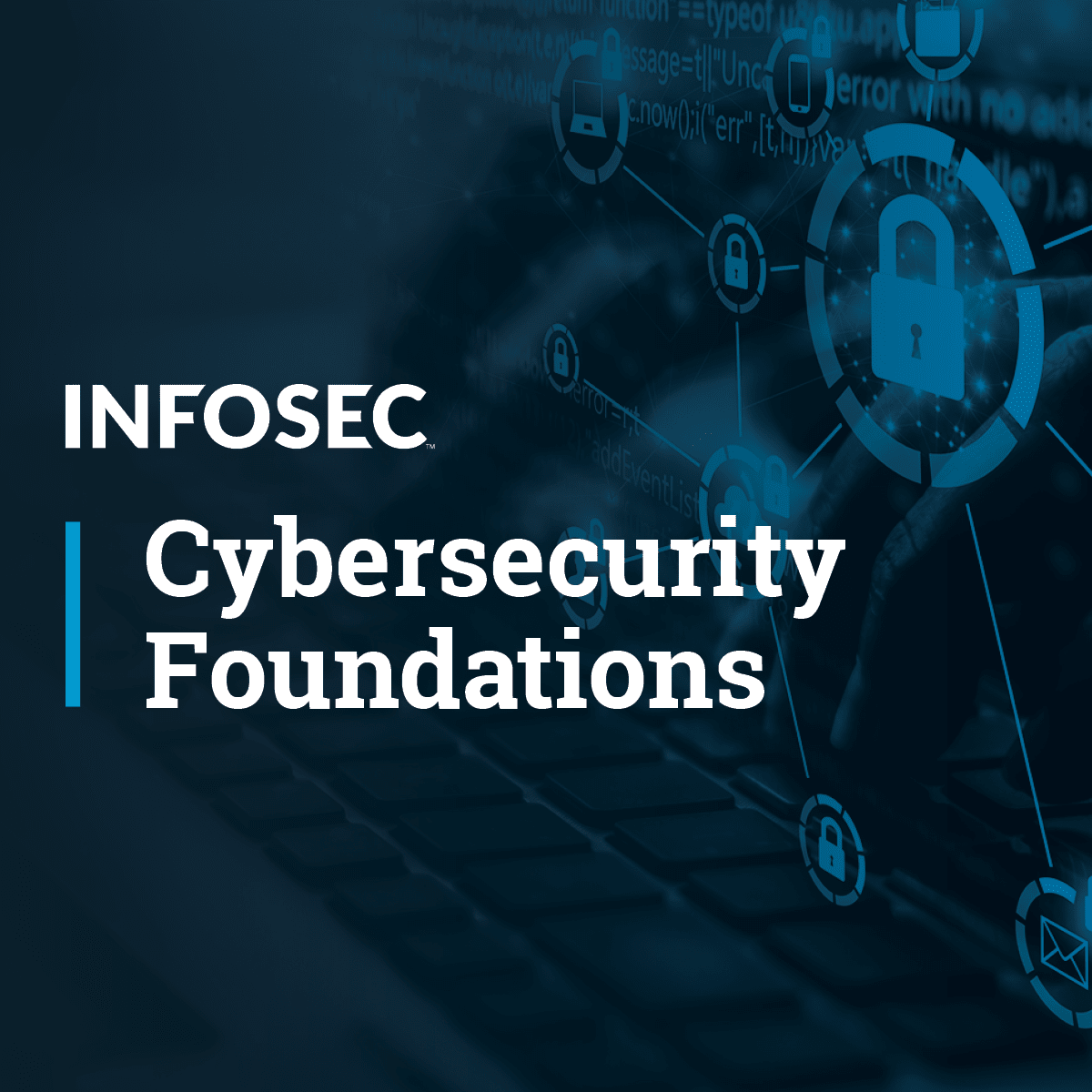Linux Command Line
Comprehensive Guide to the Linux Command Line The Linux command line, often referred to as the shell, terminal, or console, is a powerful text-based interface for interacting with a Linux operating system. It allows users to execute commands, manage files, and control system operations with a high degree of precision and efficiency. While graphical user interfaces (GUIs) offer a visual way to interact with a computer, the command line provides a more direct and often faster means of controlling the system, especially for complex tasks and automation. Working with the Linux command line can be an engaging and empowering experience. It offers a deep understanding of how the operating system functions and provides unparalleled control over system resources. For developers and system administrators, proficiency in the command line is often a fundamental skill, enabling them to automate repetitive tasks, manage servers remotely, and troubleshoot issues effectively. The ability to craft scripts to automate complex workflows or to navigate and manipulate the file system with a few keystrokes can be incredibly satisfying and significantly boost productivity.
Introduction to Linux Command Line
This section will lay the groundwork for understanding the Linux command line, its fundamental purpose, how it compares to GUIs, its key benefits, and common applications in professional settings.Definition and purpose of the Linux command line
The Linux command line is a text-based interface where users can type commands to instruct the computer to perform specific actions. Its primary purpose is to provide a direct and powerful way to interact with the Linux operating system, offering granular control over system functions, file management, and program execution. Think of it as a conversation with your computer; you type a command, and the system responds by executing it and displaying output. This interface, often accessed through a terminal emulator program, allows users to run programs, manage files and directories, monitor system resources, and configure system settings. It's a versatile tool used by a wide range of individuals, from software developers and system administrators to data scientists and security professionals. The command line's strength lies in its ability to perform complex operations with concise commands and to automate tasks through scripting. For those new to this environment, it might seem daunting at first, but with practice, it becomes an indispensable tool for efficient computing. OpenCourser offers a variety of resources to help you begin your journey. You can browse IT & Networking courses or explore specific topics to build a solid foundation.Comparison with graphical user interfaces (GUIs)
Graphical User Interfaces (GUIs) provide a visual way to interact with computers using icons, menus, and a mouse. This approach is often intuitive for everyday tasks. However, the Linux command line interface (CLI) offers distinct advantages in many scenarios, particularly for technical users. While GUIs are generally user-friendly, CLIs can be significantly faster and more efficient for experienced users, especially for tasks like file management, software installation, and system configuration. The CLI allows for precise control and can perform complex operations with a single command that might require multiple clicks and navigations in a GUI. Furthermore, CLIs are inherently more suitable for automation and scripting, enabling users to write sequences of commands to perform repetitive tasks automatically, a capability that is often limited in GUI environments. Another key difference is resource consumption. CLIs typically use fewer system resources (CPU, memory) compared to GUIs. This makes the CLI ideal for server environments where resources need to be maximized for critical applications, or on systems with limited processing power. While GUIs have made computing more accessible, mastering the CLI unlocks a deeper level of control and efficiency, particularly in Linux environments.Key benefits of mastering the command line
Mastering the Linux command line offers numerous benefits that can significantly enhance your technical skills and productivity. One of the primary advantages is increased efficiency. Once familiar with commands and syntax, you can perform tasks much faster than using a GUI, especially for complex operations and bulk file manipulations. The ability to string commands together using pipes and redirection further amplifies this efficiency. Automation is another significant benefit. The command line is the foundation for shell scripting, allowing you to automate repetitive tasks, system administration duties, and complex workflows. This not only saves time but also reduces the likelihood of human error in routine operations. Furthermore, the command line provides greater control and flexibility over the system. You gain direct access to system functionalities that might not be exposed through a GUI, allowing for fine-grained configuration and troubleshooting. Proficiency in the command line is also a highly sought-after skill in many IT professions, including system administration, DevOps, cloud computing, and software development. It demonstrates a deeper understanding of how systems operate and is often a prerequisite for advanced roles. Learning the command line also improves your understanding of Linux/Unix operating systems, as it exposes you to the underlying structure and logic.Common use cases in development and system administration
The Linux command line is an indispensable tool in both software development and system administration. Developers frequently use the command line for a variety of tasks such as navigating project directories, managing version control systems like Git, compiling code, running scripts, and managing dependencies. It's also crucial for interacting with remote servers, deploying applications, and debugging. Many development tools and frameworks are designed to be used primarily through the command line, offering powerful options and flexibility. System administrators rely heavily on the command line for nearly all aspects of their work. This includes managing users and permissions, monitoring system performance, configuring network settings, installing and updating software, managing services, and troubleshooting system issues. The command line allows for precise control over server configurations and facilitates automation of routine maintenance tasks through scripting. For tasks like log analysis, process management, and security hardening, the command line provides powerful utilities that are often more efficient and versatile than GUI alternatives. For individuals interested in these fields, becoming proficient with the command line is a fundamental step. OpenCourser provides a wide array of programming courses and resources related to IT & Networking that can help build these essential skills. These introductory courses can help you get started with the fundamentals of the Linux command line. They cover basic concepts and essential commands to build your confidence. This book offers a comprehensive introduction to the command line and is highly regarded by beginners.Core Commands and Syntax
Understanding the structure of Linux commands and learning a set of essential commands are foundational to effectively using the command line. This section will break down command syntax and introduce key commands for navigation, file manipulation, and process control, along with powerful concepts like piping and redirection.Structure of Linux commands (options, arguments, flags)
Linux commands generally follow a consistent structure, which, once understood, makes learning new commands much easier. A typical command consists of the command name itself, followed by options (often called flags or switches), and then arguments. The command name is the program you want to run (e.g., `ls`, `cd`, `mkdir`). Options modify the behavior of the command. They usually start with a hyphen (`-`) for short options (e.g., `-l` for a long list format with `ls`) or two hyphens (`--`) for long options (e.g., `--all` to show hidden files with `ls`). Multiple short options can often be combined after a single hyphen (e.g., `ls -la`). Arguments are the items on which the command will operate. These are often file names, directory names, or other data that the command needs to perform its task. For example, in the command `mkdir my_new_directory`, `mkdir` is the command, and `my_new_directory` is the argument (the name of the directory to be created). Some commands can take multiple arguments. Understanding this basic syntax: `command -options arguments`, is key to unlocking the power of the command line.Essential commands (e.g., ls, cd, mkdir, rm)
Several essential commands form the bedrock of daily interaction with the Linux command line. Mastering these will allow you to navigate the file system and manage files and directories effectively. The `ls` command is used to list files and directories. For example, `ls -l` provides a detailed (long) listing. The `cd` command, short for "change directory," allows you to move between directories. For instance, `cd /home/user/documents` would navigate to the "documents" directory within the "user" home directory. Using `cd ..` moves you up one level in the directory hierarchy. The `mkdir` command is used to create new directories. For example, `mkdir new_project` creates a directory named "new_project" in the current location. The `rm` command is used to remove files and directories. Be cautious with `rm`, especially with the `-r` (recursive, for directories) and `-f` (force) options, as deleted files are generally not recoverable from a recycle bin. For example, `rm old_file.txt` deletes a file, while `rm -r old_directory` deletes a directory and its contents. Other fundamental commands include `pwd` (print working directory, to see your current location), `cp` (copy files and directories), and `mv` (move or rename files and directories).These courses are excellent for beginners looking to grasp the fundamental commands and syntax of the Linux command line. They provide hands-on practice and clear explanations.
This book provides a solid foundation in essential Linux commands and their usage, suitable for those starting their command line journey.
Pipes and redirection
Pipes and redirection are powerful features of the Linux command line that allow you to combine commands and control their input and output. A pipe, represented by the vertical bar character (`|`), takes the standard output of one command and sends it as the standard input to another command. This allows you to build complex data processing workflows by chaining simple, single-purpose commands together. For example, `ls -l | grep ".txt"` would list all files in long format, and then the `grep` command would filter that list to show only lines containing ".txt". Redirection allows you to control where a command's output goes or where its input comes from. The `>` symbol redirects standard output to a file, overwriting the file if it exists. For example, `ls -l > file_list.txt` saves the long listing of files into `file_list.txt`. The `>>` symbol also redirects standard output to a file, but it appends the output to the end of the file if it exists, or creates the file if it doesn't. Input redirection uses the `<` symbol to take input for a command from a file instead of the keyboard. For instance, `sort < unsorted_names.txt` would sort the names in the `unsorted_names.txt` file. Understanding and utilizing pipes and redirection significantly enhances your ability to manipulate data and automate tasks efficiently on the command line.Command chaining and scripting basics
Command chaining allows you to execute multiple commands sequentially in a single line. The simplest way to chain commands is using a semicolon (`;`). Commands separated by semicolons will run one after the other, regardless of whether the previous command was successful or not. For example, `mkdir new_dir ; cd new_dir ; touch new_file.txt` will create a directory, change into it, and then create an empty file. More sophisticated command chaining can be achieved using conditional operators. The `&&` operator (AND) will only execute the second command if the first command succeeds (returns an exit status of 0). For example, `make && ./my_program` will compile the program using `make`, and only if the compilation is successful, it will then run `my_program`. Conversely, the `||` operator (OR) will execute the second command only if the first command fails. For instance, `compile_code || echo "Compilation failed"` will attempt to compile code, and if it fails, it will print an error message. These concepts of command chaining are fundamental to shell scripting. A shell script is essentially a text file containing a series of command line instructions. By writing scripts, you can automate complex or repetitive tasks, making your workflow more efficient. Basic scripting involves using these chained commands, variables, loops, and conditional statements to create more powerful and reusable tools.For those ready to move beyond basic commands, these courses delve into the power of combining commands and the fundamentals of scripting.
These books are excellent resources for understanding how to combine commands effectively and for learning the basics of shell scripting.
Understanding these related topics will complement your knowledge of core command line syntax and scripting.
File and Directory Management
Efficiently managing files and directories is a cornerstone of working with the Linux command line. This section explores navigating the file system, understanding permissions, searching for files, and handling archives. These skills are crucial for both developers managing project files and system administrators maintaining system integrity.Navigating the file system
Navigating the file system efficiently is a fundamental skill when using the Linux command line. The file system is organized in a hierarchical, tree-like structure, starting from the root directory, denoted by a forward slash (`/`). Key commands for navigation include `pwd` (print working directory), which shows your current location in the file system, and `cd` (change directory), which allows you to move to different directories. For example, `cd /var/log` moves you to the system log directory. You can use absolute paths (starting from the root directory, like `/home/user/documents`) or relative paths (starting from your current directory, like `../project_files` to go up one level and then into `project_files`). The `ls` command lists the contents of a directory. Using `ls -a` shows all files, including hidden files (those starting with a dot), and `ls -l` provides a detailed "long" listing format showing permissions, ownership, size, and modification date. Understanding these commands allows for quick and precise movement and inspection of the file system. Many find that consistent practice is key to mastering file system navigation. Consider creating a practice directory structure to experiment with these commands. OpenCourser's Tech Skills category offers courses that can further enhance your practical abilities.File permissions and ownership
In Linux, every file and directory has associated permissions and ownership, which control who can read, write, or execute them. This is a critical aspect of system security. The `ls -l` command displays this information. The output shows permissions for three categories of users: the owner of the file (u), the group the file belongs to (g), and others (o – everyone else). Permissions are represented by a sequence of ten characters. The first character indicates the file type (e.g., `-` for a regular file, `d` for a directory). The next nine characters are in three sets of three: `rwx` (read, write, execute) for the owner, then for the group, and finally for others. For example, `-rwxr-xr--` means the owner can read, write, and execute; the group can read and execute; and others can only read. The `chown` command changes the owner and group of a file or directory (e.g., `chown newuser:newgroup myfile.txt`). The `chmod` command changes the permissions. Permissions can be set using octal numbers (e.g., `chmod 755 myfile.txt`, where 7 is `rwx`, 5 is `r-x`) or symbolic notation (e.g., `chmod u+x myfile.txt` adds execute permission for the owner). Understanding and managing file permissions and ownership is vital for protecting data and ensuring system stability.Searching and manipulating files (find, grep, sed)
Linux provides powerful command-line utilities for searching and manipulating files. The `find` command is used to search for files and directories within a directory hierarchy based on various criteria like name, type, size, modification time, and permissions. For example, `find /home/user -name "*.txt"` will find all files ending with `.txt` in the user's home directory and its subdirectories. The `grep` command (Global Regular Expression Print) searches for patterns within files. It's incredibly useful for finding specific text strings or patterns in log files, source code, or any text-based data. For example, `grep "error" system.log` will display all lines in `system.log` that contain the word "error". `grep` supports regular expressions, making it a very flexible search tool. The `sed` command (Stream Editor) is used for performing basic text transformations on an input stream (a file or input from a pipe). It can perform operations like search and replace, deletion, and insertion of text. For example, `sed 's/old_text/new_text/g' input.txt > output.txt` replaces all occurrences of "old_text" with "new_text" in `input.txt` and saves the result to `output.txt`. Tools like `awk` also offer more advanced text processing capabilities. Mastering these tools allows for sophisticated file searching and data manipulation directly from the command line.These books are invaluable for learning advanced file manipulation techniques, including powerful tools like find, grep, sed, and awk.
Archiving and compression (tar, gzip)
Archiving and compression are common tasks for managing files, creating backups, and transferring data efficiently. The `tar` command (Tape Archive) is widely used to combine multiple files and directories into a single archive file. It doesn't compress by default but is often used in conjunction with compression utilities. For example, `tar -cvf archive_name.tar /path/to/directory` creates an archive named `archive_name.tar` containing the specified directory. The `-c` option creates an archive, `-v` provides verbose output, and `-f` specifies the archive file name. To extract files from a tar archive, you use `tar -xvf archive_name.tar`. Common compression utilities used with `tar` are `gzip` and `bzip2`. `gzip` is faster but generally offers less compression than `bzip2`. To create a gzipped tar archive (often with a `.tar.gz` or `.tgz` extension), you can use `tar -cvzf archive_name.tar.gz /path/to/directory`. The `-z` option tells `tar` to use `gzip`. Similarly, `-j` is used for `bzip2` compression (resulting in `.tar.bz2` files). To decompress and extract a gzipped archive, you'd use `tar -xvzf archive_name.tar.gz`. Understanding these commands is essential for managing large sets of files and for software distribution, as many software packages are distributed as compressed tar archives.This project-based course offers hands-on experience with archiving and compression tools, which are vital for efficient file management and data transfer.
Process and System Monitoring
Understanding how to monitor and manage processes and system resources is crucial for maintaining a healthy and performant Linux system. This section covers tools and techniques for viewing active processes, tracking resource usage, analyzing logs, and automating tasks. These skills are particularly important for system administrators and anyone responsible for system stability and optimization.Viewing and managing processes (ps, top, kill)
Linux provides several commands to view and manage running processes. The `ps` command (process status) displays information about currently active processes. For example, `ps aux` shows all processes running on the system in a detailed format. This output includes the process ID (PID), the user running the process, CPU and memory usage, and the command that started the process. The `top` command provides a dynamic, real-time view of the processes running on the system. It displays a summary of system information (like uptime, load average, CPU and memory usage) at the top, followed by a list of the most resource-intensive processes, which updates regularly. `htop` is an enhanced, more interactive version of `top` that many users prefer for its user-friendly interface and additional features. Sometimes, a process may become unresponsive or consume too many resources. The `kill` command is used to send signals to processes, most commonly to terminate them. To kill a process, you need its PID. For example, `kill 1234` sends a termination signal (SIGTERM) to the process with PID 1234, asking it to shut down gracefully. If a process doesn't respond to SIGTERM, `kill -9 1234` (or `kill -SIGKILL 1234`) sends a SIGKILL signal, which forces the process to terminate immediately. Using these commands effectively is key to managing system behavior.Monitoring system resources (htop, vmstat)
Monitoring system resources is essential for understanding system performance, identifying bottlenecks, and ensuring stability. While `top` provides a good overview, `htop` offers a more user-friendly and interactive interface for real-time process and resource monitoring. It presents information in a color-coded and easily navigable format, allowing you to scroll through processes, sort them by various criteria (CPU, memory, etc.), and even send signals to processes directly from its interface. The `vmstat` command (virtual memory statistics) reports information about processes, memory, paging, block I/O, traps, and CPU activity. It's particularly useful for understanding memory usage, swapping activity (when the system uses disk space as an extension of RAM), and I/O bottlenecks. Running `vmstat` with a delay interval (e.g., `vmstat 5`) will provide continuous updates every 5 seconds, allowing you to observe trends in system behavior. Other useful commands include `free` (displays the amount of free and used memory in the system), `df` (reports file system disk space usage), and `du` (estimates file space usage). Regularly using these tools helps administrators proactively manage resources and troubleshoot performance issues.This book is a classic and provides deep insights into system administration, including resource monitoring and management.
Log management and analysis
Log files are crucial for understanding system behavior, troubleshooting problems, and security auditing. Linux systems and applications generate various log files, typically stored in the `/var/log` directory. Common log files include `/var/log/syslog` or `/var/log/messages` (general system messages), `/var/log/auth.log` or `/var/log/secure` (authentication logs), and application-specific logs (e.g., `/var/log/apache2/error.log` for Apache web server errors). Effectively managing and analyzing these logs is a key skill. Commands like `tail` are invaluable for viewing the end of log files in real-time (e.g., `tail -f /var/log/syslog` continuously displays new log entries). The `grep` command is essential for searching logs for specific keywords or patterns (e.g., `grep "Failed password" /var/log/auth.log`). For more complex analysis, tools like `awk` and `sed` can be used to parse and manipulate log data. Log rotation is also important to prevent log files from consuming excessive disk space. Utilities like `logrotate` automate the process of archiving, compressing, and deleting old log files. Centralized logging systems (e.g., using Rsyslog or systemd-journald to send logs to a remote server) are often implemented in larger environments for easier management and analysis.Automating tasks with cron jobs
Cron is a time-based job scheduler in Unix-like operating systems. It allows users to schedule commands or scripts to run automatically at specified times, dates, or intervals. These scheduled tasks are known as cron jobs. Automating tasks with cron jobs is a powerful way to handle routine maintenance, backups, report generation, and other repetitive system administration duties. Each user can have their own crontab file, which lists the cron jobs they want to run. The `crontab -e` command is used to edit the current user's crontab file. A crontab entry consists of five time-and-date fields specifying when the command should run (minute, hour, day of the month, month, day of the week), followed by the command to be executed. For example, `0 2 * * * /path/to/backup_script.sh` would run `backup_script.sh` every day at 2:00 AM. Understanding cron syntax is key to scheduling jobs correctly. Special strings like `@reboot` (run once at startup), `@daily` (run once a day), `@hourly`, `@weekly`, and `@monthly` can also be used instead of the five time fields for common schedules. Managing cron jobs effectively involves ensuring scripts are executable, handling output and errors appropriately (e.g., by redirecting output to a log file or email), and being mindful of the system resources that scheduled tasks might consume.Networking and Remote Access
Networking is a fundamental aspect of modern computing, and the Linux command line provides powerful tools for configuring, managing, and troubleshooting network connections. This section covers essential networking commands, secure remote access using SSH, network diagnostics, and firewall management. These skills are vital for anyone working with networked Linux systems, from home users to enterprise network engineers.Network configuration (ifconfig, ip)
Configuring network interfaces is a primary task for system and network administrators. Historically, the `ifconfig` command was the standard tool for viewing and configuring network interfaces, IP addresses, netmasks, and broadcast addresses. While `ifconfig` is still found on many systems and is understood by many, it is considered deprecated in modern Linux distributions. The `ip` command, part of the `iproute2` package, is the modern replacement for `ifconfig` and offers more extensive capabilities. For example, `ip addr show` (or `ip a`) displays IP addresses and network interface information, similar to running `ifconfig` without arguments. To bring an interface up or down, you might use `ip link set eth0 up` or `ip link set eth0 down`. Adding an IP address can be done with `ip addr add 192.168.1.10/24 dev eth0`. The `ip` command suite also handles routing tables (`ip route`), ARP tables (`ip neigh`), and other advanced networking features. While the syntax of `ip` can be more complex than `ifconfig`, its power and comprehensiveness make it the preferred tool for network configuration on contemporary Linux systems. Understanding how to use these tools is essential for setting up and maintaining network connectivity.SSH for remote access
Secure Shell (SSH) is a cryptographic network protocol for operating network services securely over an unsecured network. Its most notable application is for remote login to computer systems by users. SSH provides a secure channel over an unsecured network in a client-server architecture, connecting an SSH client application with an SSH server. This is the standard way to access and manage Linux servers remotely. To connect to a remote server using SSH, you typically use the `ssh` command followed by the username and the hostname or IP address of the server: `ssh username@remote_host`. By default, SSH listens on port 22. Authentication can be done using passwords, but for enhanced security, public key authentication is highly recommended. This involves generating an SSH key pair (a public key and a private key) and placing the public key on the server. SSH also supports features like secure file transfer (using `scp` or `sftp`) and port forwarding (tunneling), which allows you to securely route traffic for other applications through an SSH connection. Mastering SSH is crucial for anyone who needs to manage or interact with remote Linux systems.These books offer in-depth knowledge about Linux networking and administration, including secure remote access with SSH.
Network troubleshooting (ping, traceroute)
When network issues arise, several command-line tools are indispensable for troubleshooting. The `ping` command is one of the most basic and frequently used tools to test network connectivity between your host and a target host. It sends ICMP (Internet Control Message Protocol) echo requests to the target and waits for echo replies. For example, `ping google.com` will send packets to Google and display the round-trip time and any packet loss, indicating whether the remote host is reachable and how responsive the connection is. The `traceroute` command (or `tracert` on Windows) helps to diagnose the route that packets take to reach a destination host. It displays the sequence of routers (hops) that packets pass through and the latency to each hop. This is useful for identifying where network slowdowns or connectivity failures might be occurring along the path. For example, `traceroute google.com` will show the path to Google's servers. Other useful tools include `netstat` (or its modern replacement `ss`) for displaying network connections, routing tables, interface statistics, and more. The `dig` and `nslookup` commands are used for DNS (Domain Name System) troubleshooting, allowing you to query DNS servers for information about domain names and IP addresses. Familiarity with these tools is essential for diagnosing and resolving network problems.Firewall management (iptables, ufw)
Firewalls are a critical component of network security, controlling incoming and outgoing network traffic based on predefined rules. Linux systems typically use `iptables` or its successor `nftables` as the underlying framework for firewall functionality. `iptables` is a powerful and flexible command-line tool for configuring the kernel's packet filtering rules. It allows administrators to define complex rulesets specifying which traffic to allow, block, or redirect based on various criteria like source/destination IP address, port number, and protocol. While very powerful, `iptables` syntax can be complex for beginners. To simplify firewall management, tools like UFW (Uncomplicated Firewall) provide a more user-friendly interface to `iptables`. UFW is commonly used on Ubuntu and other Debian-based distributions. For example, to allow incoming SSH traffic with UFW, you might use `sudo ufw allow ssh` or `sudo ufw allow 22/tcp`. To enable the firewall, you use `sudo ufw enable`. Other distributions might use `firewalld`, which offers dynamic firewall management and uses zones to define trust levels for network connections. Regardless of the specific tool, understanding the principles of firewall configuration and how to manage rules is essential for securing Linux systems against unauthorized network access.Scripting and Automation
One of the most significant advantages of mastering the Linux command line is the ability to automate tasks through scripting. This section delves into the fundamentals of Bash scripting, a common shell in Linux, and how it can be used to write scripts for automating repetitive tasks and integrating with broader development and operational workflows.Bash scripting fundamentals
Bash (Bourne Again SHell) is the default command-line interpreter on most Linux distributions and macOS. Bash scripting involves writing a series of commands in a plain text file that the Bash interpreter can execute sequentially. This allows you to automate complex or repetitive tasks, create custom utilities, and manage system configurations efficiently. A Bash script typically starts with a "shebang" line, `#!/bin/bash`, which tells the system that the script should be executed with Bash. Scripts can include any valid Bash commands, just as you would type them on the command line. Key elements of Bash scripting include variables (to store data), control structures like `if/else` statements (for conditional execution), loops (`for` and `while`, for repetitive tasks), and functions (to group reusable blocks of code). Understanding how to use variables, handle user input, process command output, and manage exit statuses are fundamental to writing effective Bash scripts. Simple scripts might automate backups, process log files, or manage user accounts, while more complex scripts can perform sophisticated system administration or deployment tasks.For those looking to dive into automation, these courses provide a strong foundation in Bash scripting.
These books are excellent resources for learning Bash scripting from the ground up, covering both fundamental and advanced concepts.
Writing and executing scripts
Writing a Bash script begins with creating a plain text file using a text editor like `nano`, `vim`, or `gedit`. As mentioned, the first line should typically be `#!/bin/bash` to specify the interpreter. After writing the commands that make up your script, you save the file, often with a `.sh` extension (e.g., `my_script.sh`), though this is a convention and not strictly required. Before you can execute a script, you usually need to make it executable. This is done using the `chmod` command: `chmod +x my_script.sh`. This command grants execute permission to the file. Once the script is executable, you can run it from the command line. If the script is in your current directory, you can execute it by typing `./my_script.sh`. The `./` tells the shell to look for the script in the current directory. If you want to be able to run the script from any directory without specifying its full path, you can place it in a directory that is part of your system's `PATH` environment variable (e.g., `/usr/local/bin` or a `bin` directory in your home directory). As you develop scripts, it's important to test them thoroughly and consider error handling to make them robust.Automating repetitive tasks
The primary motivation for learning shell scripting is often the desire to automate repetitive tasks. Many day-to-day operations, whether in system administration, software development, or data processing, involve sequences of commands that are executed regularly. Manually performing these tasks is not only time-consuming but also prone to human error. Shell scripting provides a way to codify these sequences into a reusable script. Examples of tasks well-suited for automation include: * **Backups:** Scripts can automate the process of backing up important files or databases to local storage or remote servers. * **Log analysis:** Scripts can parse log files, extract relevant information, generate summaries, or alert administrators to critical events. * **Software deployment:** Scripts can automate the steps involved in deploying applications, such as pulling code from a repository, building the application, and restarting services. * **User management:** Scripts can automate the creation, modification, or deletion of user accounts. * **System monitoring:** Scripts can regularly check system health, resource usage, or the status of critical services and send notifications if issues are detected. By identifying repetitive tasks in your workflow and writing scripts to automate them, you can free up significant time and effort, allowing you to focus on more complex and strategic activities. This is a core principle of efficient system management and DevOps practices.Integration with CI/CD pipelines
Bash scripting plays a crucial role in modern software development practices, particularly in Continuous Integration/Continuous Deployment (CI/CD) pipelines. CI/CD is a methodology focused on automating the stages of software delivery, from building and testing code to deploying it to production environments. Command-line scripts are the glue that often holds these automated processes together. In a typical CI/CD pipeline, scripts are used to: * **Build the application:** Compile source code, resolve dependencies, and package the application. * **Run tests:** Execute unit tests, integration tests, and end-to-end tests to ensure code quality. * **Perform static analysis:** Check code for style violations, potential bugs, and security vulnerabilities. * **Deploy to staging/production:** Automate the deployment process to various environments, including tasks like configuring servers, updating databases, and rolling out new versions of the application. * **Manage infrastructure:** Interact with cloud providers or container orchestration platforms (like Kubernetes) to provision and manage the underlying infrastructure. Tools like Jenkins, GitLab CI, GitHub Actions, and CircleCI heavily rely on shell scripts (often Bash) to define and execute the steps in a pipeline. Proficiency in Bash scripting allows developers and DevOps engineers to customize and control these pipelines effectively, ensuring reliable and efficient software delivery. The ability to integrate various command-line tools and utilities within these scripts is essential for building robust automation.These courses explore the use of command-line tools in the context of development and automation, including languages often used alongside shell scripting in CI/CD and other automation tasks.
Security Best Practices
Securing Linux systems is paramount, and the command line provides essential tools and techniques for implementing robust security measures. This section will cover critical aspects of Linux security, including managing users and groups, securing remote access via SSH, handling encryption, and utilizing auditing tools. Adhering to these best practices is vital for protecting systems from unauthorized access, data breaches, and other cyber threats.User and group management
Proper user and group management is a fundamental aspect of Linux security. The principle of least privilege should always be applied, meaning users should only have the permissions necessary to perform their required tasks. The `root` user, or superuser, has unrestricted access to the system and should be used sparingly. For routine tasks, administrators should use regular user accounts and elevate privileges using `sudo` (superuser do) only when necessary. Commands for user management include `useradd` (to create new users), `usermod` (to modify existing user accounts, such as changing their shell, home directory, or group memberships), and `userdel` (to delete users). The `passwd` command is used to set or change user passwords. It's crucial to enforce strong password policies. Groups are used to manage permissions for multiple users collectively. The `groupadd`, `groupmod`, and `groupdel` commands are used for managing groups. Files like `/etc/passwd` (user account information), `/etc/shadow` (secure user account information, including hashed passwords), and `/etc/group` (group information) store these details. Regularly reviewing user accounts and group memberships, and removing or disabling inactive accounts, is a key security practice.Securing SSH access
Since SSH is the primary method for remote access to Linux servers, securing it is critical. Several best practices can significantly enhance SSH security. Firstly, consider changing the default SSH port (22) to a non-standard port, which can reduce exposure to automated bot attacks, although this is more of an obscurity measure than a strong security control. More importantly, disable root login via SSH. Administrators should log in as a regular user and then use `sudo` to elevate privileges. This is configured in the SSH server configuration file (`/etc/ssh/sshd_config`) by setting `PermitRootLogin no`. Password authentication should ideally be disabled in favor of public key authentication, which is significantly more secure. This involves users generating SSH key pairs and placing their public keys on the server. Other important measures include limiting which users can log in via SSH using the `AllowUsers` or `AllowGroups` directives in `sshd_config`, implementing rate limiting for login attempts (e.g., using `fail2ban`) to thwart brute-force attacks, and keeping SSH server software up-to-date to patch known vulnerabilities. Regularly reviewing SSH logs (`/var/log/auth.log` or `/var/log/secure`) for suspicious activity is also essential.This book is a foundational text for understanding UNIX-like systems, including security principles applicable to Linux.
Encryption and key management
Encryption is vital for protecting sensitive data both at rest (stored on disk) and in transit (transmitted over a network). Linux provides various tools and mechanisms for encryption. For encrypting data in transit, protocols like SSH (for remote access and file transfer) and HTTPS (for web traffic) are standard. Ensuring these protocols are properly configured and using strong cipher suites is important. For data at rest, full-disk encryption (e.g., using LUKS - Linux Unified Key Setup) can protect the entire operating system and user data if a physical device is lost or stolen. File-level or directory-level encryption can be achieved using tools like GnuPG (GNU Privacy Guard), which implements the OpenPGP standard for encrypting and signing data and communications. `gpg` allows you to encrypt files using symmetric keys (a single password) or asymmetric keys (public/private key pairs). Effective key management is crucial when using encryption. This includes securely generating, storing, distributing, and revoking encryption keys. For SSH, users must protect their private keys, often by encrypting them with a strong passphrase. For server-side encryption (e.g., SSL/TLS certificates for web servers), proper certificate management, including timely renewal, is essential. Tools and services exist for managing cryptographic keys, especially in larger or more complex environments.Auditing and compliance tools
System auditing involves tracking and logging events that occur on a system, which is crucial for security monitoring, incident response, and meeting compliance requirements. The Linux Audit daemon (`auditd`) is a powerful tool that provides fine-grained logging of system calls, file access, user authentications, and other security-relevant events based on predefined rules. These audit logs can be analyzed to detect suspicious activity, policy violations, or unauthorized access attempts. Configuring `auditd` involves defining rules that specify which events to monitor. These rules can be complex but offer deep visibility into system operations. Tools like `ausearch` are used to query the audit logs, and `aureport` generates summary reports. Many organizations must adhere to specific compliance standards (e.g., PCI DSS, HIPAA, GDPR, ISO 27001), which often mandate certain auditing and logging practices. In addition to `auditd`, other tools can assist with security auditing and compliance. `Lynis` is a security auditing tool that scans the system for security vulnerabilities and configuration weaknesses, providing recommendations for hardening. Log management systems like Splunk or the ELK Stack (Elasticsearch, Logstash, Kibana) can centralize and analyze logs from multiple systems, aiding in security monitoring and compliance reporting. Regularly reviewing audit logs and security reports is a key part of maintaining a secure Linux environment.Career Pathways in Linux Command Line Expertise
Proficiency in the Linux command line is a highly valuable skill that opens doors to a wide range of career opportunities in the technology sector. From system administration and network engineering to the rapidly growing fields of DevOps and cloud computing, a strong command of Linux is often a prerequisite. This section explores various roles that demand Linux skills, relevant certifications, ways to build practical experience, and the potential for freelance and remote work.Roles requiring Linux skills (DevOps, SysAdmin, Cloud Engineer)
A deep understanding of the Linux command line is fundamental for several key roles in the IT industry. **System Administrators (SysAdmins)** are perhaps the most traditional role heavily reliant on Linux CLI skills. They are responsible for installing, configuring, maintaining, and troubleshooting Linux servers and systems. Their daily tasks involve user management, software installation, performance monitoring, security hardening, and scripting, all predominantly performed via the command line. **DevOps Engineers** also extensively use the Linux command line. DevOps practices emphasize automation and collaboration between development and operations teams. DevOps engineers use the CLI for scripting automation tasks, managing infrastructure as code, working with containerization technologies like Docker and Kubernetes (which often run on Linux), and deploying applications in CI/CD pipelines. **Cloud Engineers**, who design, implement, and manage cloud-based infrastructure and services (on platforms like AWS, Azure, or Google Cloud), also require strong Linux skills. A vast majority of public cloud instances run on Linux, making command-line proficiency essential for managing virtual machines, configuring cloud resources, and troubleshooting cloud deployments. Other roles include Network Engineers, Security Engineers, and even Software Developers who often work in Linux environments or deploy applications to Linux servers. If you're interested in exploring these career paths, OpenCourser features detailed information and relevant courses for roles such as IT & Networking professionals and those in Cloud Computing.Certifications (e.g., Linux Professional Institute, Red Hat)
For individuals looking to validate their Linux skills and enhance their career prospects, several industry-recognized certifications are available. The Linux Professional Institute (LPI) offers a range of vendor-neutral certifications, such as LPIC-1 (Linux Administrator), LPIC-2 (Linux Engineer), and LPIC-3 (specialized enterprise-level certifications). These certifications demonstrate a comprehensive understanding of Linux systems administration. Red Hat, a major enterprise Linux vendor, offers highly respected certifications like the Red Hat Certified System Administrator (RHCSA) and Red Hat Certified Engineer (RHCE). These are performance-based exams, meaning candidates must perform real-world tasks on a live system. RHCSA focuses on core system administration skills, while RHCE delves into more advanced topics and automation (often with Ansible). These certifications are particularly valuable for those seeking roles in environments that utilize Red Hat Enterprise Linux (RHEL) or related distributions like CentOS and Fedora. Other notable certifications include CompTIA Linux+, which is also vendor-neutral and covers fundamental Linux administration tasks. While certifications alone are not a substitute for hands-on experience, they can be a valuable credential to showcase your knowledge and commitment to potential employers, potentially impacting salary and job opportunities.Building a portfolio with open-source contributions
Contributing to open-source projects is an excellent way to build practical Linux command line skills, gain real-world experience, and create a demonstrable portfolio of your work. Many open-source projects rely heavily on Linux and command-line tools for development, testing, and deployment. By getting involved, you can learn from experienced developers, understand best practices, and contribute to meaningful projects. You can start by finding projects that interest you on platforms like GitHub or GitLab. Look for "good first issue" or "help wanted" tags, which often indicate tasks suitable for newcomers. Contributions can take many forms, not just coding. You could help with documentation, testing, bug reporting, or even writing shell scripts to automate project tasks. Each contribution, no matter how small, adds to your experience and can be showcased to potential employers. Participating in open-source also allows you to collaborate with a global community, improve your communication skills, and learn how to work effectively in a distributed team environment. Building a portfolio of open-source contributions can be a powerful differentiator in the job market, demonstrating your passion, initiative, and technical abilities beyond formal education or certifications.Freelancing and remote work opportunities
Expertise in the Linux command line can open up numerous freelancing and remote work opportunities. Many businesses, from startups to established enterprises, require skilled Linux professionals for short-term projects, ongoing system administration, or specialized tasks. Freelancing platforms often list projects related to Linux server setup and configuration, security hardening, script development for automation, troubleshooting, and cloud infrastructure management. The nature of Linux administration and development often lends itself well to remote work. Since most tasks can be performed via SSH and other remote access tools, physical presence is frequently not a requirement. This provides flexibility and allows professionals to work with clients globally. To succeed as a Linux freelancer, it's important to build a strong portfolio, gather client testimonials, and effectively market your skills. The demand for Linux skills continues to be strong, particularly in areas like cloud computing and cybersecurity. Whether you're looking for project-based work or a full-time remote position, proficiency in the Linux command line is a valuable asset that can provide significant career flexibility and earning potential.These courses are designed for those looking to build a career around Linux skills, offering comprehensive training that covers a wide range of topics relevant to system administration and engineering roles.
These books are often considered essential reading for aspiring and established Linux professionals, covering a broad spectrum of Linux knowledge.
Educational Resources and Self-Learning Strategies
Embarking on the journey to master the Linux command line can be both exciting and challenging. Fortunately, a wealth of educational resources and effective self-learning strategies are available to guide you. From comprehensive books and interactive online tutorials to vibrant communities, learners have many avenues to acquire and hone their command-line skills.Recommended books and online tutorials
A plethora of high-quality books and online tutorials cater to learners at all levels of Linux command line proficiency. For beginners, books that start with the fundamentals of shell interaction, basic commands, and file system navigation are ideal. Many classic texts offer deep dives into the philosophy and practical application of Unix-like systems, which directly translates to Linux. Online tutorials, often found on educational platforms, tech blogs, and official Linux distribution documentation sites, provide a more interactive and often visual way to learn. Video tutorials can be particularly helpful for understanding concepts by seeing them demonstrated in real-time. Many platforms offer structured courses that progress from basic to advanced topics, often including quizzes and hands-on exercises to reinforce learning. When choosing resources, look for those that are up-to-date, well-reviewed, and match your learning style. Official documentation for Linux distributions (like Ubuntu, Fedora, or CentOS) and for specific commands (via `man` pages) are also invaluable, albeit sometimes dense, resources for in-depth understanding. OpenCourser is an excellent starting point for finding online courses. You can use the search function to find courses specific to your needs or browse through various categories to discover related topics. The platform also allows you to save courses to a list and compare them, helping you choose the best learning path.These courses provide comprehensive instruction and are highly rated by learners, making them excellent choices for self-study.
These books are widely recommended for learning the Linux command line and provide a wealth of information for self-paced study.
Interactive platforms (e.g., labs, coding challenges)
Interactive platforms, such as online labs and coding challenge websites, offer an engaging way to practice and solidify your Linux command line skills. These platforms often provide a sandboxed Linux environment directly in your web browser, allowing you to experiment with commands without affecting your own system. This hands-on approach is crucial for building muscle memory and understanding how commands work in practice. Coding challenge sites sometimes include shell scripting challenges, where you need to write scripts to solve specific problems. This can be a fun and motivating way to learn scripting concepts and improve your problem-solving abilities. Some online courses also integrate interactive labs as part of their curriculum, providing guided exercises that reinforce the material being taught. These interactive environments are particularly beneficial because they provide immediate feedback and allow you to learn by doing, which is often more effective than passive reading or watching videos. Experimenting with different commands, options, and scripting techniques in a safe environment helps build confidence and deeper understanding.Community forums and mentorship
Engaging with the Linux community through forums, online groups, and local meetups can significantly enhance your learning experience. Platforms like Stack Overflow, Reddit (e.g., r/linux, r/bash, r/commandline), and specific Linux distribution forums are excellent places to ask questions, share knowledge, and learn from the experiences of others. When you encounter a problem or a concept you don't understand, chances are someone in the community has faced it before and can offer guidance. Mentorship, whether formal or informal, can also be incredibly valuable. A mentor can provide personalized advice, help you set learning goals, review your work (like scripts), and offer career guidance. Mentors can sometimes be found through online communities, professional networking sites, or local user groups. Don't hesitate to reach out to more experienced individuals for help, but always remember to do your own research first and ask well-formulated questions. Contributing back to the community, even as a learner, by answering questions you know or sharing your own learning journey, can also be a rewarding experience and help solidify your own understanding.Integrating Linux practice into daily workflows
One of the most effective ways to learn and retain Linux command line skills is to integrate them into your daily computing tasks, even if your primary operating system isn't Linux. If you're a developer, try using command-line tools for Git, building projects, or managing local development environments. If you work with data, explore how command-line tools like `grep`, `awk`, `sed`, and `sort` can help you process and analyze text files. Consider setting up a Linux virtual machine (using software like VirtualBox or VMware) or using the Windows Subsystem for Linux (WSL) if you're on Windows. This provides a safe environment to practice without altering your main system. Try to perform tasks you'd normally do with a GUI using the command line instead. For example, instead of using a file manager, practice navigating directories, copying, moving, and deleting files using `cd`, `ls`, `cp`, `mv`, and `rm`. The more you use the command line for real tasks, the more comfortable and proficient you'll become. Challenge yourself to find command-line solutions for everyday problems. This consistent practice is key to moving from theoretical knowledge to practical mastery. OpenCourser's Learner's Guide offers valuable tips on how to structure your self-learning and stay motivated.Frequently Asked Questions (Career Focus)
For those considering a career that leverages Linux command line skills, or looking to transition into such roles, several common questions often arise. This section aims to address these queries, providing insights into the job market, skill requirements, and future trends related to Linux expertise.Is Linux command line proficiency mandatory for cloud roles?
Yes, for the vast majority of cloud computing roles, proficiency in the Linux command line is considered mandatory or at least highly essential. The public cloud infrastructure, including major providers like Amazon Web Services (AWS), Microsoft Azure, and Google Cloud Platform (GCP), overwhelmingly relies on Linux to power its virtual machines and services. Cloud engineers, DevOps professionals, cloud architects, and cloud administrators routinely interact with Linux-based instances via the command line for tasks such as deploying applications, configuring infrastructure, managing virtual machines, troubleshooting issues, and automating processes. Even with the rise of infrastructure-as-code tools and managed cloud services, a foundational understanding of the underlying Linux operating system and the ability to navigate and manage it via the CLI are crucial for effective problem-solving and deep system control. Many cloud management tools and SDKs also have command-line interfaces that are built upon similar principles. Therefore, if you are aspiring to a career in cloud computing, investing time in mastering the Linux command line is a critical step towards success.How to transition from Windows to Linux administration?
Transitioning from Windows to Linux administration involves a learning curve, but it's a common and achievable path for many IT professionals. The core concepts of system administration (managing users, software, networks, security) are similar, but the tools and underlying philosophies differ. One of the first steps is to familiarize yourself with the Linux file system hierarchy, which is different from Windows drive letters and directory structures. Learning the command line is paramount, as Linux administration relies heavily on it. Start by mastering basic navigation, file management, and text manipulation commands. Understand how Linux handles permissions and ownership, which is more granular than Windows NTFS permissions in some respects. Get comfortable with package management systems (like `apt` for Debian/Ubuntu or `yum`/`dnf` for Red Hat/Fedora) for installing and updating software, as this differs from Windows installers. Setting up a Linux virtual machine or using WSL on your Windows machine provides a safe environment for practice. Focus on understanding core services and how they are managed (e.g., using `systemd`). Explore shell scripting to automate tasks. Online courses, books, and community forums are valuable resources. Embrace the open-source philosophy of documentation and community support. While there will be challenges, such as finding Linux equivalents for familiar Windows tools or adapting to different troubleshooting methodologies, a systematic approach and consistent practice will facilitate a successful transition.What entry-level jobs require Linux skills?
Several entry-level IT jobs either require or strongly benefit from Linux skills. **IT Support Specialist** or **Help Desk Technician** roles, especially in organizations that use Linux desktops or servers, will often involve troubleshooting basic Linux issues, guiding users, and performing simple administrative tasks via the command line. **Junior System Administrator** positions are a common entry point where foundational Linux command line skills are essential for assisting with server maintenance, user account management, backups, and monitoring. Similarly, **Junior Network Technician** roles may require Linux skills for configuring and troubleshooting network devices or servers running Linux-based network services. Even in some **entry-level software development** or **QA testing** roles, particularly those involving web applications or backend systems, familiarity with the Linux command line is often expected for navigating development environments, running scripts, or deploying test builds. As cloud computing continues to grow, even entry-level cloud support or operations roles will increasingly demand basic Linux proficiency. Building a solid foundation in Linux early in your IT career can significantly broaden your job prospects.Impact of Linux certifications on salary
Linux certifications, such as those from LPI or Red Hat, can positively impact salary, although the extent varies based on several factors including the specific certification, years of experience, geographic location, and the demand for those skills in a particular industry or company. Generally, certifications demonstrate a validated level of expertise, which can make candidates more competitive in the job market and provide leverage during salary negotiations. Performance-based certifications like the RHCSA and RHCE are often highly regarded because they require candidates to prove their skills in a hands-on environment. These can be particularly beneficial for roles that specifically require Red Hat Enterprise Linux expertise. Vendor-neutral certifications like LPIC also hold value by demonstrating a broad understanding of Linux principles applicable across different distributions. While a certification alone might not guarantee a specific salary increase, it can be a significant factor, especially when combined with practical experience and other relevant skills. Employers often view certifications as an indicator of a candidate's commitment to professional development and their ability to perform specific tasks. Researching salary surveys from organizations like Robert Half or looking at job postings that list salary ranges for certified professionals can provide more specific insights.Freelancing opportunities for Linux experts
Linux experts have a wide array of freelancing opportunities available to them. The demand for specialized Linux skills often leads businesses of all sizes to seek out freelancers for specific projects or ongoing support. Common freelancing roles include Linux system administration (remote server setup, maintenance, security hardening), Bash or Python scripting for automation, troubleshooting complex technical issues, and cloud infrastructure management (deploying and managing Linux instances on AWS, Azure, GCP). Platforms like Upwork, Fiverr, and Toptal regularly feature projects requiring Linux expertise. Niche areas such as Linux security consulting, performance tuning, and support for specific Linux distributions or applications (e.g., web servers, databases running on Linux) also present freelance opportunities. The ability to work remotely is a significant advantage, allowing Linux freelancers to connect with clients globally. To succeed as a Linux freelancer, it's important to build a strong portfolio showcasing your skills and past projects, cultivate positive client reviews, and network effectively. Specializing in a particular area of Linux or a complementary technology (like Kubernetes or a specific cloud platform) can also help you stand out in a competitive market. The flexibility and autonomy offered by freelancing can be very appealing for experienced Linux professionals.Future trends in Linux-based technologies
Linux and its command line interface are poised to remain central to many future technological advancements. The dominance of Linux in **cloud computing** is well-established and expected to continue, with most cloud workloads running on Linux. As cloud-native architectures, microservices, and serverless computing evolve, Linux will continue to be the foundational operating system. **Containerization technologies** like Docker and orchestration platforms like Kubernetes, which are predominantly Linux-based, are transforming how applications are developed, deployed, and managed. Expertise in managing these systems, often through the command line, will be in high demand. The **Internet of Things (IoT)** also heavily relies on Linux for embedded systems, creating opportunities for those skilled in customizing and securing Linux for resource-constrained devices. In the realm of **Artificial Intelligence (AI) and Machine Learning (ML)**, Linux is the preferred platform for many development frameworks and high-performance computing clusters used for training complex models. As **edge computing** expands, bringing processing power closer to data sources, Linux will play a vital role in managing these distributed environments. Furthermore, the ongoing focus on **cybersecurity** will continue to drive demand for Linux professionals skilled in securing systems and responding to threats, often utilizing command-line tools for analysis and forensics. The versatility and open-source nature of Linux ensure its continued relevance and adaptation to emerging technological trends.If you are exploring a career change or seeking to advance in your current IT role, these comprehensive Linux courses can provide the in-depth knowledge required.
This book provides a broad overview of Linux, suitable for those considering various career paths involving the operating system.
Understanding the broader landscape of operating systems can be beneficial when focusing on Linux.
Useful Links and Resources
To further your journey in mastering the Linux Command Line, here are some helpful resources:
OpenCourser: Discover a vast library of IT & Networking courses, including many focused on Linux and command-line skills. Use the "Save to list" feature to curate your learning path and explore the "Career Center" for insights into relevant job roles.
The Linux Foundation: Offers training and certifications, as well as valuable information about the Linux ecosystem. You can often find free introductory courses and resources on their website, such as those mentioned by the Linux Foundation in their articles about modern sysadmin skills.
Red Hat Training and Certification: For those interested in enterprise Linux, Red Hat provides comprehensive training and highly respected certifications. Their website offers details on courses like those focused on RHEL and related technologies.
DigitalOcean Community Tutorials: DigitalOcean provides an extensive collection of high-quality tutorials on Linux system administration, command-line tools, and various open-source software. Many of their guides, like the one on connecting to a remote server using SSH, are excellent for practical learning.
CompTIA: Offers the Linux+ certification and provides resources for IT professionals. Their blog often features articles related to Linux and career development in IT, such as guides for getting started with the Linux command line.
Mastering the Linux command line is a journey that combines structured learning with consistent practice and real-world application. It is a skill set that offers immense power, flexibility, and a deep understanding of computing systems. Whether your goal is to become a system administrator, a DevOps engineer, a cloud professional, or simply a more proficient computer user, the command line is an invaluable tool. The resources and pathways discussed in this article provide a solid foundation for your learning endeavor. Embrace the challenge, stay curious, and you will find that the command line opens up a world of possibilities in the realm of technology.