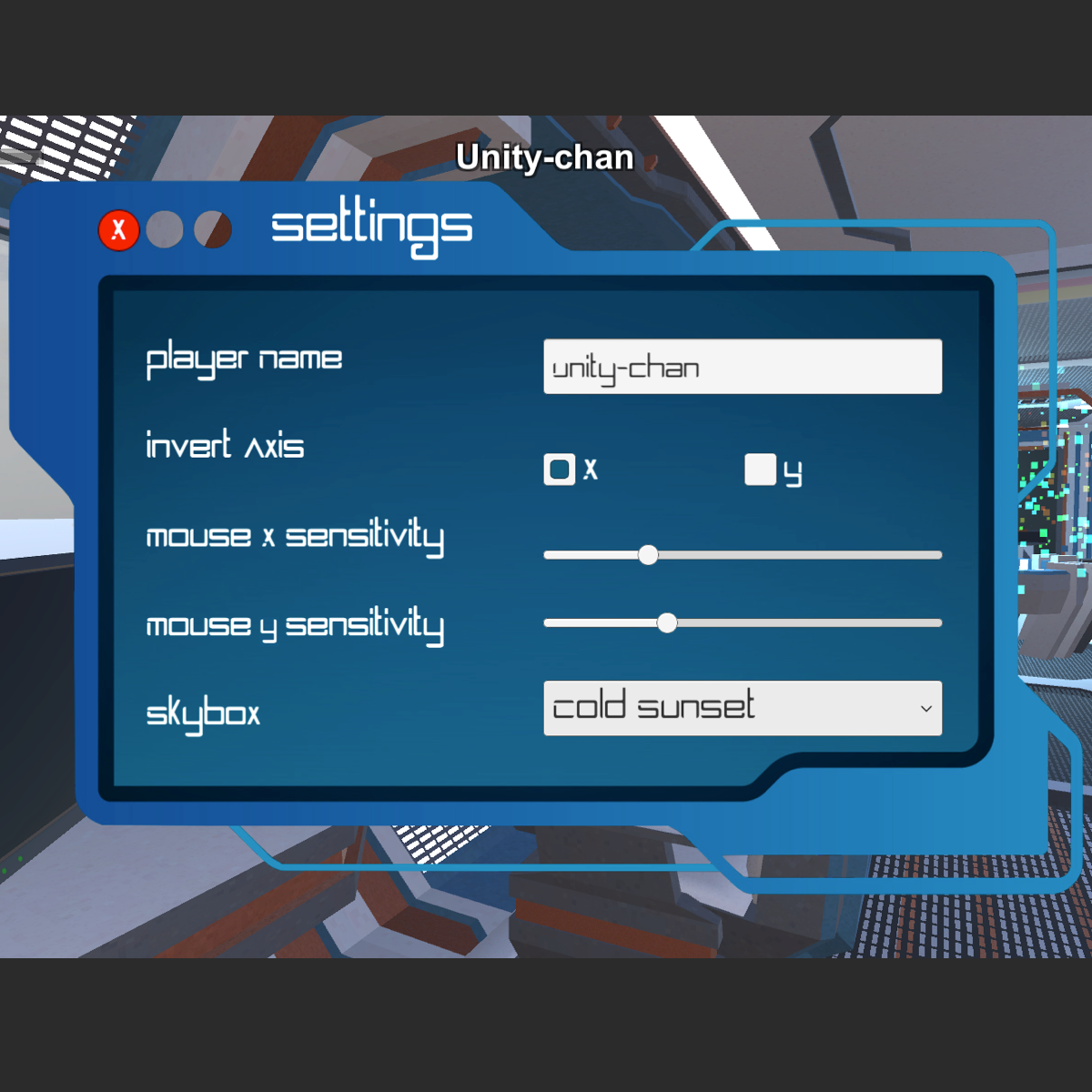
In this two-hour, project-based course, you will be introduced to Unity's User Interface (UI) Toolkit for building a settings menu for your game. This project covers creating and setting up each UI component based on user selection.
The guided project will introduce you to the following Unity UI concepts:
- Canvas, Rect Transforms and Panels
- Text, Images and Toggle switches
- Sliders and Buttons
Read more
In this two-hour, project-based course, you will be introduced to Unity's User Interface (UI) Toolkit for building a settings menu for your game. This project covers creating and setting up each UI component based on user selection.
The guided project will introduce you to the following Unity UI concepts:
- Canvas, Rect Transforms and Panels
- Text, Images and Toggle switches
- Sliders and Buttons
In this two-hour, project-based course, you will be introduced to Unity's User Interface (UI) Toolkit for building a settings menu for your game. This project covers creating and setting up each UI component based on user selection.
The guided project will introduce you to the following Unity UI concepts:
- Canvas, Rect Transforms and Panels
- Text, Images and Toggle switches
- Sliders and Buttons
This is Part 3 of a four-part series on creating a good-looking user interface for your game or other Unity application. Part 1 covered creating a screen overlay canvas for typical player-feedback such as health and score, while Part 2 showed you how to create world-space canvases to provide information and feedback on GameObjects in the environment. Part 4 will show you how to create a UI that will automatically adapt to the aspect ratio of any screen.
This series makes use of the sci-fi-themed Unity project created in Create Power-Ups and Obstacles with C# in Unity. It compliments this guided project and, although not a prerequisite, is recommended for a more well-rounded understanding of the concepts presented herein.
What's inside
Syllabus
Good to know
Save this course
Reviews summary
Simple and informative course
Activities
Review Fundamental Unity Concepts
Show steps
Review foundational concepts of Unity to enhance understanding of building UI components.
Browse courses on
Canvas
Show steps
-
Read documentation on Canvas, Rect Transforms, and Panels.
-
Complete practice exercises in Unity using these concepts.
Follow Video Tutorials on UI Development
Show steps
Enhance understanding of UI components by following video tutorials and applying the concepts in practice.
Browse courses on
Text
Show steps
-
Search for video tutorials on creating UI elements in Unity.
-
Follow along with the tutorial, building the UI components.
-
Experiment with different options and settings to customize the UI.
Review Documentation on Advanced UI Concepts
Show steps
Expand understanding of advanced UI concepts to enhance the quality and efficiency of UI development.
Browse courses on
UI Optimization
Show steps
-
Read Unity documentation on advanced UI concepts.
-
Explore open-source projects or tutorials to gain practical insights.
-
Attend webinars or workshops on advanced UI development.
Nine other activities
Expand to see all activities and additional details
Show all 12 activities
Compile notes, assignments, quizzes, and exams
Show steps
Increase retention and understanding by assembling and organizing course materials.
Browse courses on
Unity
Show steps
-
Gather notes, assignments, and exams.
-
Review materials and identify important concepts.
-
Organize information into logical sections.
Follow Unity UI Toolkit tutorials
Show steps
Advance skills and expand knowledge by exploring resources and tutorials on Unity UI Toolkit.
Browse courses on
Unity
Show steps
-
Search for tutorials and guides on Unity UI Toolkit.
-
Follow tutorials, complete exercises, and experiment with examples.
-
Supplement learning with documentation and community forums.
Collaborate with Peers on UI Development
Show steps
Enhance understanding and broaden perspectives by collaborating with peers on UI development tasks.
Browse courses on
Collaboration
Show steps
-
Find fellow students or developers interested in collaborating.
-
Set up regular meetings to discuss UI concepts and challenges.
-
Work together to design and implement UI solutions.
Develop a Simple UI Prototype
Show steps
Solidify understanding of UI concepts by creating a functional UI prototype in Unity.
Browse courses on
User Interface Design
Show steps
-
Design a simple user interface on paper or using a prototyping tool.
-
Implement the UI prototype in Unity using the UI Toolkit.
-
Test and refine the prototype to ensure functionality.
Create UI components based on user selection
Show steps
Develop proficiency in constructing UI elements by practicing with different components and user interactions.
Browse courses on
Unity
Show steps
-
Design a simple interface with multiple UI components.
-
Implement functionality to handle user input and selection.
-
Test and iterate on UI design and interactions.
Participate in peer code reviews
Show steps
Enhance understanding and identify areas for improvement by reviewing and discussing UI Toolkit code with peers.
Browse courses on
Unity
Show steps
-
Find a study group or online forum for code reviews.
-
Share code and provide feedback on UI design and implementation.
-
Discuss best practices, troubleshoot issues, and learn from others.
Develop a Custom UI for a Small Game
Show steps
Apply UI concepts and skills to a real-world project by creating a custom UI for a small game.
Browse courses on
Game Development
Show steps
-
Design the game's UI and create a prototype.
-
Implement the UI in Unity using the UI Toolkit.
-
Test and refine the UI to ensure usability and functionality.
Develop a UI menu for a personal project
Show steps
Apply UI Toolkit skills in a practical setting by creating a user interface for a game or other Unity application.
Browse courses on
Unity
Show steps
-
Conceptualize and design the UI menu for your project.
-
Implement the UI using Unity UI Toolkit.
-
Integrate the UI with your game or application.
-
Test and refine the UI based on user feedback.
Attend Unity UI Toolkit workshop
Show steps
Gain hands-on experience and learn advanced techniques by attending a workshop tailored to Unity UI Toolkit.
Browse courses on
Unity
Show steps
-
Research and find relevant Unity UI Toolkit workshops.
-
Register for a workshop led by experienced instructors.
-
Attend the workshop, participate in exercises, and ask questions.
-
Apply workshop knowledge to personal projects and assignments.
Review Fundamental Unity Concepts
Show steps
Review foundational concepts of Unity to enhance understanding of building UI components.
Browse courses on
Canvas
Show steps
- Read documentation on Canvas, Rect Transforms, and Panels.
- Complete practice exercises in Unity using these concepts.
Follow Video Tutorials on UI Development
Show steps
Enhance understanding of UI components by following video tutorials and applying the concepts in practice.
Browse courses on
Text
Show steps
- Search for video tutorials on creating UI elements in Unity.
- Follow along with the tutorial, building the UI components.
- Experiment with different options and settings to customize the UI.
Review Documentation on Advanced UI Concepts
Show steps
Expand understanding of advanced UI concepts to enhance the quality and efficiency of UI development.
Browse courses on
UI Optimization
Show steps
- Read Unity documentation on advanced UI concepts.
- Explore open-source projects or tutorials to gain practical insights.
- Attend webinars or workshops on advanced UI development.
Compile notes, assignments, quizzes, and exams
Show steps
Increase retention and understanding by assembling and organizing course materials.
Browse courses on
Unity
Show steps
- Gather notes, assignments, and exams.
- Review materials and identify important concepts.
- Organize information into logical sections.
Follow Unity UI Toolkit tutorials
Show steps
Advance skills and expand knowledge by exploring resources and tutorials on Unity UI Toolkit.
Browse courses on
Unity
Show steps
- Search for tutorials and guides on Unity UI Toolkit.
- Follow tutorials, complete exercises, and experiment with examples.
- Supplement learning with documentation and community forums.
Collaborate with Peers on UI Development
Show steps
Enhance understanding and broaden perspectives by collaborating with peers on UI development tasks.
Browse courses on
Collaboration
Show steps
- Find fellow students or developers interested in collaborating.
- Set up regular meetings to discuss UI concepts and challenges.
- Work together to design and implement UI solutions.
Develop a Simple UI Prototype
Show steps
Solidify understanding of UI concepts by creating a functional UI prototype in Unity.
Browse courses on
User Interface Design
Show steps
- Design a simple user interface on paper or using a prototyping tool.
- Implement the UI prototype in Unity using the UI Toolkit.
- Test and refine the prototype to ensure functionality.
Create UI components based on user selection
Show steps
Develop proficiency in constructing UI elements by practicing with different components and user interactions.
Browse courses on
Unity
Show steps
- Design a simple interface with multiple UI components.
- Implement functionality to handle user input and selection.
- Test and iterate on UI design and interactions.
Participate in peer code reviews
Show steps
Enhance understanding and identify areas for improvement by reviewing and discussing UI Toolkit code with peers.
Browse courses on
Unity
Show steps
- Find a study group or online forum for code reviews.
- Share code and provide feedback on UI design and implementation.
- Discuss best practices, troubleshoot issues, and learn from others.
Develop a Custom UI for a Small Game
Show steps
Apply UI concepts and skills to a real-world project by creating a custom UI for a small game.
Browse courses on
Game Development
Show steps
- Design the game's UI and create a prototype.
- Implement the UI in Unity using the UI Toolkit.
- Test and refine the UI to ensure usability and functionality.
Develop a UI menu for a personal project
Show steps
Apply UI Toolkit skills in a practical setting by creating a user interface for a game or other Unity application.
Browse courses on
Unity
Show steps
- Conceptualize and design the UI menu for your project.
- Implement the UI using Unity UI Toolkit.
- Integrate the UI with your game or application.
- Test and refine the UI based on user feedback.
Attend Unity UI Toolkit workshop
Show steps
Gain hands-on experience and learn advanced techniques by attending a workshop tailored to Unity UI Toolkit.
Browse courses on
Unity
Show steps
- Research and find relevant Unity UI Toolkit workshops.
- Register for a workshop led by experienced instructors.
- Attend the workshop, participate in exercises, and ask questions.
- Apply workshop knowledge to personal projects and assignments.
Career center
User Interface Designer
Front-End Developer
Web Designer
Game Designer
Software Engineer
Technical Artist
UX Designer
Interaction Designer
Visual Designer
Motion Graphics Designer
Graphic designer
Illustrator
Animator
Photographer
Filmmaker
Reading list
Share
Similar courses
OpenCourser helps millions of learners each year. People visit us to learn workspace skills, ace their exams, and nurture their curiosity.
Our extensive catalog contains over 50,000 courses and twice as many books. Browse by search, by topic, or even by career interests. We'll match you to the right resources quickly.
Find this site helpful? Tell a friend about us.
We're supported by our community of learners. When you purchase or subscribe to courses and programs or purchase books, we may earn a commission from our partners.
Your purchases help us maintain our catalog and keep our servers humming without ads.
Thank you for supporting OpenCourser.



