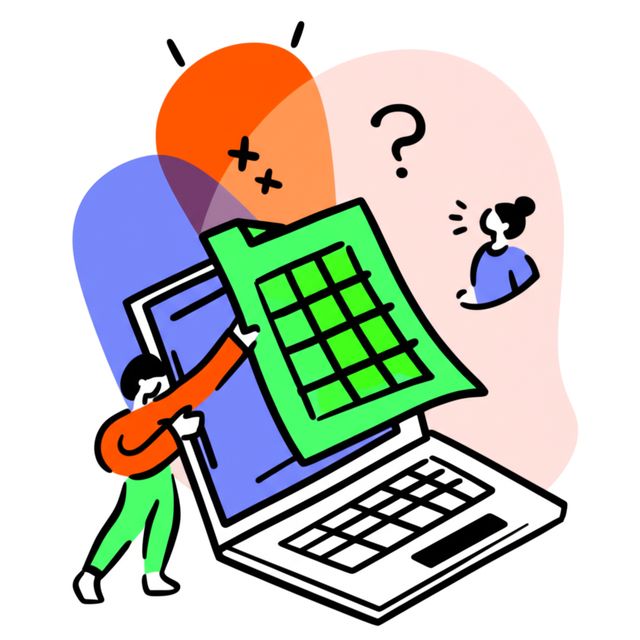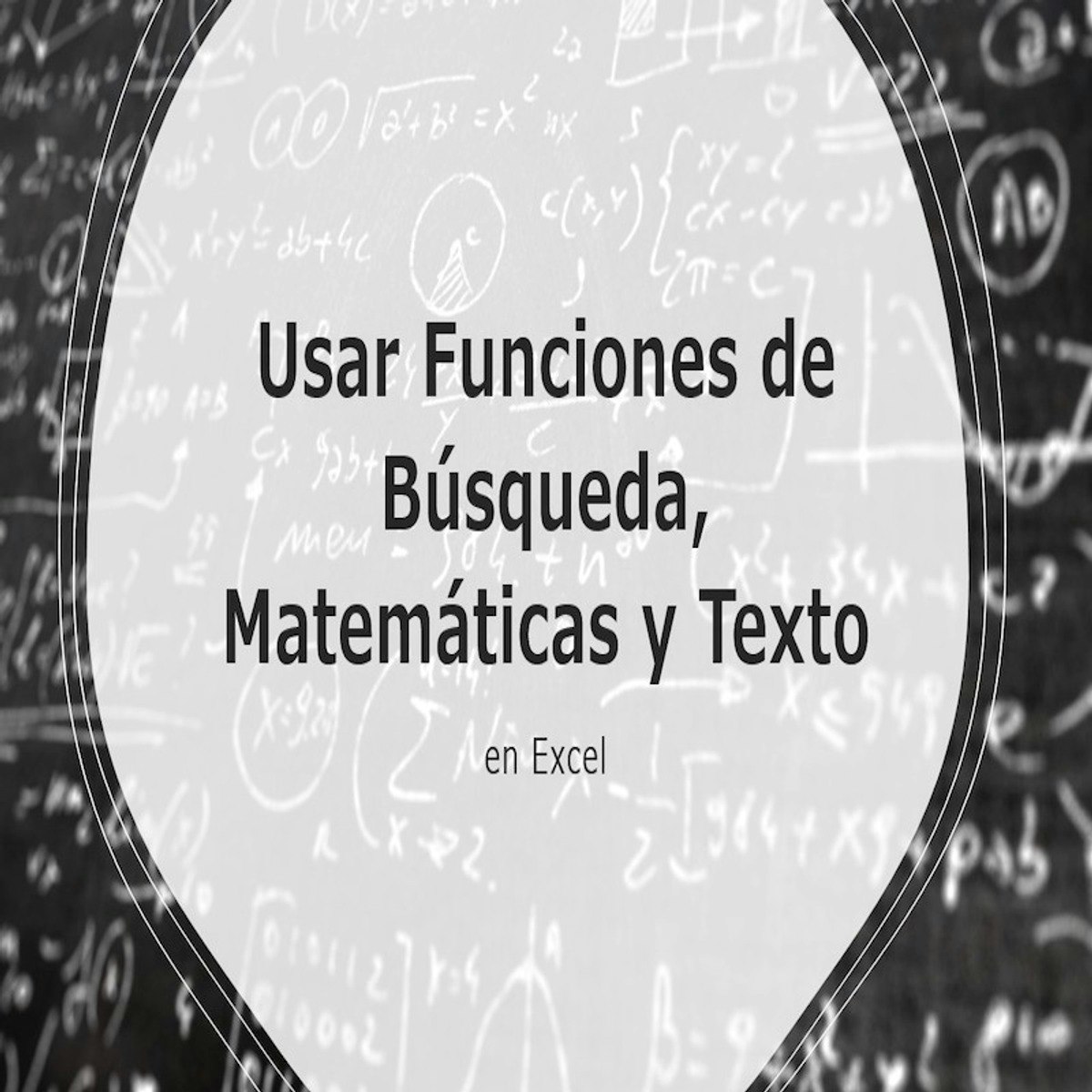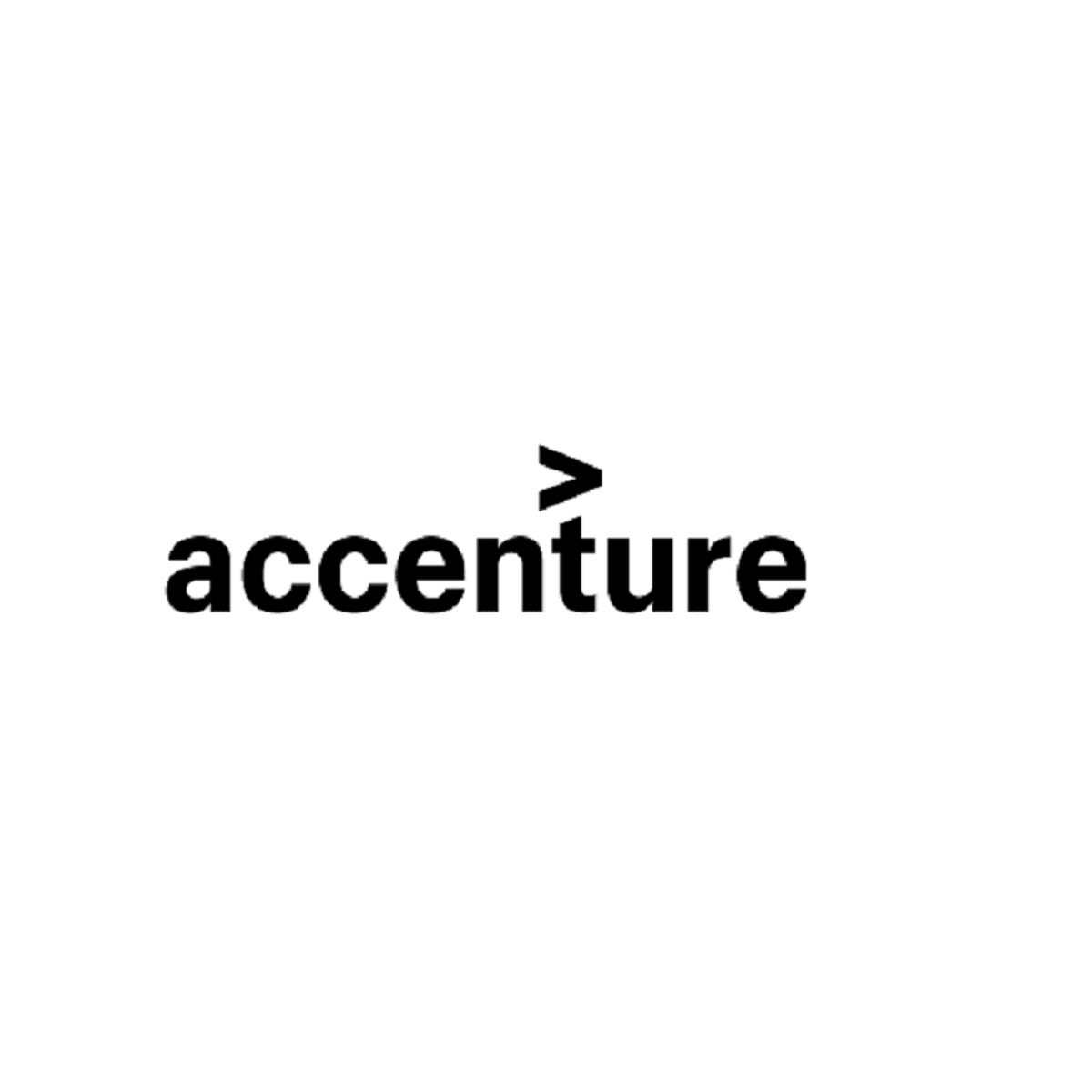Excel Functions
rnessing the Power of Excel Functions
Excel functions are predefined formulas in Microsoft Excel that perform specific calculations. They are essential tools for anyone working with data, allowing for efficient manipulation, analysis, and interpretation of information. From simple arithmetic to complex financial modeling, Excel functions provide the building blocks for a vast array of tasks. Understanding and utilizing these functions can significantly enhance productivity and unlock deeper insights from your data.
Working with Excel functions can be quite engaging. Imagine effortlessly summarizing thousands of rows of sales data with a single `SUM` or `AVERAGE` function, or dynamically filtering relevant information using logical functions like `IF`. The ability to automate repetitive calculations and generate insightful reports with tools like pivot tables and charts can be incredibly satisfying and empowering. Furthermore, mastering Excel functions opens doors to various analytical and data management roles across numerous industries.
Core Categories of Excel Functions
Excel's power lies in its extensive library of functions, which can be broadly categorized to understand their primary purpose. These categories help users navigate the vast options and select the most appropriate function for their specific needs. Whether you are performing basic calculations, making logical decisions within your spreadsheet, or manipulating text and dates, there is a category of functions designed to assist you.
Familiarity with these core categories is the first step towards Excel proficiency. As you become more comfortable with the fundamental functions within each group, you'll discover how they can be combined to tackle increasingly complex data challenges. This foundational knowledge is crucial for anyone looking to leverage Excel for effective data management and analysis.
Mathematical and Statistical Functions
Mathematical and statistical functions form the bedrock of numerical analysis in Excel. These functions allow you to perform a wide range of calculations, from basic arithmetic to more complex statistical evaluations. Common mathematical functions include `SUM` for adding a range of numbers, `PRODUCT` for multiplying them, and `ROUND` for adjusting decimal places.
Statistical functions provide tools to analyze datasets and derive meaningful insights. `AVERAGE` calculates the arithmetic mean, `MEDIAN` finds the middle value, and `MODE` identifies the most frequently occurring value in a dataset. Functions like `STDEV` for standard deviation and `CORREL` for correlation help in understanding the distribution and relationships within your data. Mastering these functions is essential for anyone involved in data interpretation, forecasting, or any field requiring quantitative analysis.
For instance, the `SUM` function is incredibly versatile. You can sum a continuous range of cells (e.g., `=SUM(A1:A10)`), individual cells (e.g., `=SUM(A1, A5, B2)`), or even entire columns or rows (e.g., `=SUM(A:A)` to sum all values in column A). Similarly, `AVERAGE` can quickly give you the mean of a dataset, providing a quick snapshot of central tendency.
These courses offer a solid introduction to mathematical and statistical functions in Excel:
Logical Functions
Logical functions in Excel are used to make decisions based on whether a certain condition is true or false. The most fundamental logical function is `IF`. It allows you to specify a logical test; if the test is true, Excel returns one value, and if it's false, it returns another. For example, `=IF(A1>10, "Greater than 10", "Not greater than 10")` would display "Greater than 10" if the value in cell A1 is indeed greater than 10, and "Not greater than 10" otherwise.
Other key logical functions include `AND`, `OR`, and `NOT`. The `AND` function returns TRUE only if all of its arguments are true. For example, `=AND(A1>10, B1<5)` returns TRUE only if the value in A1 is greater than 10 AND the value in B1 is less than 5. The `OR` function returns TRUE if at least one of its arguments is true. `=OR(A1>10, B1<5)` would return TRUE if A1 is greater than 10 OR B1 is less than 5 (or if both are true). The `NOT` function reverses the logical value of its argument; `=NOT(A1>10)` would return TRUE if A1 is NOT greater than 10.
These functions are incredibly powerful for creating dynamic spreadsheets that react to changing data. They can be used for tasks like categorizing data, highlighting outliers, or creating conditional formatting rules. Understanding logical functions is crucial for building more sophisticated and automated Excel models.
To gain proficiency in applying logical functions, these resources can be beneficial:
Text and Date Functions
Text functions in Excel allow you to manipulate text strings in various ways. These are invaluable when you need to clean up data, extract specific pieces of information from text, or combine text from different cells. One of the most commonly used text functions is `CONCATENATE` (or its more modern equivalent, `CONCAT`), which joins two or more text strings into one. For example, if A1 contains "John" and B1 contains "Doe", `=CONCATENATE(A1, " ", B1)` would return "John Doe".
Other useful text functions include `LEFT`, `RIGHT`, and `MID` for extracting characters from a string; `LEN` for finding the length of a string; `FIND` and `SEARCH` for locating specific characters or substrings; and `TRIM` for removing unnecessary spaces. `UPPER`, `LOWER`, and `PROPER` can be used to change the case of text.
Date and time functions are equally important for managing and analyzing time-sensitive data. Functions like `TODAY()` and `NOW()` return the current date and date/time, respectively. `DATE` allows you to create a date from year, month, and day components, while `YEAR`, `MONTH`, and `DAY` extract these components from an existing date. You can perform calculations with dates, such as finding the number of days between two dates, or adding a certain number of days to a date.
These functions are fundamental for data cleaning, report generation, and any task involving textual or temporal data. For those looking to deepen their understanding, the following courses provide excellent guidance:
You may also find these books helpful for mastering text and date manipulations:
Lookup and Reference Functions
Lookup and reference functions are among the most powerful tools in Excel, enabling you to find and retrieve specific data from a table or range. The classic `VLOOKUP` (Vertical Lookup) function searches for a value in the first column of a table and returns a value in the same row from a specified column. For example, if you have a product list with product IDs in the first column and prices in the second, `VLOOKUP("ProductA", A1:B100, 2, FALSE)` would find "ProductA" in column A and return its corresponding price from column B.
While `VLOOKUP` is widely known, modern Excel offers more flexible and robust alternatives like `INDEX` and `MATCH`. The `MATCH` function returns the relative position of an item in a range, and `INDEX` returns the value of a cell at a given row and column within a range. Used together, `INDEX(MATCH(...))` can perform lookups in any direction and is generally more efficient and less prone to errors than `VLOOKUP`. Newer functions like `XLOOKUP` further simplify and enhance lookup capabilities, offering more intuitive syntax and greater flexibility.
These functions are indispensable for tasks such as merging data from different tables, creating dynamic reports, and automating data retrieval processes. Proficiency in lookup and reference functions significantly elevates your Excel skills, allowing you to work with data more effectively. Consider these courses to build your expertise in this area:
This book is a comprehensive guide that includes detailed explanations of lookup and reference functions:
Advanced Excel Functions for Specialized Tasks
Beyond the core categories, Excel offers a suite of advanced functions tailored for specialized analytical tasks. These functions empower users in fields like finance, data science, and database management to perform complex calculations and data manipulations with greater efficiency. While they may have a steeper learning curve, mastering these advanced functions can unlock significant capabilities and provide a competitive edge in data-intensive roles.
Venturing into advanced Excel functions often means dealing with more complex data structures and analytical requirements. Understanding the nuances of these functions and how they interact with your data is key to leveraging their full potential. For professionals aiming to push the boundaries of what's possible with Excel, these advanced tools are indispensable.
Array Functions
Array functions in Excel are powerful tools that can perform multiple calculations on one or more sets of values, known as arrays. Unlike standard functions that operate on single values, array functions can work with entire ranges of cells simultaneously. This allows for more complex and concise formulas. One of the most well-known array functions is `SUMPRODUCT`, which multiplies corresponding components in the given arrays and returns the sum of those products. For example, if you have quantities in one column and prices in another, `SUMPRODUCT` can calculate the total revenue in a single step without needing an intermediate column for individual product revenues.
To enter an array formula, you typically type the formula and then press Ctrl+Shift+Enter instead of just Enter. Excel will then enclose the formula in curly braces `{}` to indicate that it's an array formula. However, with the advent of Dynamic Arrays in newer versions of Excel, many functions that previously required Ctrl+Shift+Enter now "spill" their results into adjacent cells automatically, simplifying their usage.
Array functions can significantly streamline complex calculations, reduce the need for helper columns, and make your spreadsheets more efficient. They are particularly useful in financial modeling, statistical analysis, and any scenario involving multi-step calculations on ranges of data. While they can appear daunting at first, understanding the principles behind array formulas opens up a new level of sophistication in Excel.
For those interested in exploring the capabilities of array functions, the following courses provide in-depth instruction:
Financial Functions
Excel boasts a comprehensive suite of financial functions designed to assist with calculations related to investments, loans, depreciation, and other financial scenarios. These functions are invaluable for financial analysts, accountants, and anyone involved in financial planning or decision-making. Common financial functions include `PV` (Present Value), `FV` (Future Value), `PMT` (Payment for a loan), `RATE` (Interest rate per period of an annuity), and `NPER` (Number of periods for an investment or loan).
Two particularly important financial functions are `NPV` (Net Present Value) and `IRR` (Internal Rate of Return). `NPV` calculates the present value of a series of future cash flows, discounted at a specified rate, helping to determine the profitability of an investment. `IRR` calculates the discount rate at which the net present value of all the cash flows from a particular project equals zero; it's a common metric for evaluating the attractiveness of an investment.
Mastering these financial functions allows for sophisticated financial modeling and analysis directly within Excel. They enable users to evaluate investment opportunities, manage loan amortization schedules, and perform various other financial calculations with accuracy and efficiency. The following resources offer focused training on Excel's financial capabilities:
This book is an excellent resource for understanding financial calculations in Excel:
Database Functions
Excel's database functions (often prefixed with "D," such as `DSUM`, `DAVERAGE`, `DCOUNT`, `DMAX`, and `DMIN`) are designed to perform calculations on data that is organized in a database-like structure within a worksheet—essentially, a list where the first row contains field headers. These functions allow you to specify criteria to filter the records that are included in the calculation.
The syntax for database functions typically involves three arguments: the database (the entire range of your data, including headers), the field (the column on which to perform the calculation, specified either by its header name or its numerical position), and the criteria (a separate range of cells where you define the conditions for filtering the data). This criteria range must also have headers that match those in your database.
Database functions are particularly useful when you need to perform calculations on subsets of your data based on multiple complex conditions. For example, with `DSUM`, you could sum the sales for a specific product in a particular region within a certain date range, all by setting up the appropriate criteria. While newer functions like `SUMIFS`, `AVERAGEIFS`, and dynamic array functions offer alternative ways to achieve similar results, database functions remain a powerful and flexible option, especially for those accustomed to their structure.
Consider the following courses to learn more about using database functions effectively:
Dynamic Array Functions
Dynamic array functions are a relatively new and transformative addition to Excel, significantly changing how formulas handle arrays of data. In traditional Excel, array formulas often required pressing Ctrl+Shift+Enter and would only output a single result or require being copied across a pre-selected range. With dynamic arrays, formulas that can return multiple results automatically "spill" those results into adjacent empty cells. This makes working with arrays much more intuitive and powerful.
Some key dynamic array functions include `FILTER`, `SORT`, `SORTBY`, `UNIQUE`, `SEQUENCE`, and `RANDARRAY`. The `FILTER` function allows you to filter a range of data based on criteria you specify, returning only the rows or columns that meet the conditions. `SORT` enables you to sort a range of data by one or more columns. `UNIQUE` extracts a list of unique values from a range. These functions can be easily combined to perform complex data transformations with relatively simple formulas.
The introduction of dynamic arrays simplifies many tasks that previously required complex formula constructions or VBA. They encourage a more fluid and powerful approach to data analysis and manipulation in Excel. As these functions become more widespread, they are increasingly essential for modern Excel users. To get up to speed with dynamic array functions, these courses are highly recommended:
Educational Pathways to Master Excel Functions
Embarking on the journey to master Excel functions can open numerous doors, whether you are a student looking to bolster your resume, a professional aiming to increase efficiency, or someone considering a career change into a data-centric role. There are diverse educational pathways available, catering to different learning styles, schedules, and career aspirations. From formal university courses to flexible online platforms and targeted corporate training, you can find a route that aligns with your goals.
Choosing the right educational path involves considering your current knowledge, learning preferences, and the level of expertise you wish to achieve. For some, a structured academic environment provides the ideal setting, while others may thrive with self-paced online learning. Regardless of the chosen path, consistent practice and application of learned concepts are key to truly mastering Excel functions.
University Courses Integrating Excel Training
Many university and college programs, particularly in business, finance, accounting, data science, and engineering, integrate Excel training into their curricula. These courses often teach Excel functions within the context of specific subject matter, providing students with practical applications relevant to their field of study. For example, a finance course might heavily utilize Excel's financial functions for investment analysis and valuation, while a statistics course would focus on functions for data analysis and probability.
The advantage of learning Excel through university courses is the structured learning environment, access to experienced instructors, and often, the opportunity to apply skills in collaborative projects. This formal education can provide a strong theoretical and practical foundation. Students often benefit from direct feedback and the ability to ask questions in real-time, which can accelerate the learning process. Furthermore, proficiency in Excel gained through university coursework is a valuable asset when entering the job market.
While OpenCourser primarily focuses on online learning, it's worth noting that the skills gained in university Excel courses can be supplemented and expanded through online resources. Many online courses can help reinforce concepts learned in a university setting or provide specialized knowledge in areas not covered in depth by a general curriculum.
Certifications (e.g., Microsoft Office Specialist)
Obtaining a certification, such as the Microsoft Office Specialist (MOS), can be a valuable way to validate your Excel skills and enhance your resume. The MOS certification program offers exams at various levels (Associate and Expert) for Excel, covering a comprehensive range of features and functions. Preparing for these exams requires a thorough understanding of Excel's capabilities, from basic operations to more advanced data analysis and formatting techniques.
Certification demonstrates to potential employers that you have achieved a recognized standard of proficiency in Excel. This can be particularly beneficial for job seekers or those looking to advance in roles that heavily rely on spreadsheet software. The structured study required for certification can also be an excellent way to systematically learn or review Excel functions and features you might not encounter in your daily work.
Many online courses are specifically designed to help learners prepare for MOS certification exams, providing targeted instruction and practice tests. These resources can be an effective complement to self-study or other forms of Excel training. Consider these courses if you are aiming for certification:
Self-Paced Online Learning Platforms
Self-paced online learning platforms have become an incredibly popular and effective way to master Excel functions. These platforms offer a vast array of courses, from beginner introductions to advanced specialized topics, allowing learners to study at their own pace and on their own schedule. This flexibility is ideal for working professionals, students with busy schedules, or anyone who prefers an autonomous learning environment.
Online courses often feature video lectures, downloadable exercise files, quizzes, and projects to reinforce learning. Many also offer certificates of completion, which can be added to your professional profile. Platforms like OpenCourser aggregate courses from various providers, making it easier to find resources that match your specific learning goals and skill level. You can find courses that cover everything from basic formulas to complex financial modeling and data visualization using Excel functions.
One of the key benefits of online learning is the sheer breadth of available content. Whether you want a comprehensive overview or a deep dive into a niche area like dynamic array functions or Power Query, you're likely to find a suitable course. Furthermore, many online courses are taught by industry experts and experienced instructors, providing high-quality instruction. OpenCourser allows learners to easily browse through thousands of courses, save interesting options to a list using the "Save to List" feature, compare syllabi, and read summarized reviews to find the perfect online course for mastering Excel functions.
Here are some general Excel courses available on online platforms that cover a range of function-related topics:
For those looking to explore the financial side of Excel, check out courses in Finance & Economics.
Workshops and Corporate Training Programs
Workshops and corporate training programs offer another avenue for learning and enhancing Excel function skills. Workshops are typically short, intensive sessions focused on specific Excel topics or skill levels. They can be a great way to quickly get up to speed on a particular set of functions or to learn advanced techniques in a focused environment. These are often offered by training companies, community colleges, or freelance Excel trainers.
Corporate training programs, on the other hand, are usually initiated by employers to upskill their workforce. Companies recognize the importance of Excel proficiency for productivity and data-driven decision-making, and thus invest in training their employees. These programs can be tailored to the specific needs of the organization and the roles of the employees, focusing on the Excel functions and applications most relevant to their industry and job tasks. This targeted approach ensures that employees learn skills directly applicable to their work.
Both workshops and corporate training often involve hands-on exercises and real-world examples, facilitating practical learning. The interactive nature of these settings allows for immediate clarification of doubts and peer-to-peer learning. If your employer offers Excel training, it's a valuable opportunity to enhance your skills. If not, proposing such training or seeking out relevant workshops can be a proactive step in your professional development.
Professionals seeking to improve their team's Excel capabilities might find corporate training solutions beneficial.
Career Applications of Excel Functions
Proficiency in Excel functions is a highly sought-after skill in a wide array of careers and industries. From entry-level positions to senior management roles, the ability to effectively manage, analyze, and present data using Excel is a significant asset. Understanding how Excel functions are applied in different professional contexts can help you tailor your learning and highlight relevant skills to potential employers.
The versatility of Excel means that its applications are vast and varied. Whether it's in finance, marketing, human resources, operations, or scientific research, Excel functions play a crucial role in transforming raw data into actionable insights, automating processes, and supporting informed decision-making. Recognizing the specific ways Excel is used in your target career field can give you a distinct advantage.
Role in Financial Analysis and Budgeting
Excel functions are indispensable in financial analysis and budgeting. Financial analysts rely heavily on functions like `NPV`, `IRR`, `XNPV`, and `XIRR` to evaluate investment opportunities and project profitability. Budgeting processes often involve `SUM`, `SUMIF`, and `SUMIFS` to aggregate expenses and revenues, while functions like `IFERROR` help manage potential calculation errors.
Financial modeling, a core activity for many finance professionals, is built upon a complex interplay of various Excel functions. These models are used for forecasting, valuation, scenario analysis, and risk management. Functions like `INDEX` and `MATCH`, lookup functions, and data tables are frequently employed to create dynamic and flexible financial models. The ability to accurately and efficiently build and interpret these models is a critical skill for roles in investment banking, corporate finance, and financial planning.
Furthermore, functions related to loan calculations (`PMT`, `PPMT`, `IPMT`) and depreciation (`SLN`, `DB`, `DDB`) are essential for accountants and financial planners. The precision and power of Excel's financial and logical functions make it the go-to tool for many critical financial tasks. If you are interested in these types of roles, you may wish to explore the Finance & Economics courses available on OpenCourser.
These courses are particularly relevant for aspiring financial analysts:
Consider this career path if financial analysis interests you:
Data Visualization and Reporting
Excel functions play a crucial supporting role in data visualization and reporting. While Excel's charting tools provide the visual output, functions are often used to prepare, clean, and summarize the data before it's charted. For instance, you might use `SUMIFS` or `AVERAGEIFS` to aggregate data based on specific criteria before creating a pivot chart or a standard bar graph.
Text functions like `CONCATENATE` or `TEXT` are useful for creating dynamic chart titles or labels that update as the underlying data changes. Logical functions like `IF` can be used to conditionally format data points in a chart or to control which data series are displayed. Lookup functions can pull in relevant labels or benchmarks from other tables to enrich your reports.
Effective data visualization is about clearly communicating insights. By using Excel functions to manipulate and refine your data, you can ensure that your charts and reports are accurate, easy to understand, and impactful. This skill is valuable across many roles, from marketing analysts presenting campaign results to operations managers tracking key performance indicators. You can explore more about this in Data Visualization topics on OpenCourser.
The following course can help you build skills in creating compelling reports with Excel:
Automation of Repetitive Tasks
One of the most significant benefits of mastering Excel functions is the ability to automate repetitive tasks. Many jobs involve routine data entry, calculations, or report generation that can be time-consuming and prone to error when done manually. By leveraging functions, and often combining them with features like Macros and VBA (Visual Basic for Applications), you can streamline these processes significantly.
For example, if you regularly need to combine data from multiple sources, clean it, and then perform a standard set of calculations, you can build a template using appropriate functions that does this automatically. Logical functions can help in categorizing data, text functions can standardize formats, and lookup functions can merge datasets. Once set up, such a system can save hours of manual work each week or month.
Automation not only saves time but also improves accuracy by reducing the chance of human error. This allows professionals to focus on more strategic and analytical aspects of their roles, rather than getting bogged down in routine tasks. The ability to automate processes using Excel functions is a valuable skill that can enhance productivity in almost any job.
These courses touch upon automation techniques within Excel:
Cross-Industry Applications
The utility of Excel functions extends across a multitude of industries, making these skills highly transferable. In healthcare, for example, Excel functions might be used for patient data management, scheduling, and analyzing clinical trial results. Logistics and supply chain professionals use Excel for inventory management, route optimization, and tracking shipments. Marketers leverage functions for campaign analysis, customer segmentation, and budget tracking.
Human Resources departments use Excel for payroll processing, employee data management, and tracking recruitment metrics. Educators might use functions for grading and student performance analysis. Even in scientific research, Excel functions are often employed for data collection, statistical analysis, and creating visualizations of experimental results. The fundamental principles of data manipulation and analysis using Excel functions are applicable almost anywhere data is used.
This cross-industry applicability means that developing strong Excel function skills can open up a wider range of career opportunities and provide job security. Regardless of the specific field you are in or aspire to be in, proficiency in Excel is likely to be a valuable asset. Consider exploring courses in Business or Data Science to see the breadth of applications.
This course demonstrates the broad applicability of Excel skills:
Explore these related career paths that value Excel skills:
Challenges and Common Pitfalls
While Excel functions are incredibly powerful, users, especially those at an intermediate level, can encounter various challenges and common pitfalls. Navigating these issues effectively is key to leveraging Excel's full potential and ensuring the reliability of your work. From cryptic error messages to the risks associated with managing large datasets, awareness of these potential problems can save considerable time and frustration.
Understanding these challenges also helps in adopting best practices for spreadsheet design and formula construction. For trainers and managers, recognizing these common hurdles can inform how they guide their teams and structure their training to build robust Excel skills.
Complex Formula Errors and Debugging
As formulas become more complex, incorporating multiple nested functions or referencing numerous cells, the likelihood of errors increases. Excel displays various error messages like `#VALUE!`, `#REF!`, `#NAME?`, `#DIV/0!`, and `#N/A` when a formula cannot be calculated correctly. Understanding what each error message means is the first step in debugging.
For example, a `#VALUE!` error often indicates an incorrect data type in a formula (e.g., trying to perform arithmetic on a text string). A `#REF!` error usually means a cell reference in your formula is no longer valid, perhaps because the cell, row, or column was deleted. `#NAME?` typically signals a typo in a function name or a named range that doesn't exist.
Excel provides tools to help with debugging, such as the "Evaluate Formula" feature, which allows you to step through the calculation of a complex formula part by part. Trace Precedents and Trace Dependents can help visualize which cells affect or are affected by a particular formula. Careful formula construction, breaking down complex calculations into smaller steps, and systematically checking each part can make debugging more manageable.
These resources offer guidance on understanding and resolving formula errors:
Data Security Risks in Shared Workbooks
When Excel workbooks, especially those containing sensitive information, are shared among multiple users, data security risks can arise. Excel's built-in security features, such as password protection for opening or modifying a file, offer some level of control, but they may not be sufficient for highly sensitive data. Unauthorized access, accidental or intentional data alteration, and data leakage are potential concerns.
Unlike dedicated database systems, Excel has limited capabilities for tracking user access or changes with a detailed audit trail, especially in traditionally shared files. While features like "Track Changes" exist, they can be cumbersome and are not foolproof. When multiple people can edit a workbook, maintaining data integrity and version control becomes challenging.
For organizations handling sensitive financial, personal, or proprietary data, it's crucial to implement robust data governance policies and consider whether Excel is the appropriate tool for managing such information, especially in collaborative environments. Newer cloud-based versions of Excel offer improved collaboration and version history features, which can mitigate some of these risks, but careful consideration of data security practices remains paramount.
Understanding data security is crucial, and you can learn more by exploring general Cybersecurity topics.
Over-Reliance on Excel for Large Datasets
While Excel is versatile, it has limitations when it comes to handling very large datasets. Excel has row and column limits (though significantly increased in recent versions), and performance can degrade substantially with massive amounts of data or overly complex calculations spread across many cells. Operations like sorting, filtering, or recalculating formulas can become slow and cumbersome in very large files.
For datasets that run into millions of rows or require sophisticated data modeling and analysis, dedicated database systems (like SQL databases) and specialized data analysis tools (such as Python with libraries like Pandas, or R) are often more appropriate. These tools are designed for scalability, performance, and more advanced analytical capabilities.
Recognizing the point at which a task or dataset outgrows Excel's practical limits is an important skill. While features like Power Query and Power Pivot within Excel extend its ability to handle larger datasets and more complex data models, there are still scenarios where transitioning to more powerful tools is necessary for efficiency and robust analysis. This involves understanding the trade-offs between Excel's ease of use and the capabilities of more specialized software.
Transitioning to Newer Excel Versions
Microsoft regularly updates Excel, introducing new functions, features, and interface changes. While these updates generally bring improvements and new capabilities (like dynamic arrays or XLOOKUP), transitioning to newer versions can sometimes pose challenges for users and organizations. Formulas or macros created in older versions might occasionally behave differently or require adjustments in newer versions.
Users accustomed to a particular version's interface or workflow might need time to adapt to changes. For organizations, ensuring that all users are on compatible versions and receive adequate training on new features can be a logistical consideration. File compatibility between very old and very new versions can also sometimes be an issue, although Excel generally maintains good backward compatibility.
Staying updated with the latest Excel developments can be beneficial for leveraging the newest and most powerful tools. Online resources, including blogs, forums, and training courses, are often quick to cover new features, helping users adapt and make the most of Excel's evolving capabilities. Embracing continuous learning is key to navigating these transitions smoothly. You can explore Software Tools to find courses on various Excel versions and other productivity software.
These courses often cover the latest features in Excel:
Ethical and Data Integrity Considerations
The power of Excel functions to manipulate and analyze data comes with a responsibility to ensure ethical use and maintain data integrity. When dealing with financial information, personal data, or any data used for decision-making, the accuracy and responsible handling of that data are paramount. Errors or biases in Excel-based analyses can have significant consequences.
Professionals using Excel functions must be vigilant about the potential for misinterpretation, unintentional errors, or even deliberate manipulation of data. This involves not only technical proficiency in using the functions correctly but also a strong ethical framework guiding how data is collected, analyzed, and presented.
Accuracy in Financial Reporting
Accuracy is non-negotiable in financial reporting. Excel functions are extensively used to prepare financial statements, budgets, forecasts, and various analytical reports. An error in a formula, a mislinked cell, or incorrect data entry can lead to misstated financial figures, potentially resulting in poor business decisions, regulatory non-compliance, or even financial losses.
Ensuring accuracy involves meticulous formula checking, cross-referencing data with source documents, and implementing validation checks. Using functions like `IFERROR` to gracefully handle expected errors, or `EXACT` to compare text strings for precise matches, can contribute to more robust financial models. Regular auditing of spreadsheets, both by the creator and by independent reviewers, is a critical practice to catch potential errors.
Furthermore, financial professionals must understand the assumptions and limitations of the financial functions they use (e.g., the timing of cash flows in `NPV` calculations). A clear understanding of financial principles, combined with careful Excel practices, is essential for maintaining the integrity of financial reports generated using spreadsheets.
Courses focusing on financial modeling often emphasize accuracy and best practices:
Handling Sensitive Data Responsibly
Excel workbooks often contain sensitive data, including personal identifiable information (PII), financial records, health information, or proprietary business data. Handling this data responsibly is an ethical and often legal obligation. This includes protecting data from unauthorized access, ensuring its confidentiality, and complying with data privacy regulations like GDPR or HIPAA.
While Excel offers features like password protection and encryption, these may not always be sufficient for highly sensitive data, especially when workbooks are shared or stored on insecure networks. Users should be mindful of who has access to files containing sensitive information and employ best practices for data storage and transmission. This might involve using secure servers, encrypted email, or restricting access to only authorized personnel.
Beyond technical safeguards, responsible data handling involves an ethical mindset. This means collecting only necessary data, using it only for its intended purpose, and disposing of it securely when no longer needed. Awareness of the potential harm that can result from data breaches or misuse is crucial for all professionals working with sensitive information in Excel.
General knowledge of Information Security is beneficial for anyone handling sensitive data.
Avoiding Biases in Data Analysis
Data analysis, even when performed with powerful Excel functions, is not immune to bias. Bias can creep in at various stages: in how data is collected, how it's cleaned and prepared, which variables are chosen for analysis, how functions are applied, and how results are interpreted and presented. For example, if outliers are removed without proper justification, or if leading questions are used in data collection, the resulting analysis can be skewed.
Confirmation bias, where analysts unconsciously favor results that confirm their pre-existing beliefs, can also influence how data is handled and interpreted. It's important to approach data analysis with an objective mindset, to be transparent about the methods used, and to consider alternative explanations for observed patterns.
Using Excel functions correctly is a technical skill, but ensuring that the analysis is fair and unbiased requires critical thinking and an awareness of potential pitfalls. This includes carefully selecting data ranges, understanding the assumptions behind statistical functions, and presenting findings in a balanced way that acknowledges any uncertainties or limitations. Seeking peer review of analytical work can also help identify and mitigate potential biases.
A good grounding in statistics can help in recognizing and avoiding analytical biases:
Compliance with Industry Regulations
Many industries are subject to specific regulations regarding data management, reporting, and security. For example, the financial services industry has strict rules around financial reporting and data retention (e.g., Sarbanes-Oxley Act), while healthcare is governed by regulations like HIPAA concerning patient data privacy. Using Excel in these contexts requires an understanding of and adherence to these applicable regulations.
This might involve ensuring that spreadsheets used for regulatory reporting have proper controls, audit trails (where possible), and security measures to prevent unauthorized changes or data breaches. Documentation of processes and methodologies used in Excel-based analyses may also be required for compliance purposes. For instance, if Excel is used to calculate figures that are submitted to regulatory bodies, the accuracy and traceability of those calculations are critical.
Professionals using Excel in regulated industries must stay informed about the relevant compliance requirements and ensure their spreadsheet practices align with them. This may involve specific training, adherence to internal company policies, and potentially using Excel in conjunction with other systems that offer more robust compliance features. Failure to comply with industry regulations can lead to significant penalties and reputational damage.
Future Trends in Excel and Data Analysis
The landscape of data analysis is constantly evolving, and Microsoft Excel continues to adapt to meet new challenges and opportunities. Several key trends are shaping the future of Excel, particularly its role in an increasingly data-driven and AI-powered world. Staying abreast of these trends is important for users who want to maximize their Excel skills and for organizations aiming to leverage the latest analytical capabilities.
These future developments promise to make Excel an even more powerful and integrated tool for data analysis, collaboration, and decision-making. For learners and professionals, this means a continuous journey of skill enhancement and adaptation to new functionalities.
Integration with AI and Machine Learning
One of the most exciting future trends for Excel is its deeper integration with Artificial Intelligence (AI) and Machine Learning (ML) capabilities. Microsoft is increasingly embedding AI-powered features into its Office suite, and Excel is no exception. This could manifest in several ways, such as smarter data insights, automated suggestions for analysis or visualization, and even the ability to run simple machine learning models directly within a spreadsheet environment.
Features like "Ideas" in Excel (now often referred to as "Analyze Data") already use AI to automatically identify patterns, trends, and outliers in your data and suggest relevant charts or pivot tables. We can expect these capabilities to become more sophisticated, potentially offering natural language querying (asking questions about your data in plain English) and more advanced predictive analytics features without requiring users to write complex code.
This integration aims to democratize some aspects of data science, making AI-driven insights more accessible to a broader range of Excel users. While it won't replace dedicated data science platforms for complex ML tasks, it will enhance Excel's power as a versatile data analysis tool. You can explore foundational concepts in Artificial Intelligence and Machine Learning to better understand these emerging integrations.
Cloud-Based Collaboration (Excel for the Web)
Cloud-based collaboration is another significant trend, with Excel for the Web (part of Microsoft 365) playing a central role. This allows multiple users to co-author and edit spreadsheets in real-time from different locations, using just a web browser. This shift towards cloud-based workflows enhances teamwork, streamlines version control, and makes data more accessible.
Excel for the Web offers a growing subset of the desktop application's functionality, including many core functions and features. While it may not have every advanced capability of the desktop version, it provides a powerful platform for collaborative data analysis and reporting. Features like automatic saving to OneDrive or SharePoint, comment threads, and easy sharing are integral to this collaborative experience.
As remote work and distributed teams become more common, the importance of effective cloud-based collaboration tools like Excel for the Web will only increase. Users will need to be comfortable working in this online environment and leveraging its collaborative features. This trend also aligns with broader movements towards cloud computing and Software-as-a-Service (SaaS) models. Explore more about Cloud Computing on OpenCourser.
Power Query and Power BI Integration
The integration between Excel, Power Query, and Power BI is becoming increasingly seamless and powerful. Power Query (also known as Get & Transform Data in Excel) is an exceptional tool for importing, cleaning, and transforming data from a wide variety of sources. It allows users to build repeatable data preparation workflows without writing code, although it also supports a powerful formula language called M.
Power BI is Microsoft's business analytics service that provides interactive visualizations and business intelligence capabilities with an easy-to-use interface. Data models prepared in Excel using Power Pivot, or data cleaned using Power Query in Excel, can be easily imported into Power BI for more advanced visualization and dashboarding. Conversely, data from Power BI can also be connected to Excel for further analysis.
This tight integration creates a powerful ecosystem for end-to-end data analysis, from data acquisition and preparation (Power Query), to modeling (Power Pivot in Excel), to advanced visualization and sharing (Power BI). Mastering these tools together allows users to handle more complex data scenarios and create compelling, interactive reports and dashboards. Many professionals are finding that skills in this "Power Platform" are increasingly valuable. An understanding of Business Intelligence concepts is highly relevant here.
Impact of Automation on Excel Roles
Automation, both within Excel (using macros, VBA, and advanced functions) and through external tools that interact with Excel, is changing the nature of roles that heavily rely on spreadsheet software. As routine data entry, manipulation, and reporting tasks become more automated, the focus for professionals is shifting towards higher-value activities such as interpreting data, strategic thinking, and complex problem-solving.
This doesn't necessarily mean that Excel skills are becoming less important; rather, the *type* of Excel skills in demand is evolving. Proficiency in basic data entry might be less valued than the ability to design automated workflows, build sophisticated models, or use Excel's advanced analytical features to uncover insights. The ability to think critically about data and how to use Excel to answer complex questions is becoming more crucial.
For individuals, this means a need for continuous learning and upskilling, focusing on the more advanced and analytical capabilities of Excel and its related tools. For organizations, it means rethinking job roles and providing training to help employees adapt to these changes, empowering them to leverage automation for increased efficiency and deeper insights.
Consider this topic to understand more about process improvement:
Frequently Asked Questions (Career Focus)
For those considering how Excel function proficiency can impact their career trajectory, several common questions arise. Addressing these can help job seekers, career counselors, and HR professionals understand the value and relevance of these skills in today's job market. From the enduring importance of Excel in an age of specialized analytics tools to its role in career advancement, clarity on these points is essential.
Navigating the career landscape requires understanding how specific skills, like mastery of Excel functions, contribute to employability and growth. The following questions and answers aim to provide practical insights for individuals looking to leverage their Excel expertise for professional success. For additional guidance, the OpenCourser Learner's Guide offers resources on making the most of online courses for career development.
Is Excel still relevant in the age of Python and R?
Yes, Excel remains highly relevant even with the rise of programming languages like Python and R for data analysis. While Python and R offer more power and flexibility for complex statistical modeling, machine learning, and handling massive datasets, Excel maintains several advantages. Its intuitive graphical interface, widespread availability, and ease of use for many common data manipulation and analysis tasks make it an indispensable tool for a vast number of professionals across various industries.
Many tasks, such as quick data entry, simple calculations, creating straightforward charts, and ad-hoc analysis of smaller datasets, are often more efficiently performed in Excel. Furthermore, Excel is frequently used as a complementary tool to Python or R; data might be pre-processed or summarized in Python/R and then exported to Excel for reporting, visualization, or distribution to non-technical stakeholders. According to IDC, a global market intelligence firm, proficiency in productivity tools like Excel continues to be a foundational skill in the workplace.
Ultimately, the choice of tool often depends on the specific task, the size and complexity of the data, and the technical skills of the user. For many business users, analysts, and managers, Excel provides the right balance of power and accessibility. Therefore, strong Excel skills, including a deep understanding of its functions, continue to be highly valued in the job market.
Which industries value Excel skills the most?
Excel skills are valued across a vast spectrum of industries due to its versatility in handling data. However, some sectors rely more heavily on advanced Excel proficiency than others. Finance and accounting are perhaps the most prominent examples, where Excel is the backbone for financial modeling, budgeting, auditing, and investment analysis. Professionals in banking, insurance, and investment management extensively use Excel functions daily.
Consulting is another field where strong Excel skills are critical for data analysis, creating client reports, and developing business models. Marketing and sales departments use Excel for analyzing sales data, tracking campaign performance, customer segmentation, and forecasting. Operations and supply chain management roles utilize Excel for inventory tracking, logistics planning, and process optimization.
Furthermore, fields like healthcare administration (for patient data, billing, and resource management), human resources (for payroll, employee data, and performance metrics), and even scientific research (for data collection and preliminary analysis) also place a high value on Excel proficiency. Essentially, any industry that deals with quantitative data and requires analysis, reporting, or data management will value individuals with strong Excel function skills.
To explore courses relevant to various industries, you can browse categories such as Business or Health & Medicine on OpenCourser.
How to showcase Excel expertise on a resume?
Effectively showcasing Excel expertise on a resume goes beyond simply listing "Microsoft Excel" under your skills section. To make your proficiency stand out, be specific and quantify your achievements whenever possible. Instead of saying "Proficient in Excel," describe how you've used Excel functions to achieve tangible results.
For example, you could state: "Developed automated financial models using advanced Excel functions (e.g., VLOOKUP, INDEX/MATCH, SUMIFS, NPV, IRR), resulting in a 15% reduction in reporting time." Or, "Managed and analyzed datasets of over 50,000 records using Excel Pivot Tables and functions, identifying key trends that informed marketing strategy." Mentioning specific complex functions you've mastered (like array formulas, database functions, or dynamic arrays) can also highlight your advanced capabilities.
Consider creating a dedicated "Technical Skills" or "Software Proficiency" section where you can detail your Excel abilities. If you have earned certifications like the Microsoft Office Specialist (MOS), be sure to include them. You can also subtly weave your Excel skills into the descriptions of your job responsibilities and accomplishments within your work experience section. The goal is to provide concrete evidence of your ability to use Excel functions to solve problems and add value.
The OpenCourser Learner's Guide includes articles on how to add certificates to your resume or LinkedIn profile, which can be helpful for showcasing verified skills.
Can Excel skills lead to leadership roles?
While Excel proficiency alone might not directly lead to a leadership role, it can certainly be a significant contributing factor and a valuable asset for those aspiring to management positions. Strong Excel skills enable individuals to analyze data effectively, make informed decisions, and present findings clearly – all of which are crucial qualities for leaders.
Managers often need to understand and interpret data to guide their teams, set strategies, and monitor performance. If a manager is adept at using Excel functions, they can personally delve into data, validate analyses presented by their team, and identify opportunities or risks more readily. Furthermore, the ability to create efficient processes and automate tasks using Excel can free up time for more strategic leadership activities.
Moreover, individuals who can leverage Excel to provide insightful analysis and contribute to better decision-making often gain visibility and credibility within an organization, which can pave the way for leadership opportunities. Combining technical Excel skills with strong communication, problem-solving, and interpersonal abilities creates a powerful combination for career advancement into leadership.
Courses in Management or Professional Development can complement your technical skills.
What salary range can Excel experts expect?
The salary range for individuals with strong Excel expertise can vary widely based on several factors, including the specific job role, industry, years of experience, geographic location, and the complexity of Excel skills required. It's also important to note that "Excel expert" isn't typically a standalone job title; rather, Excel proficiency is a skill that enhances earning potential within various roles like financial analyst, data analyst, business analyst, accountant, or project manager.
According to data from ZipRecruiter as of May 2025, the average hourly pay for an "Excel Expert" in the United States is around $34.06, with a typical range between $20.43 and $39.18 per hour. For "Excel Specialists," the average is around $27.93 per hour, generally ranging from $20.67 to $33.65. Some sources indicate annual salaries for roles emphasizing Excel expertise can range from approximately $46,000 to over $75,000, depending on the factors mentioned earlier.
Individuals who can leverage advanced Excel functions for complex modeling, data analysis, automation, and business intelligence are likely to command higher salaries. Combining Excel expertise with other in-demand skills (such as knowledge of SQL, Python, Power BI, or specific industry software) can further increase earning potential. It's advisable to research salary benchmarks for specific job titles in your desired industry and location to get a more precise understanding.
How to transition from Excel to advanced analytics tools?
Transitioning from Excel to more advanced analytics tools like Python, R, SQL, or dedicated BI platforms (like Power BI or Tableau) is a common and valuable step for professionals looking to deepen their data analysis capabilities. A strong foundation in Excel, particularly in data manipulation, formula logic, and understanding data structures, provides an excellent springboard for learning these more advanced tools.
Start by identifying which advanced tool aligns best with your career goals. If you're interested in statistical analysis and visualization, R might be a good choice. For broader data science, machine learning, and automation, Python (with libraries like Pandas, NumPy, and Scikit-learn) is very popular. If your focus is on database management and querying, SQL is essential. Power BI is a natural next step for those already in the Microsoft ecosystem and focused on business intelligence and visualization.
Many online courses are designed to help Excel users make this transition. Look for courses that explicitly bridge the gap, often by showing how tasks commonly done in Excel can be performed in the new tool. Practice with real-world datasets and projects is crucial. Start by replicating analyses you've done in Excel in the new tool to build familiarity. Joining online communities and forums related to the new tool can also provide support and learning resources. Remember that this transition is a journey, and building proficiency takes time and consistent effort.
These courses can serve as a starting point for exploring advanced analytics:
These books can also be helpful for those looking to expand their analytical toolkit:
Explore these related topics:
ELI5: What Are Excel Functions?
Imagine you have a big box of LEGOs, and you want to build something cool, like a car or a house. Building everything piece by piece can take a long, long time. Excel functions are like special pre-built LEGO kits. Instead of connecting every single tiny brick, you can grab a "wheel kit" (which is like a function) that already has the tire, rim, and axle put together.
So, if you have a long list of numbers and you want to add them all up, instead of typing "2 + 5 + 8 + 3 + ..." for every number, you can use the `SUM` function. You just tell the `SUM` "kit" which numbers to add, and it does all the work for you in a flash! If you want to find the biggest number in your list, you use the `MAX` "kit." If you want to see if a number is bigger than another number and then do something special, you can use an `IF` "kit."
Excel has hundreds of these "kits" or functions. Some are for math, some are for writing words, some are for dates, and some are for finding specific LEGO pieces in your big box. They help you do complicated things with your data much faster and with fewer mistakes than if you tried to do it all by hand, one tiny piece at a time. They are like magic helpers inside your computer that make working with numbers and information much easier!
Conclusion
Mastering Excel functions is an investment in your analytical capabilities and professional efficiency. From fundamental calculations to complex data modeling and automation, these tools are integral to a vast range of tasks across countless industries. While the journey to proficiency requires dedication and practice, the rewards—in terms of enhanced productivity, deeper insights, and expanded career opportunities—are substantial. Whether you are just starting or looking to advance your skills, the continuous evolution of Excel ensures that there is always something new and powerful to learn. Embrace the challenge, explore the diverse learning pathways available, and unlock the full potential of Excel functions to transform the way you work with data.