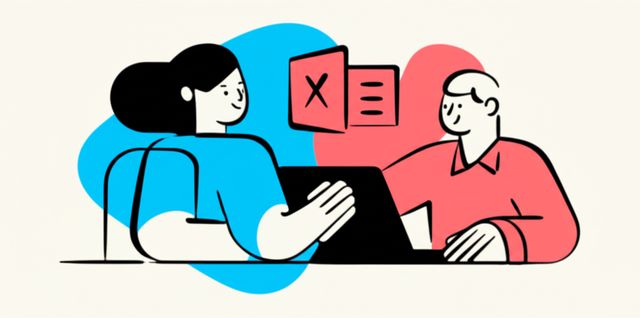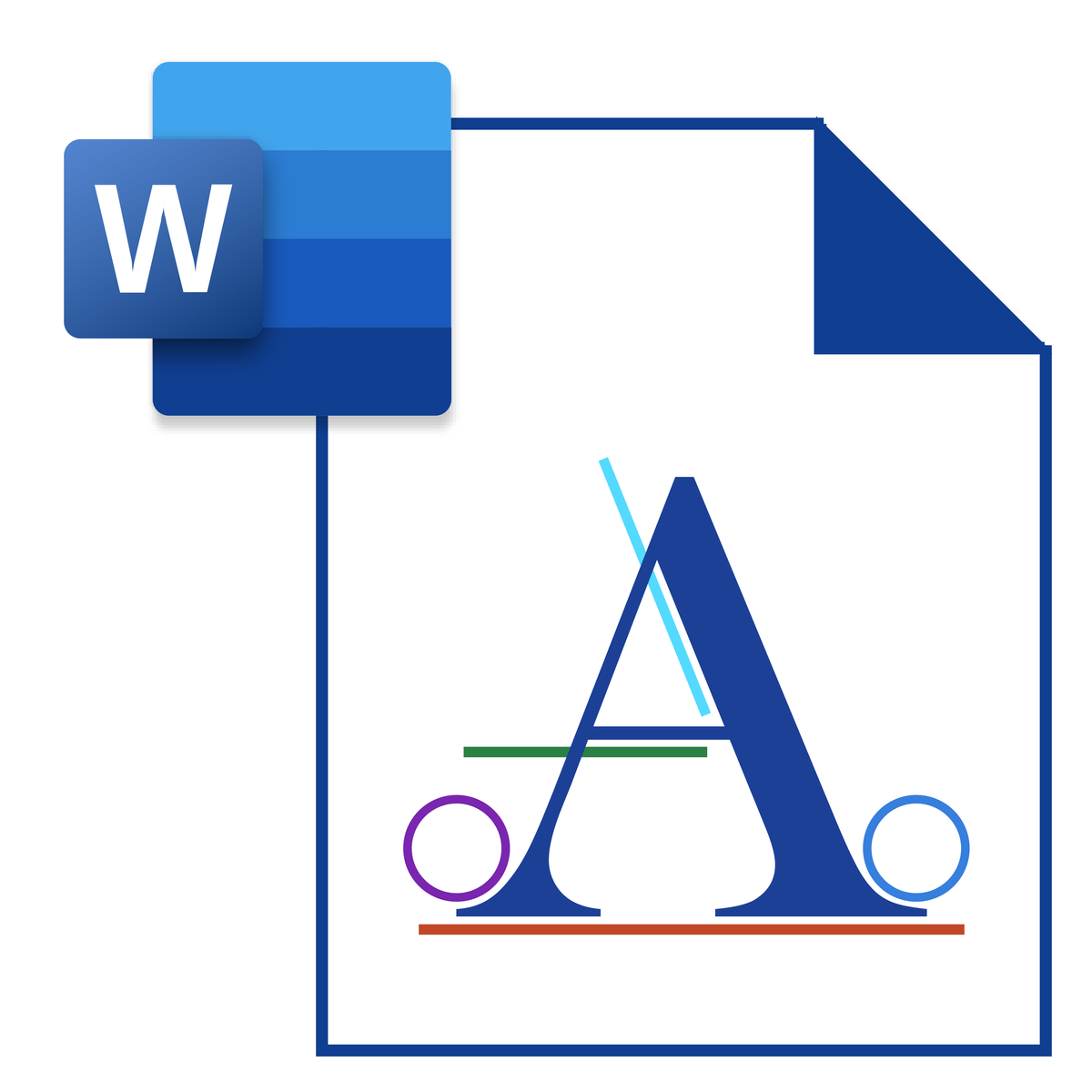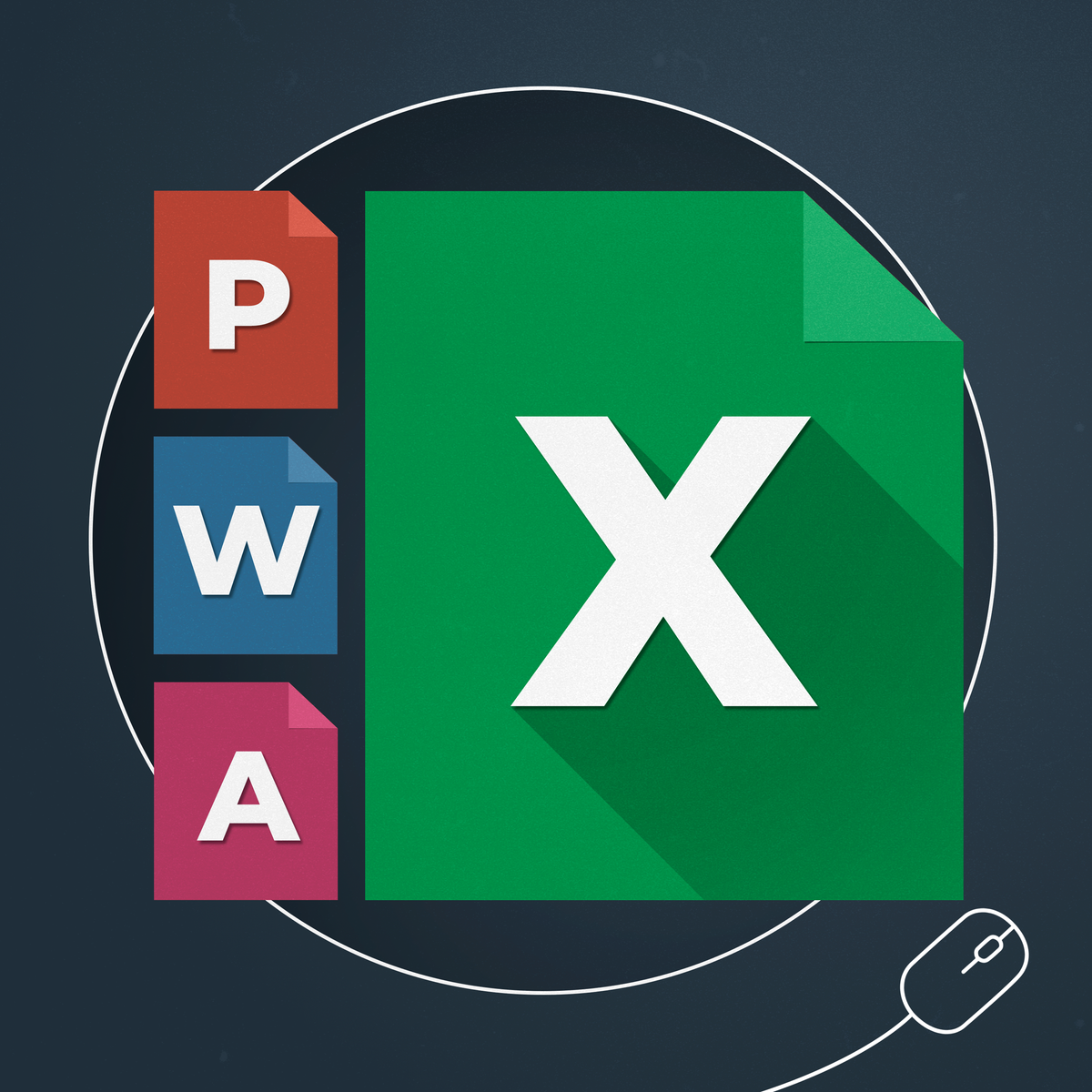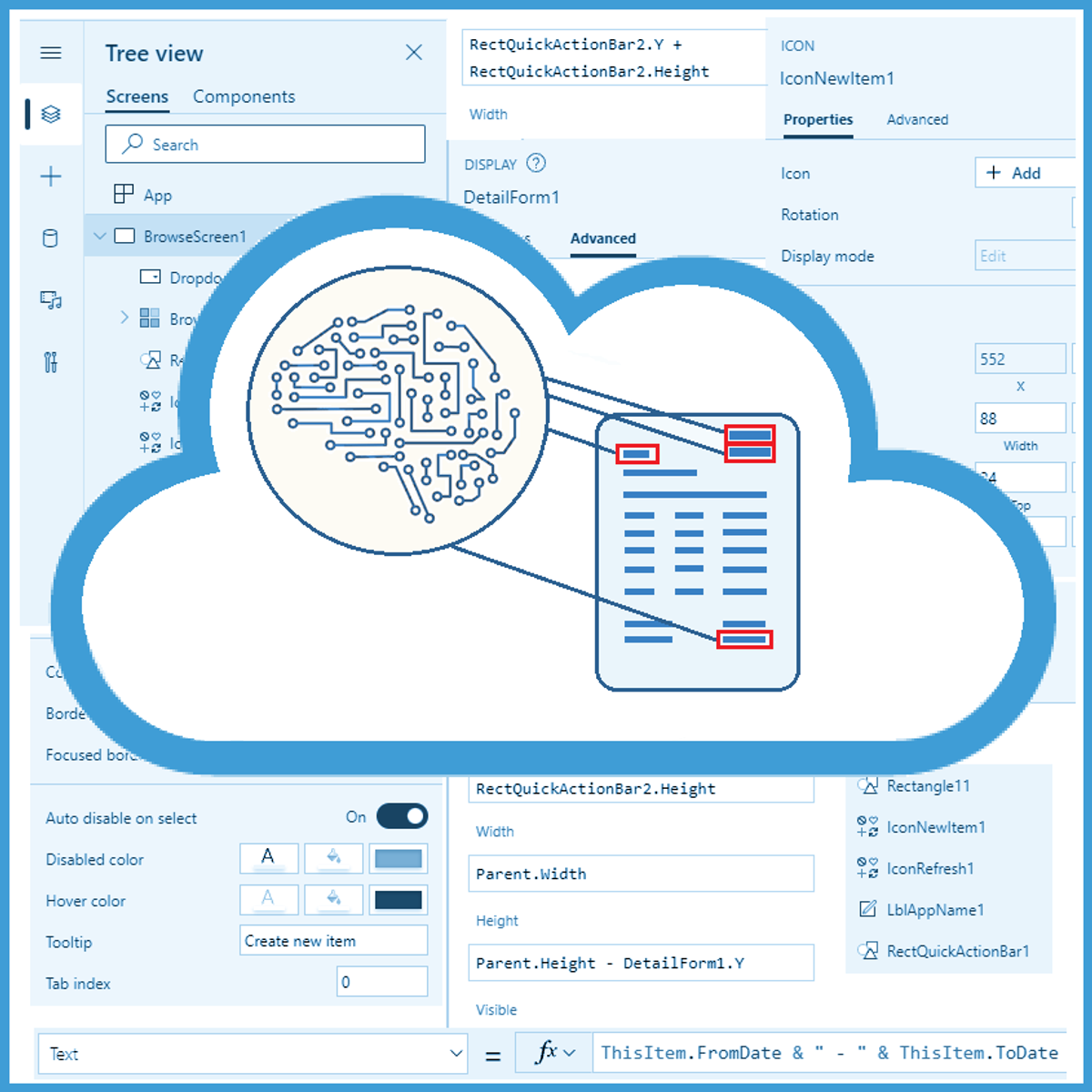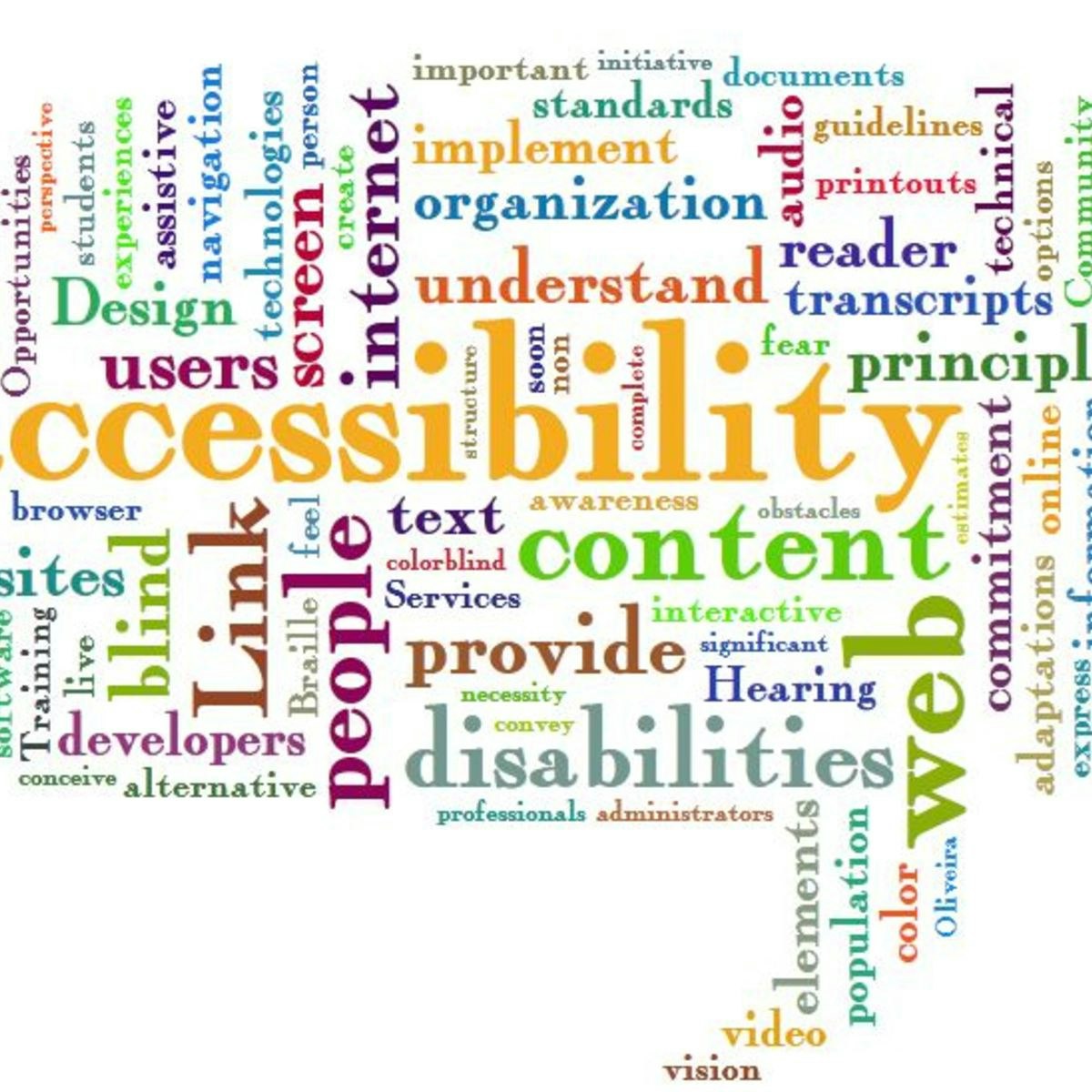Microsoft Office
vigating the World of Microsoft Office: A Comprehensive Guide
Microsoft Office is a suite of productivity software developed by Microsoft. It encompasses a range of applications designed to perform common tasks in both personal and professional settings, such as creating documents, managing data, and delivering presentations. Its widespread adoption has made proficiency in Microsoft Office a fundamental skill in numerous industries and job roles worldwide.
Working with Microsoft Office can be engaging due to its versatility and the tangible results one can achieve. Whether it's crafting a compelling report in Word, uncovering insights from complex data in Excel, or designing a persuasive presentation in PowerPoint, the suite empowers users to communicate ideas and manage information effectively. The continuous evolution of the software, including cloud integration and AI-powered features, presents ongoing learning opportunities and new ways to enhance productivity.
Introduction to Microsoft Office
This section provides a foundational understanding of Microsoft Office, its core components, and its significance in the digital landscape. It's designed for all readers, particularly those new to the software or seeking a refresher on its basic concepts.
What is Microsoft Office?
Microsoft Office is a collection of client software, server software, and services developed by Microsoft. Its primary purpose is to provide users with the tools necessary for a wide array of office-related tasks. These tasks range from word processing and spreadsheet management to email communication and presentation creation. Think of it as a digital toolkit that helps people get work done efficiently, whether they are students, professionals, or home users.
The suite has become an almost ubiquitous presence in modern computing environments. Its applications are designed to be interoperable, allowing for seamless data sharing and workflow integration between different programs. This interoperability enhances productivity and allows users to leverage the strengths of each application for different aspects of a project.
For individuals exploring career paths, a solid grasp of Microsoft Office is often a baseline expectation. It's a skill set that transcends specific industries, making it a valuable asset in nearly any professional context. Proficiency can open doors to various roles and improve overall job performance by enabling more effective task management and communication.
Core Applications and Their Roles
The Microsoft Office suite is best known for its flagship applications, each serving distinct yet complementary functions. Microsoft Word is a word processor used for creating, editing, and formatting text-based documents such as letters, reports, and essays. Its rich feature set allows for detailed control over layout, typography, and document structure.
Microsoft Excel is a powerful spreadsheet program. It enables users to organize, analyze, and visualize data through a grid of cells arranged in rows and columns. Excel is widely used for tasks like budgeting, financial modeling, data analysis, and creating charts and graphs. Its formula and function capabilities make it an indispensable tool for anyone working with numerical information.
Microsoft PowerPoint is a presentation software used to create slideshows. It allows users to combine text, graphics, charts, and multimedia elements to deliver information in a visually engaging format. PowerPoint is commonly used for business presentations, academic lectures, and public speaking engagements. Other key applications include Microsoft Outlook for email and calendar management, Microsoft Access for database management, and Microsoft OneNote for digital note-taking.
These courses can help build a foundation in some of the core Microsoft Office applications.
Historical Significance
Microsoft Office was first introduced by Microsoft in 1989 for Mac OS and then for Windows in 1990. Initially, it was a bundle of Microsoft's standalone applications: Word, Excel, and PowerPoint. This bundling strategy was innovative at the time, offering users a comprehensive productivity solution at a lower cost than purchasing each application individually. The success of Microsoft Office played a significant role in popularizing graphical user interfaces and personal computers in both homes and businesses.
Over the decades, Microsoft Office has undergone numerous transformations, with new versions introducing enhanced features, improved user interfaces, and greater integration between applications. The launch of Office 95 coincided with the release of Windows 95, a pivotal moment in personal computing history. Subsequent versions continued to build on this foundation, adapting to evolving hardware capabilities and user needs.
The shift towards cloud computing with Microsoft 365 (formerly Office 365) marked another major evolution. This subscription-based service offers cloud storage, real-time collaboration features, and regular updates, reflecting the changing landscape of how people work and collaborate in the digital age. Its historical significance lies not just in its longevity but in its continuous adaptation and its profound impact on productivity standards globally.
Global Adoption and Market Position
Microsoft Office enjoys widespread global adoption, making it one of the most dominant productivity suites in the world. Its presence is felt across various sectors, including business, education, government, and personal use. This extensive adoption means that familiarity with Microsoft Office applications is a highly transferable skill, valued by employers across diverse industries and geographical locations.
The suite's market dominance can be attributed to several factors, including its early entry into the market, continuous innovation, comprehensive feature set, and strong brand recognition. While competitors like Google Workspace and LibreOffice offer alternatives, Microsoft Office has maintained a significant market share, particularly in corporate environments. According to a Lightcast Digital Skills Outlook for 2024, Microsoft Office is the most in-demand digital skill across 15 surveyed countries.
For individuals considering their career options, this widespread adoption underscores the importance of developing Microsoft Office skills. Proficiency in these tools is often a prerequisite for many jobs and can significantly enhance one's employability and productivity in the modern workplace. The global standard set by Microsoft Office makes it a crucial area of learning for anyone looking to succeed in today's digital economy.
Microsoft Office Suite: Components and Features
This section delves deeper into the specific applications within the Microsoft Office suite, exploring their advanced functionalities, cross-platform capabilities, and the different ways users can access them. It is aimed at those who wish to understand the full breadth of what Microsoft Office offers, including industry practitioners, academic researchers, and individuals considering a career change that requires these skills.
In-depth Overview of Key Applications
Beyond basic document creation, Microsoft Word offers advanced features like mail merge for personalizing mass mailings, track changes for collaborative editing, and tools for creating complex layouts with tables of contents, indexes, and citations. These capabilities make it suitable for producing professional-quality long-form documents, academic papers, and marketing materials.
Microsoft Excel's power extends far beyond simple calculations. Advanced users leverage features like PivotTables for summarizing and analyzing large datasets, VLOOKUP and HLOOKUP functions for data retrieval, and conditional formatting for visualizing data patterns. Excel also supports complex financial modeling, statistical analysis, and the creation of interactive dashboards, making it an indispensable tool for financial analysts, data scientists, and business intelligence professionals.
Microsoft PowerPoint allows for more than just static slides. Users can incorporate animations, transitions, embedded videos, and interactive elements to create dynamic and engaging presentations. Speaker notes, presenter view, and rehearsal tools help users deliver their presentations effectively. Microsoft Outlook provides robust email management, calendaring, task management, and contact organization, serving as a central hub for communication and scheduling in many organizations.
These courses offer a more comprehensive look at the Office suite, covering multiple applications and advanced features.
For those looking for a foundational book, this might be a good starting point.
Advanced Tools and Integrations
Beyond the core applications, the Microsoft Office ecosystem includes several advanced tools and integrations that extend its capabilities. Microsoft Power BI is a business analytics service that provides interactive visualizations and business intelligence capabilities with an easy-to-use interface, allowing end-users to create their own reports and dashboards. It integrates seamlessly with Excel and other data sources.
Microsoft OneNote is a versatile digital note-taking application that allows users to gather notes (handwritten or typed), drawings, screen clippings, and audio commentaries. Notes can be shared with other OneNote users over the Internet or a network. Microsoft Teams, a collaboration platform, is deeply integrated with Office applications, enabling real-time co-authoring, file sharing, chat, and online meetings. This integration facilitates teamwork and streamlines communication within organizations.
Other tools like Microsoft SharePoint provide document management and collaboration capabilities for enterprises, while Microsoft Project offers project management tools. The suite's ability to integrate with these and other services, including third-party applications, makes it a highly adaptable and powerful platform for a wide range of business needs.
These courses delve into some of the advanced tools and integrations within the Microsoft ecosystem.
For those interested in Power BI, this book offers a good introduction.
Cross-Platform Compatibility
Microsoft Office applications are available across various platforms, ensuring users can access and work on their files from virtually anywhere. The traditional desktop versions for Windows and macOS offer the most comprehensive feature sets. These are the full-fledged applications that many users are familiar with.
In addition to desktop applications, Microsoft offers Office for the web (formerly Office Online), which are free, lightweight versions of Word, Excel, PowerPoint, and OneNote that can be accessed through a web browser. While not as feature-rich as their desktop counterparts, they allow for quick editing, viewing, and collaboration on documents stored in the cloud via OneDrive or SharePoint.
Mobile apps for iOS and Android devices provide on-the-go access to Office documents. These apps are optimized for touch interfaces and smaller screens, allowing users to view, edit, and create files from their smartphones and tablets. This cross-platform compatibility is crucial for modern workflows that often involve multiple devices and remote collaboration. System requirements for Office 2024 include support for Windows 10 and 11, with Arm-based devices requiring Windows 11. Both 32-bit and 64-bit versions are offered, generally requiring 4 GB of RAM and 4 GB of disk space.
This course provides a look into OneDrive, Microsoft's cloud storage solution.
Subscription Models vs. Standalone Licenses
Microsoft offers Office through two primary licensing models: Microsoft 365 subscriptions and standalone (or perpetual) licenses. Microsoft 365 is a subscription service that typically includes the latest versions of the Office applications, cloud services like OneDrive storage and Exchange Online email, ongoing feature updates, and technical support. Subscriptions are usually billed monthly or annually and can be for personal use, families, or businesses of various sizes.
Standalone licenses, such as "Office Home & Business 2024," involve a one-time purchase for a specific version of the Office suite. This model allows users to own the software indefinitely for use on a single PC or Mac. However, standalone versions do not typically receive feature updates beyond security patches and bug fixes, and users would need to purchase a new version to access new features. Microsoft has continued to offer standalone versions, like Office 2024, in response to customer demand for non-subscription options. Office Home 2024, for instance, includes Word, Excel, PowerPoint, and OneNote, while Office Home & Business 2024 adds Outlook and rights for commercial use.
The choice between a subscription and a standalone license depends on individual or organizational needs and preferences. Subscriptions offer the latest features and cloud integration, which can be beneficial for collaboration and accessing files across devices. Standalone licenses might appeal to users who prefer a one-time payment and do not require constant updates or cloud services. It's worth noting that features like real-time collaboration tools and Copilot AI integration are typically exclusive to Microsoft 365 subscriptions.
The following course offers a general introduction to Microsoft 365.
History and Evolution of Microsoft Office
Understanding the history of Microsoft Office provides context for its current features and market position. This section traces its origins, key milestones, the impact of competition, and its transition towards a service-based model. This information is particularly relevant for academic researchers, industry practitioners, and those studying the evolution of software.
Origins and Early Versions
The journey of Microsoft Office began in the late 1980s. The first version of Microsoft Office was released for the Apple Macintosh on August 1, 1989. It bundled together popular Microsoft applications of the time: Microsoft Word 4.0, Microsoft Excel 2.2, and Microsoft PowerPoint 2.01. This was a strategic move to offer a comprehensive suite of productivity tools, making it an attractive package for users.
A version for Microsoft Windows followed in October 1990, also bundling Word, Excel, and PowerPoint. Early versions focused on providing core functionality for word processing, spreadsheet calculations, and presentation creation. The user interfaces of these early applications were simpler than today's versions, reflecting the hardware limitations and design conventions of the era. However, they laid the groundwork for the features and usability that would define Office for years to come.
The concept of a software "suite" was relatively new, and Microsoft's offering quickly gained traction. It provided a consistent user experience across applications and facilitated better integration than using disparate programs from different vendors. This early success was a critical step in establishing Microsoft's dominance in the productivity software market.
Major Milestones
Throughout its history, Microsoft Office has seen several major milestones that significantly shaped its development. The release of Office 95 was a landmark, as it was designed specifically for the 32-bit Windows 95 operating system and featured a more integrated and consistent user interface across its applications. This version also introduced Outlook (then known as Schedule+) as a core component for email and scheduling.
Office 97 brought a significant interface overhaul with the introduction of "Command Bars," a system of menus and toolbars that was more customizable. It also debuted the controversial but memorable Office Assistant, often personified by "Clippy." Office XP (released in 2001) focused on usability improvements, including Smart Tags and Task Panes, and was the first version to require product activation to combat piracy.
A major user interface redesign occurred with Office 2007, which introduced the "Ribbon" interface. This replaced traditional menus and toolbars with a tabbed ribbon that grouped commands by function, aiming to make features more discoverable. The introduction of Office 365 (now Microsoft 365) in 2011 marked a pivotal shift towards a subscription-based, cloud-integrated model. This transition emphasized collaboration, cross-device accessibility, and continuous updates, fundamentally changing how Office is delivered and used. Microsoft has also continued to release perpetual license versions, such as Office 2024, for users who prefer a one-time purchase.
Impact of Competition
While Microsoft Office has long dominated the productivity suite market, it has faced competition from various alternatives. In the early days, WordPerfect and Lotus 1-2-3 were significant competitors in word processing and spreadsheets, respectively. However, Microsoft's strategic bundling, integration with Windows, and aggressive marketing helped Office gain a substantial market share.
More recently, the rise of cloud-based suites, most notably Google Workspace (formerly G Suite), has presented a significant competitive challenge. Google's offerings, like Docs, Sheets, and Slides, emphasize real-time collaboration and web-based access, appealing to users and organizations looking for more agile and cost-effective solutions. Open-source alternatives like LibreOffice and Apache OpenOffice also offer free, feature-rich productivity tools, catering to users who prefer open standards and community-driven development.
This competition has spurred Microsoft to innovate and adapt. The development of Office for the web, the emphasis on cloud collaboration in Microsoft 365, and the continuous addition of new features can be seen, in part, as responses to the evolving competitive landscape. This dynamic ensures that users benefit from ongoing improvements and a wider range of choices in productivity software.
This course provides a look at both Microsoft Office and Google Workspace, offering a broader perspective on office productivity suites.
Shift to Software as a Service (SaaS)
The most significant strategic shift in the recent history of Microsoft Office has been its transition to a Software as a Service (SaaS) model with Microsoft 365. Launched in 2011 as Office 365, this subscription-based offering fundamentally changed how users access and pay for Office applications and related services. Instead of a one-time purchase for a perpetual license, users pay a recurring fee (monthly or annually) for access to the latest versions of the software, cloud storage (OneDrive), email hosting (Exchange Online), and other services like Teams.
This shift to SaaS offers several advantages for Microsoft, including a more predictable revenue stream and a closer relationship with customers through continuous updates and services. For users, benefits include always having the latest features, improved collaboration capabilities, access across multiple devices, and scalable solutions that can adapt to changing needs. The integration of AI-powered features, such as Copilot, further enhances the value proposition of the Microsoft 365 subscription.
However, Microsoft acknowledges that not all customers prefer a subscription model. The continued release of standalone versions, such as Office 2024, caters to users and organizations that require or prefer perpetual licenses, often for specific scenarios like regulated devices or environments without consistent internet connectivity. This dual approach allows Microsoft to serve a broader market while strongly emphasizing the cloud and AI-driven future of work through its Microsoft 365 offerings.
Career Progression with Microsoft Office Skills
Proficiency in Microsoft Office is more than just a basic IT skill; it's a foundational component for career growth across a multitude of industries. This section explores how Office skills can lead to various job roles, the value of certifications, and the opportunities for freelancing and remote work. It is particularly relevant for students, career changers, and those looking to enhance their employability.
Entry-Level Roles Requiring Office Proficiency
A vast number of entry-level positions across diverse sectors list Microsoft Office proficiency as a key requirement. Roles such as administrative assistants, office coordinators, customer service representatives, and project assistants rely heavily on these tools for daily tasks. For example, an administrative assistant might use Word to draft correspondence, Excel to track expenses, PowerPoint to prepare meeting materials, and Outlook to manage schedules and communications.
Even in fields not traditionally considered "office jobs," such as retail management, event coordination, or non-profit administration, a working knowledge of Microsoft Office is often expected. The ability to efficiently create documents, manage data, and communicate professionally using these tools can significantly improve productivity and effectiveness in these roles. For those starting their careers, demonstrating solid Office skills can be a key differentiator and a stepping stone to more specialized positions.
The ubiquity of Microsoft Office means that mastering these applications provides a versatile skill set applicable in nearly any workplace. A study by Capital One and Burning Glass Technologies found that approximately 82% of middle-skill positions require proficiency in productivity software like Microsoft Office. This highlights the critical role these skills play in the job market. You can explore careers that often require Microsoft Office skills, such as:
Advanced Roles Leveraging Specialized Skills
Beyond entry-level positions, advanced Microsoft Office skills, particularly in applications like Excel and Access, can lead to more specialized and higher-paying roles. Financial analysts, for instance, rely extensively on Excel for financial modeling, forecasting, data analysis, and creating detailed reports. They use advanced functions, PivotTables, data validation, and often VBA (Visual Basic for Applications) scripting to automate tasks and build sophisticated spreadsheets.
Data analysts also leverage Excel for data cleaning, manipulation, and visualization, often as a precursor to using more specialized data analysis tools. Business analysts may use a combination of Office tools, including Visio for process mapping and PowerPoint for presenting findings and recommendations. Project managers utilize tools like Microsoft Project (often considered part of the broader Office ecosystem) for planning, tracking, and managing projects, but also rely on Excel for budgeting and PowerPoint for stakeholder updates.
In fields like marketing, professionals use PowerPoint for creating compelling presentations, Word for crafting marketing copy, and Excel for analyzing campaign performance. The ability to harness the advanced features of these applications allows professionals to perform complex tasks more efficiently and derive deeper insights, making them valuable assets to their organizations. Consider exploring related careers such as:
These books delve into more advanced Excel usage for data analysis.
Certifications (MOS) and Their Impact
Microsoft Office Specialist (MOS) certifications are credentials that validate proficiency in specific Microsoft Office applications. These certifications are available for Word, Excel, PowerPoint, Outlook, Access, and OneNote, often at different levels such as Associate, Expert, and Master. Obtaining an MOS certification can offer several benefits for career advancement.
Firstly, it provides tangible proof of your skills to potential employers, which can be particularly valuable for those with limited work experience or those looking to switch careers. Employers often look for candidates who demonstrate initiative, and a certification can signal a commitment to professional development. Some studies and anecdotal evidence suggest that certified individuals may earn higher salaries compared to their non-certified peers. For example, one source mentions that an MOS certification can potentially increase an entry-level employee's annual salary by as much as $16,000. Another report indicated that 68% of survey participants reported salary increases when changing jobs with Microsoft credentials as a factor. Furthermore, certified professionals may be perceived as more productive and efficient.
The process of preparing for a certification exam also encourages a deeper understanding of the application's features and capabilities, which can lead to improved job performance. Staying certified often involves recertification, ensuring that your skills remain current with the latest software versions. While a certification alone doesn't guarantee a job, combined with experience, it can be a powerful asset in a competitive job market.
Freelancing and Remote Work Opportunities
Strong Microsoft Office skills can open doors to a variety of freelancing and remote work opportunities. Many businesses, particularly small to medium-sized enterprises, require assistance with tasks that can be performed remotely using Office applications. These tasks might include document formatting, creating spreadsheets and presentations, data entry and analysis, managing email correspondence, and providing virtual administrative support.
Platforms for freelancers often feature projects specifically requesting expertise in Word, Excel, or PowerPoint. For example, a freelancer might be hired to design a professional PowerPoint template, create complex Excel models for a startup, or format a lengthy report in Word. Individuals with advanced skills, such as VBA programming in Excel or database design in Access, can command higher rates for specialized projects.
The rise of remote work has further increased the demand for individuals who can work independently and efficiently using these standard productivity tools. Whether you're looking for supplemental income or a full-time remote career, proficiency in Microsoft Office provides a solid foundation for many virtual roles. The ability to manage your own time, communicate effectively online, and deliver high-quality work using these tools is crucial for success as a freelancer or remote employee.
This course focuses on shortcuts and speed tips, which can be particularly useful for increasing efficiency in freelance or remote work.
Formal Education Pathways
Formal education plays a significant role in developing Microsoft Office proficiency, from early exposure in schools to specialized training in higher education and professional certification programs. This section outlines how these educational pathways contribute to building expertise in Microsoft Office tools.
Integration into K-12 Curricula
Microsoft Office applications are often introduced to students early in their educational journey, typically within K-12 (kindergarten through 12th grade) curricula. Basic computer literacy classes frequently cover the fundamentals of Word for writing assignments, Excel for simple data organization and charting, and PowerPoint for creating presentations for school projects. This early exposure helps students develop foundational digital skills that are essential for academic success and future employment.
Schools integrate these tools to teach students how to research, organize information, and present their findings effectively. For example, students might use Word to write reports, Excel to analyze data from science experiments, or PowerPoint to deliver presentations in history class. The goal is not just to teach the software itself, but to use it as a tool to enhance learning across various subjects.
This integration helps ensure that students graduate with a baseline level of proficiency in widely used productivity software, preparing them for the demands of higher education and the workforce. Many educational institutions also provide access to Microsoft Office through licensing agreements, making these tools readily available to students and educators. K-12 subjects often incorporate these tools to enhance learning.
University Courses Emphasizing Office Tools
In higher education, many university courses, particularly in fields like business, data science, engineering, and social sciences, explicitly teach or require the use of Microsoft Office tools. Business programs often include dedicated courses or modules on Excel for financial analysis, accounting, and marketing data analysis. Students learn to build complex spreadsheets, perform statistical calculations, and create data visualizations to support business decision-making.
Data science and statistics programs may use Excel for introductory data manipulation and visualization before moving on to more specialized software. Engineering students might use Excel for calculations and data plotting, while humanities and social science students often rely on Word for writing research papers and PowerPoint for presenting their research. Many universities also offer workshops or non-credit courses to help students enhance their Office skills.
The emphasis on these tools in university curricula reflects their importance in professional settings. Graduates entering the workforce are often expected to have a strong command of these applications, and university courses play a crucial role in developing these competencies. The skills learned are directly transferable to many job roles, enhancing students' employability upon graduation.
These courses are examples of how Office tools are applied in specific academic or professional contexts.
This book is relevant for creating professional presentations, a skill often honed in university.
PhD/Research Applications
For PhD students and academic researchers, Microsoft Office tools serve critical functions throughout the research lifecycle. Microsoft Word is the standard for drafting research papers, theses, and dissertations, with features like reference management integration (through add-ins like EndNote or Zotero), track changes for co-authoring, and tools for formatting complex documents according to specific publication guidelines.
Microsoft Excel is widely used for organizing research data, performing preliminary statistical analyses, and creating charts and graphs for publications and presentations. While more complex analyses might require specialized statistical software, Excel often serves as an initial tool for data exploration and visualization. Its accessibility and familiarity make it a convenient choice for many researchers.
Microsoft PowerPoint is essential for presenting research findings at conferences, seminars, and dissertation defenses. Researchers use it to create visually compelling slides that effectively communicate complex information to diverse audiences. Beyond these core applications, tools like OneNote can be invaluable for organizing research notes, literature reviews, and ideas. The collaborative features within Microsoft 365 also support joint research projects by enabling shared document editing and communication.
Certification Programs Through Educational Institutions
Many educational institutions, including high schools, community colleges, universities, and vocational training centers, offer Microsoft Office Specialist (MOS) certification programs or preparatory courses. These programs are designed to equip students with the skills needed to pass MOS exams and earn official Microsoft certification. Florida Technical College, for example, offers a Business Office Specialist diploma program that prepares students for such certifications.
Integrating certification into formal education pathways provides students with an industry-recognized credential that can enhance their resumes and job prospects. These programs often involve structured learning, hands-on practice, and mock exams to ensure students are well-prepared. Some institutions may even serve as authorized testing centers, making it convenient for students to take the certification exams on campus.
By offering these certification programs, educational institutions help bridge the gap between academic learning and workplace requirements. Students not only gain proficiency in Microsoft Office applications but also acquire a credential that validates their skills to potential employers. This can be particularly beneficial for students seeking internships or entry-level positions where practical software skills are highly valued.
Self-Directed Learning and Online Resources
For those who prefer to learn at their own pace or wish to supplement formal education, self-directed learning and online resources offer flexible and accessible pathways to mastering Microsoft Office. This section explores the feasibility of self-teaching, the role of project-based learning, and how to evaluate different types_of_learning resources.
Feasibility of Self-Taught Proficiency
Achieving proficiency in Microsoft Office through self-directed learning is entirely feasible, thanks to the wealth of resources available online and offline. Many individuals successfully teach themselves the ins and outs of Word, Excel, PowerPoint, and other Office applications using tutorials, help guides, online courses, and practice exercises. The intuitive design of many Office features, coupled with built-in help systems, supports independent learning.
The key to successful self-teaching lies in setting clear learning goals, maintaining discipline, and engaging in regular practice. Learners can start with the basics and gradually progress to more advanced features as their confidence and skills grow. Focusing on specific tasks or projects relevant to one's personal or professional goals can also make the learning process more engaging and effective.
While self-teaching offers flexibility, it also requires motivation and a proactive approach to seeking out information and overcoming challenges. However, for individuals who are self-starters and enjoy learning independently, this path can be a highly rewarding and cost-effective way to develop valuable Microsoft Office skills. OpenCourser is an excellent platform to find a wide variety of online courses catering to different skill levels.
These courses are well-suited for self-directed learning, covering a range of skill levels.
Project-Based Learning
Project-based learning is an effective strategy for mastering Microsoft Office skills in a practical, hands-on manner. Instead of passively watching tutorials or reading guides, learners actively apply their knowledge to complete real-world or simulated projects. For example, one might learn Excel by creating a personal budget, tracking investments, or analyzing sales data for a fictional company.
Similarly, one could learn Word by designing a professional resume and cover letter, formatting a newsletter, or creating a multi-page report with a table of contents and citations. PowerPoint skills can be honed by developing a presentation for a hobby, a business idea, or a summary of a recently read book. The key is to choose projects that are personally meaningful or align with career aspirations, as this enhances motivation and retention.
This approach not only reinforces understanding of the software's features but also helps develop problem-solving skills and a portfolio of work that can be showcased to potential employers. Many online courses incorporate project-based assignments, and learners can also devise their own projects based on their interests. The "Activities" section on OpenCourser course pages often suggests projects to supplement learning.
Supplementing Formal Education
Online resources and self-directed study can be excellent complements to formal education in Microsoft Office. Students enrolled in traditional courses may find that online tutorials, video lessons, or practice exercises help reinforce concepts learned in class or provide alternative explanations that clarify difficult topics. For example, if a student is struggling with advanced Excel functions covered in a university course, they can find numerous online resources that break down these functions with examples.
Professionals who have received formal training in the past can use online resources to stay updated with new features and versions of Microsoft Office. As the software evolves, self-directed learning allows individuals to continuously refresh and expand their skill set without needing to enroll in another formal course. This is particularly important given the regular updates and new functionalities introduced in Microsoft 365.
Furthermore, online resources can help learners explore specialized areas of Microsoft Office that may not be covered in depth in a general formal course. For instance, someone might use online tutorials to learn VBA programming for Excel automation or advanced graphic design techniques in PowerPoint. The OpenCourser Learner's Guide offers valuable tips on how to effectively use online courses to supplement existing education.
Evaluating Free vs. Paid Resources
When pursuing self-directed learning for Microsoft Office, learners will encounter a mix of free and paid resources. Free resources, such as blog posts, YouTube tutorials, articles on Microsoft's own support site, and some introductory online courses, can be excellent for learning basic functionalities and getting started. They offer a low-barrier entry point for anyone looking to pick up fundamental skills.
Paid resources, which include comprehensive online courses from various platforms, specialized training programs, and in-depth books, often provide more structured learning paths, higher-quality content, expert instruction, and sometimes opportunities for certification or direct support. These can be particularly beneficial for mastering advanced features or preparing for professional certifications like the MOS.
The choice between free and paid resources depends on the learner's goals, budget, and learning style. For foundational knowledge, free resources might suffice. However, for in-depth expertise, specialized skills, or career-focused learning, investing in reputable paid resources can be a worthwhile endeavor. It's advisable to read reviews, check instructor credentials, and preview course content (if possible) before committing to a paid resource. OpenCourser's "Deals" section can sometimes help find savings on paid courses.
This is a comprehensive paid course that covers a wide range of topics.
This book is a classic paid resource for learning Excel formulas.
Integration with Modern Workflows and Tools
Microsoft Office doesn't exist in a vacuum; it's designed to integrate with a wide array of other business systems and tools, enhancing modern workflows. This section explores its compatibility with CRM systems, automation capabilities, cloud collaboration features, and the extensibility offered by third-party add-ins. This is particularly relevant for industry practitioners and those involved in IT and business process management.
Compatibility with CRM Systems
Many Customer Relationship Management (CRM) systems, such as Salesforce, Dynamics 365 (Microsoft's own CRM), and others, offer integration with Microsoft Office applications, particularly Outlook and Excel. This integration streamlines workflows for sales, marketing, and customer service teams. For example, Outlook integration can allow users to sync emails, contacts, and calendar appointments directly with CRM records, eliminating the need for manual data entry and ensuring that customer interaction history is up-to-date.
Excel integration is often used for importing and exporting data to and from CRM systems. Sales teams might export CRM data to Excel for custom analysis, forecasting, or creating reports that are not readily available within the CRM's native reporting tools. Conversely, they might use Excel to prepare and clean data before importing it into the CRM, such as when uploading new leads or updating existing customer information.
This compatibility enhances productivity by allowing employees to work with familiar Office tools while interacting with critical customer data stored in their CRM. It helps maintain data consistency and provides flexibility in how information is accessed and analyzed, ultimately supporting better customer engagement and more informed business decisions.
Automation via Power Automate and VBA
Microsoft Office offers powerful automation capabilities through tools like Power Automate (formerly Microsoft Flow) and Visual Basic for Applications (VBA). Power Automate is a cloud-based service that allows users to create automated workflows between Office applications and hundreds of other popular apps and services, both Microsoft and third-party. For instance, you could create a flow that automatically saves email attachments from Outlook to a specific OneDrive folder, or a flow that posts a message in Teams when a new item is added to a SharePoint list. Studies suggest that up to 60% of jobs could save 30% of their time through such automation.
VBA is a programming language embedded within most Microsoft Office applications, particularly Excel, Word, and Access. It allows users to write custom scripts (macros) to automate repetitive tasks, create custom functions, and build sophisticated custom solutions within these applications. For example, in Excel, VBA can be used to automate complex calculations, generate reports, or create custom user interfaces (UserForms) for data entry. While Power Automate focuses on cross-application and service workflows, VBA provides deep, application-specific automation.
These automation tools can significantly boost productivity, reduce manual errors, and free up users to focus on more strategic tasks. Learning to leverage Power Automate or VBA can be a valuable skill for anyone looking to optimize their workflows within the Microsoft Office environment.
This course touches upon AI Builder and Power Apps, which are related to Power Automate.
This book is a good resource for learning VBA in Access.
You may also wish to explore other related topics.
Cloud Collaboration (OneDrive, SharePoint)
Cloud-based collaboration is a cornerstone of the modern Microsoft Office experience, primarily facilitated through OneDrive and SharePoint. OneDrive is Microsoft's cloud storage service, allowing individuals to store their files online, access them from any device, and share them with others. When Office documents are stored in OneDrive, users can take advantage of features like real-time co-authoring, where multiple people can work on the same document simultaneously in Word, Excel, or PowerPoint.
SharePoint is a more robust platform designed for team and organizational collaboration. It provides features like document libraries with version control, team sites for project collaboration, intranets, and workflow automation. Office applications integrate deeply with SharePoint, allowing teams to store, manage, and collaborate on documents within a centralized and secure environment. For example, a project team can use a SharePoint document library to store all project-related files, with team members co-authoring reports in Word or updating project plans in Excel directly from SharePoint.
These cloud collaboration tools have transformed how teams work, enabling seamless remote collaboration and improving version control and document accessibility. The shift towards Microsoft 365 has further emphasized these capabilities, making cloud-based workflows increasingly standard. Proficiency in using OneDrive and SharePoint for collaboration is a valuable skill in today's interconnected workplaces.
Consider exploring the broader topic of cloud computing.
Third-Party Add-Ins and Extensions
The functionality of Microsoft Office applications can be significantly extended through a wide variety of third-party add-ins and extensions. These are small programs or tools that integrate directly into Office applications to provide additional features or connect to external services. The Office Store (now often referred to as AppSource for business applications) offers a marketplace where users can find and install add-ins for Word, Excel, PowerPoint, Outlook, and other Office apps.
Examples of add-ins include tools for grammar checking and style improvement (like Grammarly), citation management (like EndNote or Mendeley), advanced charting and data visualization in Excel, project management integrations, tools for creating interactive polls in PowerPoint, and integrations with various cloud services like Trello, Asana, or DocuSign.
These add-ins allow users and organizations to customize their Office experience and tailor the software to specific industry needs or workflows. For developers, the Office Add-ins platform provides a way to build and distribute solutions that reach a vast user base. The availability of these extensions enhances the versatility of Microsoft Office, allowing it to serve an even broader range of functions beyond its core capabilities.
Future Trends and Industry Outlook
The landscape of productivity software is constantly evolving, and Microsoft Office is no exception. This section examines emerging trends like AI integration, the growing demand for cloud collaboration, the competitive environment, and Microsoft's focus on sustainability and accessibility. This outlook is particularly relevant for those planning long-term careers involving Office skills and for researchers tracking industry developments.
AI Integration (Copilot for Microsoft 365)
Artificial Intelligence (AI) is poised to fundamentally transform how users interact with Microsoft Office. Microsoft is heavily investing in AI, with Microsoft Copilot for Microsoft 365 being a prime example. Copilot is an AI-powered assistant embedded within Office applications like Word, Excel, PowerPoint, Outlook, and Teams. It aims to enhance productivity by helping users create content, analyze data, summarize information, and automate tasks using natural language prompts.
In Word, Copilot can help draft documents, rewrite sections, or summarize long texts. In Excel, it can assist with formula creation, data analysis, and generating charts. In PowerPoint, it can help create presentations from a prompt or a Word document. In Outlook, it can help manage emails and draft replies. In Teams, it can summarize meetings and suggest action items. The goal is to augment human capabilities, allowing users to focus on higher-value work. Microsoft's research indicates that 75% of knowledge workers are already using AI at work, with usage nearly doubling in six months as of May 2024. AI "power users" report saving more than 30 minutes a day.
The integration of AI is expected to make Office applications more intelligent, personalized, and efficient. However, it also brings considerations around user adoption, training, and the ethical implications of AI in the workplace. As AI technology continues to advance, its role within Microsoft Office and its impact on job roles will be a significant trend to watch. Some sources suggest AI automation could redefine the workplace, potentially impacting a significant portion of jobs. However, the current view is often that AI will reshape work by handling tedious tasks, allowing humans to focus on strategic and creative endeavors.
This course looks at the intersection of AI (ChatGPT) and Microsoft Office.
Growing Demand for Cloud-Based Collaboration
The demand for cloud-based collaboration tools and workflows continues to grow, driven by trends like remote work, distributed teams, and the need for real-time information sharing. Microsoft 365, with its emphasis on OneDrive, SharePoint, and Teams, is well-positioned to meet this demand. Features like co-authoring, cloud storage, shared calendars, and integrated communication platforms are becoming essential for modern productivity.
Organizations are increasingly moving their data and workflows to the cloud to enhance accessibility, scalability, and security. This shift means that proficiency in using Office applications in a cloud-centric environment is becoming more important than ever. Users need to be comfortable with saving and sharing files via OneDrive or SharePoint, collaborating on documents in real-time, and utilizing tools like Teams for communication and project coordination.
The future of Office will likely see even deeper integration with cloud services and further enhancements to collaborative features. As businesses continue to embrace digital transformation, the ability of Microsoft Office to support seamless and efficient teamwork across different locations and devices will be a key factor in its continued relevance and success.
Competition with Collaborative Real-Time Tools
Microsoft Office faces ongoing competition from a variety of collaborative real-time tools, most notably Google Workspace, but also from other platforms like Slack, Trello, Asana, and Miro, which offer specialized solutions for communication, project management, and visual collaboration. These tools often prioritize simplicity, web-based access, and real-time interactivity, appealing to users and organizations seeking agile and often more specialized alternatives to a traditional office suite.
The rise of these competitors has pushed Microsoft to enhance its own collaborative capabilities within Microsoft 365. Features like real-time co-authoring in Word, Excel, and PowerPoint, and the robust communication and collaboration hub provided by Teams, are direct responses to this competitive pressure. Microsoft is also working to ensure better interoperability between its tools and popular third-party services.
The competitive landscape benefits users by driving innovation and providing more choices. While Microsoft Office maintains a strong market position, particularly in enterprises, it must continue to evolve and adapt to meet the changing expectations for real-time collaboration and ease of use that these alternative tools often champion. A recent report highlighted that while general office skills and Microsoft Office Suite remain in high demand, the use of collaboration tools like Slack and Trello has also grown.
Sustainability and Accessibility Initiatives
Microsoft has increasingly focused on sustainability and accessibility in the development and operation of its products, including Microsoft Office. On the sustainability front, this involves efforts to reduce the environmental impact of its cloud services (which power Microsoft 365) through energy efficiency and renewable energy use in its data centers. For users, features that promote paperless workflows, such as digital note-taking in OneNote and online document sharing, can also contribute to environmental goals.
Accessibility is a key priority, with Microsoft working to ensure that Office applications are usable by people with a wide range of disabilities. This includes features like improved screen reader support, keyboard navigation, customizable display options (e.g., high contrast modes), live captions in PowerPoint and Teams, and tools like the Accessibility Checker, which helps users create more accessible documents. The goal is to empower everyone to be productive, regardless of their abilities.
These initiatives reflect a broader societal trend towards greater corporate responsibility and inclusivity. For users and organizations, choosing software that aligns with these values can be an important consideration. As awareness of these issues grows, the emphasis on sustainability and accessibility in productivity tools like Microsoft Office is likely to increase.
These courses address aspects of accessibility in technology and education.
Challenges and Limitations
While Microsoft Office is a powerful and widely used suite, it's not without its challenges and limitations. Understanding these aspects provides a balanced perspective for users and organizations. This section discusses potential security concerns, cost barriers, the learning curve for advanced features, and dependency risks.
Security Concerns
Like any widely used software, Microsoft Office applications can be targets for security threats. One common concern is the use of macros in Office documents (particularly Word and Excel) to deliver malware. Malicious actors can embed harmful code in macros, which, if enabled by an unsuspecting user, can compromise a system. Microsoft has implemented security measures to mitigate this, such as disabling macros by default from internet sources and providing protected view for files from untrusted locations, but user vigilance remains crucial.
Phishing attacks also frequently leverage Office applications. Attackers might send emails disguised as legitimate Office 365 notifications to trick users into revealing their login credentials. Furthermore, vulnerabilities in the software itself, though regularly patched by Microsoft, can occasionally be exploited if systems are not kept up-to-date.
Organizations and individual users need to be aware of these risks and take appropriate precautions. This includes keeping software updated, being cautious about opening attachments or enabling macros from unknown sources, using strong passwords and multi-factor authentication for Microsoft 365 accounts, and providing security awareness training to employees. Microsoft provides regular security updates and patches to address vulnerabilities.
This course introduces malware analysis, a field relevant to understanding some Office security threats.
You might also be interested in the broader topics of Information Technology and Cybersecurity.
Cost Barriers
The cost of Microsoft Office can be a barrier for some individuals, small businesses, and users in low-income regions. While Microsoft 365 subscriptions offer flexibility, the recurring fees can add up over time, especially for multiple users or premium plans. Standalone licenses, while a one-time purchase, can also represent a significant upfront investment. For example, Office Home & Business 2024 is priced at $249.99.
This cost can lead some users to seek out free alternatives, such as Google Workspace (which has free tiers for personal use), LibreOffice, or other open-source options. While these alternatives may not offer the exact same feature set or level of integration as Microsoft Office, they can be viable solutions for users with basic needs or limited budgets.
Microsoft does offer various academic discounts and programs for non-profits, which can help mitigate costs for eligible institutions and organizations. Additionally, the free Office for the web applications provide basic functionality without any cost, though they require an internet connection and are less powerful than the desktop versions. However, for full-featured desktop access, cost remains a consideration for many potential users.
Learning Curve for Advanced Features
While the basic functionalities of Microsoft Office applications are generally intuitive and easy to pick up, mastering their advanced features can present a significant learning curve. Applications like Excel, in particular, have a vast array of complex functions, data analysis tools (like PivotTables and Power Query), and VBA programming capabilities that require dedicated time and effort to learn effectively.
Similarly, advanced features in Word (such as complex document structuring, mail merge automation, or field codes) or PowerPoint (like sophisticated animations, interactive elements, or custom slide master design) can be challenging for casual users to grasp without focused learning. The sheer number of features and options available can sometimes feel overwhelming.
To overcome this, users often rely on structured training courses (online or in-person), books, tutorials, and extensive practice. While Microsoft provides ample help documentation and online resources, the depth of these applications means that continuous learning is often necessary to fully leverage their power. For organizations, investing in training for employees can help them unlock the full potential of the software and improve productivity.
These courses aim to simplify the learning process for some of the core applications.
This book offers a step-by-step approach to learning Excel.
Dependency Risks in Organizational Workflows
The widespread adoption of Microsoft Office within organizations can sometimes lead to dependency risks. If critical business processes are heavily reliant on specific Office applications or custom solutions built within them (e.g., complex Excel models or Access databases), any disruption to the software (such as outages for cloud services, software compatibility issues after updates, or data corruption) can have a significant impact on operations.
Furthermore, if knowledge of how these critical Office-based solutions work is concentrated in only a few individuals, the departure of those employees can create challenges. Over-reliance on manual processes within Office applications, without proper automation or integration with more robust enterprise systems, can also lead to inefficiencies and scalability issues as the organization grows.
To mitigate these risks, organizations should focus on good practices such as regular data backups, diversifying critical systems where appropriate, documenting key Office-based workflows and solutions, cross-training employees, and strategically investing in automation and more scalable enterprise platforms when manual Office-based processes become a bottleneck. While Office is a powerful tool, it's important to use it as part of a well-rounded technology strategy.
Frequently Asked Questions (Career Focus)
This section addresses common questions that career-oriented individuals might have about Microsoft Office skills, their value in the job market, and their relevance in the evolving technological landscape.
Is Microsoft Office certification worth the investment?
For many individuals, obtaining a Microsoft Office Specialist (MOS) certification can be a worthwhile investment. It provides formal validation of your skills, which can make your resume stand out to potential employers, especially for roles that heavily rely on Office applications. Certification can be particularly beneficial for entry-level candidates or those looking to transition into administrative, data analysis, or office management roles.
Some employers actively seek out certified candidates, as it can indicate a higher level of proficiency and a commitment to professional development. There's also evidence suggesting that certification can lead to increased earning potential. Beyond the credential itself, the preparation process for certification exams often leads to a deeper understanding of the software, which can improve your efficiency and productivity on the job.
However, the value of a certification also depends on your specific career goals and existing experience. If you already have extensive, demonstrable experience with Microsoft Office, a certification might be less critical, though it can still be a good way to formalize your skills. It's often most effective when combined with practical experience. Ultimately, if the cost and time commitment are manageable, an MOS certification is generally seen as a positive addition to one's professional profile.
How does Office proficiency impact remote work opportunities?
Proficiency in Microsoft Office is highly impactful for remote work opportunities. Since many remote roles involve tasks like creating documents, managing data, preparing presentations, and communicating digitally, strong Office skills are often a fundamental requirement. Employers hiring for remote positions need assurance that candidates can work autonomously and efficiently using standard productivity tools without direct supervision.
Familiarity with cloud-based Office features, such as real-time co-authoring in Word, Excel, and PowerPoint, and collaboration tools like OneDrive, SharePoint, and Teams, is particularly crucial for remote teamwork. These tools enable seamless collaboration with colleagues regardless of physical location. The ability to troubleshoot minor Office issues independently can also be valuable when IT support is not readily available in person.
Many freelance and remote positions, such as virtual assistants, remote project coordinators, online researchers, and freelance writers or editors, explicitly list Microsoft Office skills as essential. Demonstrating advanced proficiency can open up a wider range of remote job opportunities and potentially command higher rates or salaries.
Can Excel expertise transition to data science roles?
Strong Excel expertise can serve as a valuable foundational step towards a career in data science, but it's typically not sufficient on its own for most data science roles. Excel is excellent for data manipulation, basic statistical analysis, and visualization, and many data scientists use it for initial data exploration, cleaning, or presenting results to non-technical audiences. Skills like creating complex formulas, using PivotTables, and even VBA scripting demonstrate an analytical mindset and data handling capabilities that are relevant to data science.
However, data science roles usually require proficiency in programming languages like Python or R, experience with specialized data science libraries (e.g., Pandas, NumPy, Scikit-learn in Python), knowledge of machine learning algorithms, and often experience with databases (SQL) and big data technologies. While advanced Excel users might develop skills in areas like data modeling and statistical analysis, a transition to data science generally involves acquiring these additional technical competencies through further education, online courses, or bootcamps.
In summary, Excel skills are a great asset and can make the learning curve for some data science concepts easier. They can help you secure data analyst roles, which can be a stepping stone to data science. But to fully transition into a data scientist position, a more comprehensive skill set beyond Excel is typically required.
These books focus on advanced data analysis and formulas in Excel, which are stepping stones toward data science skills.
What entry-level jobs prioritize Office skills?
Numerous entry-level jobs across various industries prioritize Microsoft Office skills. Some of the most common include:
- Administrative Assistant / Office Assistant: These roles heavily rely on Word for correspondence, Excel for record-keeping and basic spreadsheets, Outlook for email and scheduling, and sometimes PowerPoint for presentations.
- Customer Service Representative: Often requires using Outlook for communication, Word for drafting responses, and sometimes Excel for tracking customer interactions or data.
- Data Entry Clerk: Primarily uses Excel or Access for inputting and managing large volumes of data accurately.
- Receptionist: Uses Outlook for scheduling, Word for basic document creation, and sometimes Excel for simple logs or lists.
- Project Coordinator Assistant / Junior Project Manager: May use Excel for tracking project tasks and budgets, Word for reports, and PowerPoint for status updates.
- Marketing Assistant / Coordinator: Often uses PowerPoint for presentations, Word for marketing copy, and Excel for tracking campaign data or managing contact lists.
- Human Resources Assistant: May use Word for creating job descriptions and offer letters, Excel for managing employee data, and Outlook for scheduling interviews.
Proficiency in these tools is often a baseline expectation, allowing new hires to quickly become productive members of a team.
You may wish to explore these entry-level career paths.
How to showcase Office skills on resumes/LinkedIn?
Effectively showcasing your Microsoft Office skills on your resume and LinkedIn profile can significantly enhance your job prospects. Instead of just listing "Microsoft Office," be specific about the applications you're proficient in (e.g., "Microsoft Word, Excel, PowerPoint, Outlook, Access"). Whenever possible, quantify your skills or provide concrete examples in your experience section.
For example, instead of saying "Used Excel," you could say, "Managed and analyzed sales data for a team of 10 using advanced Excel functions (PivotTables, VLOOKUPs), resulting in a 15% improvement in reporting efficiency." Or, "Developed engaging PowerPoint presentations for client meetings, contributing to a 10% increase in client acquisition." Mention any specific projects where you utilized these skills to achieve a particular outcome.
If you have Microsoft Office Specialist (MOS) certifications, list them prominently in a "Certifications" section. On LinkedIn, you can add these certifications to your profile, and they will appear as validated skills. You can also list specific Office applications under the "Skills & Endorsements" section and have your connections endorse you for them. Consider adding projects to your LinkedIn profile's "Featured" section that demonstrate your Office abilities, such as a well-designed presentation or a sample dashboard from Excel.
Is Microsoft Office still relevant amid niche software trends?
Yes, Microsoft Office remains highly relevant despite the proliferation of niche software and specialized tools. While specific industries or roles might rely on specialized software (e.g., graphic designers using Adobe Creative Suite, engineers using CAD software), Microsoft Office often serves as the foundational productivity suite for general office tasks across almost all sectors.
Its ubiquity means that most professionals will interact with Office documents at some point, even if their primary tools are different. The ability to create a report in Word, analyze data in Excel, or prepare a presentation in PowerPoint are universal skills that facilitate communication and collaboration within and between organizations. Furthermore, many niche software applications are designed to integrate or exchange data with Microsoft Office, particularly Excel.
The continuous evolution of Microsoft Office, including its cloud integration with Microsoft 365 and the incorporation of AI features like Copilot, also helps maintain its relevance in a changing technological landscape. While specialized tools have their place, the broad applicability and established user base of Microsoft Office ensure its continued importance in the professional world. Research indicates that Microsoft Office skills remain among the most in-demand by employers.
Useful Links and Resources
To further your journey with Microsoft Office, here are some helpful resources:
- Explore a vast library of online courses and books on OpenCourser.
- Find specific courses related to productivity tools in the Productivity section on OpenCourser.
- For general software skills, check out the Software Tools category.
- Microsoft's official Office Support page offers tutorials, help articles, and training for all Office applications.
- The Microsoft Learn platform provides free learning paths and modules for various Microsoft products, including Office.
Developing proficiency in Microsoft Office is an investment in a versatile and widely recognized skill set. Whether you are starting your career, looking to advance, or aiming to improve your productivity, mastering these tools can open numerous doors and enhance your effectiveness in today's digital world. With a wealth of learning resources available, including those on OpenCourser Notes and the comprehensive OpenCourser Learner's Guide, you have ample support to embark on or continue your Microsoft Office learning journey.