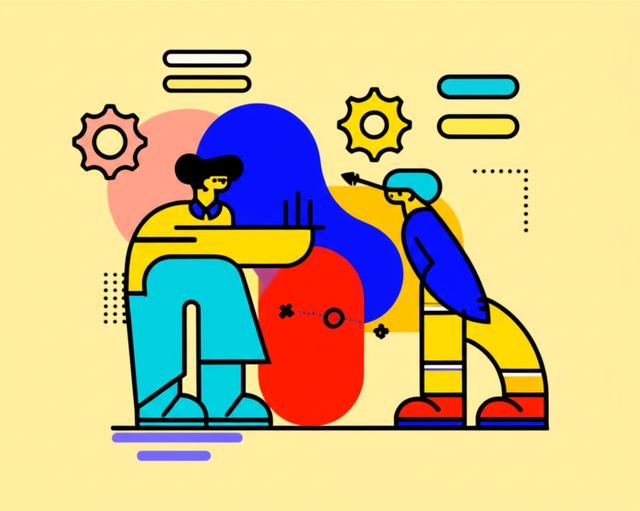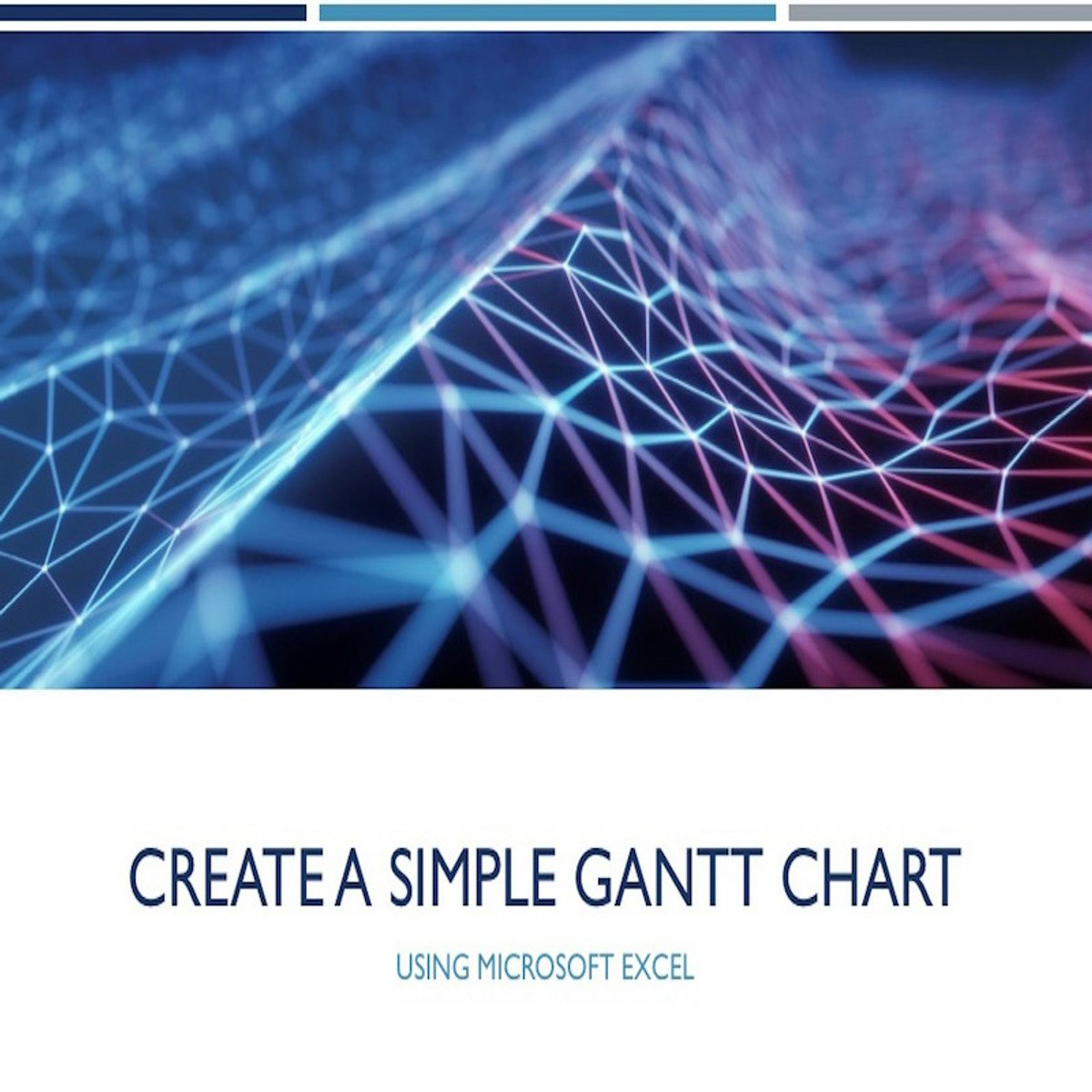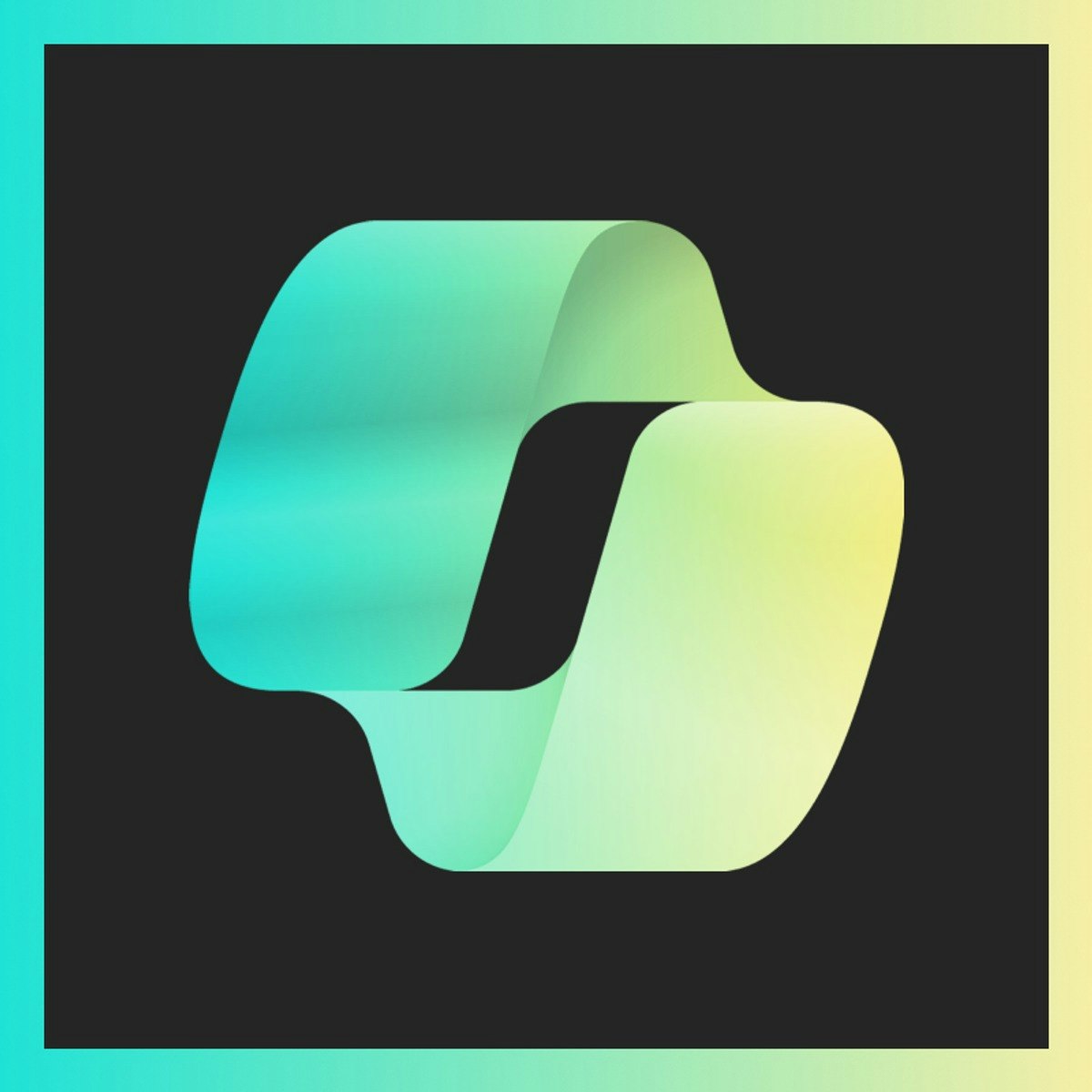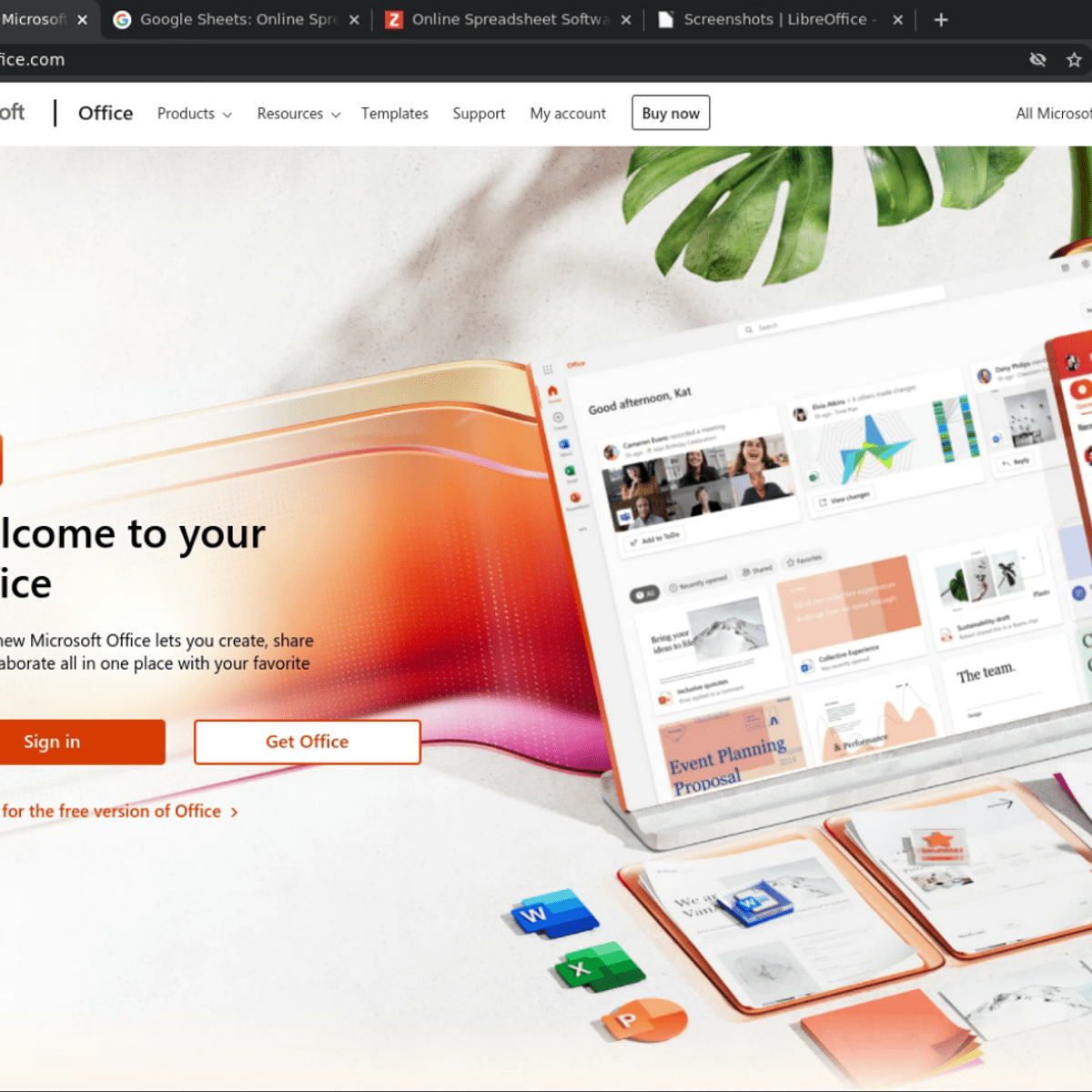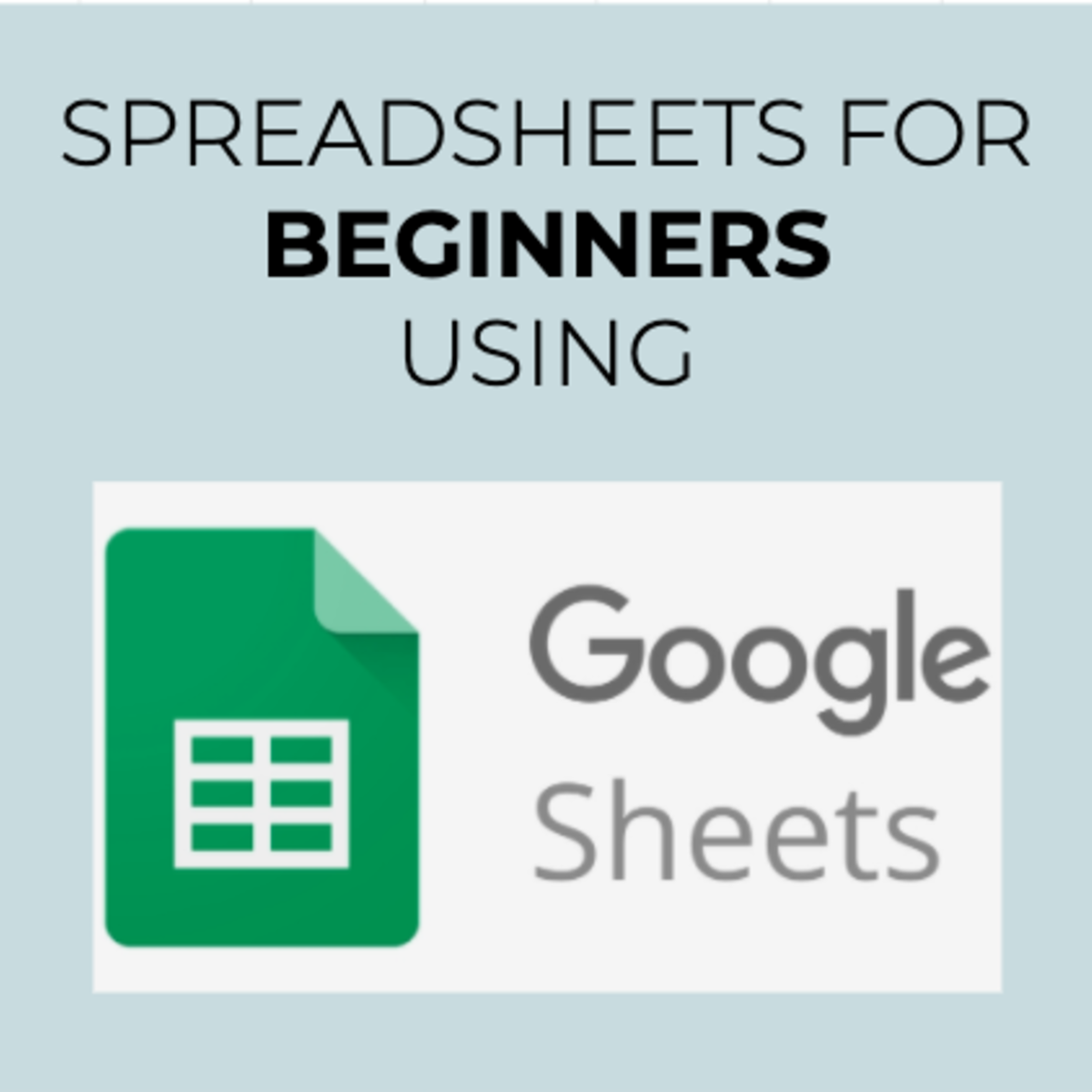Conditional Formatting
Understanding Conditional Formatting: A Comprehensive Guide
Conditional formatting is a powerful feature found in spreadsheet software and other data tools that automatically changes the appearance of cells based on their values. Its primary purpose is to make data easier to understand at a glance by highlighting key information, making patterns and trends more apparent, and helping to spot outliers or potential issues quickly. Imagine a sales report where all figures exceeding the monthly target are instantly colored green, or a project plan where overdue tasks automatically turn red – this is the power of conditional formatting in action. This capability is commonly found in popular spreadsheet programs like Microsoft Excel and Google Sheets, as well as in some reporting and business intelligence tools.
Working with conditional formatting can be quite engaging. It allows you to transform a static set of numbers and text into a dynamic visual story, making data analysis more intuitive and less overwhelming. Furthermore, mastering this skill can significantly boost your efficiency when dealing with large datasets, enabling you to quickly draw attention to the most critical pieces of information. For those who enjoy problem-solving and finding clarity in complexity, conditional formatting offers a satisfying way to make data more accessible and actionable.
Core Concepts and Principles
At its heart, conditional formatting operates on a simple principle: rules. A rule consists of two main parts: a condition and a format. The condition is the criterion that a cell's value must meet, and the format is the visual change that will be applied if the condition is met.
Understanding Rules: Condition + Format
Think of a rule as an "if-then" statement for your data's appearance. For example, "If the value in this cell is greater than 100, then change the cell's background color to green." Here, "value is greater than 100" is the condition, and "change background color to green" is the format.
Spreadsheet programs provide a variety of built-in conditions, and also allow for the creation of custom conditions using formulas for more complex scenarios. This flexibility is what makes conditional formatting such a versatile tool. You can set up rules that react to numbers, text, dates, and even the results of other formulas.
The process typically involves selecting the cells you want to format, then accessing the conditional formatting menu to define your rule or rules. Once a rule is active, the formatting will dynamically update if the data in the specified cells changes.
Common Types of Conditions
Spreadsheet software offers a wide array of predefined conditions to cater to common data analysis needs. Some of the most frequently used types of conditions include:
- Numeric Comparisons: Rules based on whether a cell's value is greater than, less than, equal to, or between certain numbers. For instance, highlighting all expenses over $500.
- Text-Based Conditions: Formatting cells that contain specific text, do not contain specific text, begin with, or end with particular characters. An example would be coloring all cells containing the word "Urgent" in red.
- Date-Occurring Conditions: Highlighting cells based on dates, such as tasks due this week, next month, or in the past.
- Top/Bottom Values: Identifying and formatting the top N items, bottom N items, top N%, bottom N%, or values that are above or below average in a selected range. This is useful for pinpointing top performers or underachieving areas.
- Duplicate or Unique Values: Highlighting cells that contain duplicate entries or, conversely, only unique values within a range. This is invaluable for data cleaning and ensuring data integrity.
- Blank Cells: Drawing attention to cells that are empty, which might indicate missing data.
These are just a few examples, and many platforms allow for even more nuanced conditions through the use of formulas.
Typical Formatting Options
Once a condition is met, you can apply a variety of visual changes to the cell. Common formatting options include:
- Font Color: Changing the color of the text within the cell.
- Cell Fill Color (Background Color): Altering the background color of the cell to make it stand out.
- Font Styles: Applying bold, italics, underline, or strikethrough to the text.
- Borders: Adding or modifying cell borders (e.g., making them thicker or a different color).
- Number Formatting: Changing how numbers are displayed (e.g., currency, percentage, number of decimal places).
- Icon Sets: Displaying small icons (like arrows, traffic lights, or checkmarks) within cells to represent different value ranges or statuses. This provides a quick visual cue about the data.
- Data Bars: Adding horizontal bars within cells whose lengths correspond to the cell's value relative to other selected cells. This creates a simple in-cell bar chart effect.
- Color Scales: Applying a gradient of two or three colors across a range of cells, where the color intensity or hue corresponds to the value. For example, a scale might go from red (low values) to yellow (mid values) to green (high values).
The goal of these formatting options is to make the data more visually digestible and to draw the viewer's attention to the information that matters most.
Rule Precedence/Order
It's possible to apply multiple conditional formatting rules to the same set of cells. When this happens, the software needs a way to decide which rule takes precedence if more than one condition is met for a particular cell. This is managed through rule order or precedence.
Typically, rules are evaluated in the order they appear in a list (often managed through a "Manage Rules" dialog box). If a cell meets the criteria for multiple rules, the formatting from the rule higher in the list (or the first one triggered, depending on settings) might be the one that's applied. Some software also offers a "Stop if True" option for rules. If this option is checked for a rule, and that rule's condition is met, then no further rules lower in the list will be evaluated for that cell.
Understanding and managing rule order is crucial when dealing with complex formatting scenarios to ensure your data is highlighted as intended. For instance, if you have one rule to color cells red if they are below 50 and another rule to color cells green if they are below 100, the order matters. If the "below 100" rule is first, all cells below 100 (including those below 50) might turn green, and the "below 50" rule might not get a chance to apply its red formatting unless specifically managed.
Common Applications and Use Cases
Conditional formatting is a versatile tool with applications across numerous fields and tasks. Its ability to visually flag important data points makes it invaluable for quick analysis and effective communication.
Data Analysis: Identifying Outliers and Spotting Trends
In data analysis, conditional formatting excels at quickly highlighting outliers—data points that are significantly different from others. For instance, in a list of product sales, you could use it to instantly color-code any sales figures that are unusually high or low, warranting further investigation. Similarly, when examining data over time, such as monthly expenses or website traffic, applying color scales or icon sets can help reveal trends, like a consistent increase in costs or a sudden dip in engagement, much faster than by just looking at raw numbers.
This visual approach aids in exploratory data analysis directly within a spreadsheet, allowing analysts to get an initial feel for the dataset and identify areas that require deeper scrutiny. For example, highlighting all values above or below a certain average can quickly show performance deviations.
These courses can help you build a foundational understanding of data analysis, where conditional formatting is a useful skill.
Reporting: Highlighting KPIs on Dashboards
Dashboards often present a summary of key performance indicators (KPIs). Conditional formatting is frequently used here to make these dashboards more impactful and easier to interpret. For example, a KPI for "Customer Satisfaction" could be colored green if above target, yellow if slightly below, and red if significantly below. This traffic light system provides an immediate visual status update that can be understood at a glance.
In financial reports, specific line items like profit margins or expense ratios can be conditionally formatted to draw attention to favorable or unfavorable results. This helps executives and stakeholders quickly grasp the essential takeaways from a report without getting lost in the numbers.
Consider these resources for learning how to build effective reports and dashboards.
Field-Specific Examples
The utility of conditional formatting extends to various specialized fields:
- Project Management: Task lists can use conditional formatting to highlight overdue tasks in red, tasks due soon in yellow, and completed tasks in green. Gantt charts within spreadsheet software can also utilize it to visually represent task progress or delays. [jwznlv]
- Financial Statement Analysis: Analysts can use conditional formatting to flag variances in financial statements compared to budget or prior periods, or to highlight ratios that fall outside acceptable ranges. For example, a debt-to-equity ratio above a certain threshold could be automatically colored red.
- Inventory Management: Warnings for low stock levels can be implemented by coloring items red when their quantity on hand falls below a reorder point. Conversely, items with excess stock could be highlighted in a different color to indicate potential overstocking.
- Human Resources: Employee performance review data can be formatted to highlight top performers or those needing development. Due dates for training or certifications can be color-coded based on urgency.
- Education: Teachers can use it to highlight student scores below a passing grade or to track assignment completion. [y2w4nx]
These examples illustrate how adaptable conditional formatting is to the specific needs of different professional domains. The following course offers project-based learning relevant to project management.
Data Quality Checks
Maintaining high data quality is crucial for accurate analysis and decision-making. Conditional formatting serves as a useful first-line tool for identifying potential data quality issues. For instance, you can set up rules to:
- Highlight Duplicate Entries: Easily spot and then investigate or remove redundant records in a list.
- Identify Blank Cells: Quickly find cells that are missing data, which might need to be filled in or addressed.
- Flag Potential Errors: Highlight values that fall outside an expected range (e.g., an age entered as 200) or text entries that don't match a predefined list (e.g., incorrect department names). You can even use formulas to check for inconsistencies, like a start date that occurs after an end date.
While not a replacement for comprehensive data validation tools or processes, conditional formatting provides a quick and accessible way to visually inspect data for common errors and inconsistencies, contributing to overall data integrity. According to Forbes, continuous monitoring is a key aspect of maintaining data quality, and visual cues can aid this process.
These courses focus on spreadsheet skills, which are fundamental for data quality checks using conditional formatting.
Tools and Platforms Supporting Conditional Formatting
Conditional formatting is a widely available feature, predominantly found in spreadsheet applications but also integrated into various business intelligence and data visualization platforms. Understanding where and how it's implemented can help users leverage this skill across different software environments.
Major Spreadsheet Software: Excel and Google Sheets
The most common environments where users encounter conditional formatting are desktop and web-based spreadsheet programs. Microsoft Excel and Google Sheets are the leading examples, both offering robust conditional formatting capabilities.
In Microsoft Excel, conditional formatting is a prominent feature on the "Home" tab of the ribbon. Excel provides a rich set of predefined rules (Highlight Cells Rules, Top/Bottom Rules, Data Bars, Color Scales, Icon Sets) and a powerful "New Rule" option that allows users to create custom rules, including those based on formulas. Excel also allows management of multiple rules, setting their precedence, and applying them to ranges, tables, and even PivotTable reports. The "Quick Analysis" tool in newer versions of Excel also provides a fast way to apply common conditional formats.
Google Sheets offers a similar set of conditional formatting tools, accessible via the "Format" menu. Users can apply single-color formatting or color scales based on various conditions like cell value, text content, dates, or custom formulas. While the interface and exact options might differ slightly from Excel, the core concepts of defining conditions and applying formats remain the same. Google Sheets excels in collaborative environments, allowing multiple users to see and work with conditionally formatted data in real-time.
While both platforms are powerful, there can be minor differences in how certain advanced formula-based rules are interpreted or in the specific visual options available. However, for most common use cases, the functionality is largely comparable.
These courses provide in-depth training on these popular spreadsheet tools.
Business Intelligence (BI) and Data Visualization Tools
Conditional formatting principles extend beyond traditional spreadsheets into the realm of Business Intelligence (BI) and data visualization tools like Tableau and Power BI. In these platforms, while often not called "conditional formatting" directly, the ability to dynamically change visual properties (colors, sizes, shapes) of data points in charts and tables based on data values or calculated conditions is a core feature.
For example, in Tableau, you can drag measures or dimensions to the "Color" mark to encode data points by color based on their values. Calculated fields can be used to create complex conditions that drive these visual encodings. Similarly, Power BI allows users to apply conditional formatting to table and matrix visuals, changing background colors, font colors, or adding data bars and icons based on field values or rules. This helps in creating more insightful and attention-grabbing reports and dashboards. The role here is to enhance the visual analysis, making it easier for users to spot patterns and anomalies within larger, often more complex, datasets than typically handled in spreadsheets.
These tools often offer more sophisticated visualization options and interactivity compared to spreadsheet-based conditional formatting.
Here are some books that delve into data visualization and reporting, which are key aspects of BI tools.
Specialized Software and Other Platforms
Beyond the major spreadsheet and BI platforms, the principles of conditional formatting appear in various other software where data is presented in tabular or visual formats. For instance:
- Database Reporting Tools: Tools like SQL Server Reporting Services (SSRS) allow report designers to define expressions that control the formatting of report items based on data values. [idtg76] This can be used to highlight rows, change text colors, or show/hide elements based on specific conditions.
- Project Management Software: Many dedicated project management tools (e.g., Smartsheet) incorporate features to automatically change the appearance of tasks based on their status, due dates, or other criteria, which is a form of conditional formatting. [4, ksk04d]
- Web Development: While not termed "conditional formatting," web developers use CSS and JavaScript to dynamically style HTML elements based on data or user interaction, achieving similar visual feedback.
- Customer Relationship Management (CRM) Systems: Some CRMs might offer views or reports where records are color-coded based on status, priority, or other field values to help users quickly identify important items.
The underlying idea remains consistent: using data-driven rules to automate visual cues and enhance data comprehension. While the exact implementation and terminology may vary, the core skill of thinking in terms of conditions and resulting formats is transferable.
This course provides an introduction to a specialized project management tool that utilizes conditional formatting principles.
Variations and Limitations Across Platforms
While the fundamental concept of conditional formatting is similar across platforms, users should be aware of potential variations and limitations:
- Feature Richness: Desktop applications like Microsoft Excel generally offer the most extensive set of built-in rules, formatting options, and flexibility for creating complex formula-based conditions compared to some web-based or more specialized tools. For instance, the range of icon sets or the intricacy of color scale customization might be greater in Excel.
- User Interface (UI): The way users access and manage conditional formatting rules can differ significantly. Some platforms might have a more intuitive UI than others, affecting the ease of use.
- Formula Syntax: When using formulas for conditions, the specific syntax and available functions can vary. Formulas that work in Excel might need adjustments to work in Google Sheets or in the expression language of a BI tool.
- Performance: Applying very complex conditional formatting rules, or applying many rules to extremely large datasets, can sometimes impact performance, leading to slower spreadsheet calculations or report rendering. This is more of a concern in older software or with very resource-intensive rules.
- Interactivity: BI tools often provide more interactive conditional highlighting that responds to user selections or filters in a dashboard, whereas spreadsheet conditional formatting is typically more static within the sheet itself.
- Collaboration Features: Web-based platforms like Google Sheets inherently offer better real-time collaboration on conditionally formatted documents compared to standalone desktop applications, unless the latter are used in conjunction with cloud sharing services.
It's always a good idea to consult the specific documentation or help resources for the platform you are using to understand its particular conditional formatting capabilities and limitations. However, the foundational understanding gained from one tool is largely applicable to others.
This book is a comprehensive guide for Excel, covering its many features including conditional formatting.
Advanced Techniques and Best Practices
Once you've mastered the basics of conditional formatting, you can explore more advanced techniques to create sophisticated and highly customized data visualizations within your spreadsheets. Coupled with best practices, these techniques can significantly enhance data clarity and analytical efficiency.
Using Formulas for Custom Rules
One of the most powerful aspects of conditional formatting is the ability to use formulas to define your own custom rules. This moves beyond the predefined options and allows for virtually limitless conditions. Instead of just checking the value of the cell being formatted, a formula can reference other cells, use functions, and perform complex logical tests.
For example, you could highlight an entire row based on the value in a single cell within that row (e.g., color a whole project task row red if its "Status" column says "Overdue"). Or, you might format cells in one column based on a comparison with values in another column (e.g., highlight sales figures in Column C if they are less than 80% of the target in Column D). Formulas involving functions like AND, OR, TODAY(), ISBLANK(), or even lookup functions can be employed to create very specific formatting triggers.
When creating a formula-based rule, the key is that the formula must evaluate to a TRUE or FALSE (or a numeric equivalent where non-zero is TRUE and zero is FALSE). If the formula returns TRUE for a given cell in the applied range, the formatting is applied to that cell.
These courses cover more advanced Excel functionalities, including the use of formulas in conditional formatting.
These books offer deeper insights into advanced Excel capabilities.
Managing Multiple Rules Effectively
As datasets and analysis become more complex, you might need to apply several conditional formatting rules to the same range of cells. Effectively managing these rules is crucial for achieving the desired visual outcome. Most spreadsheet programs provide a "Conditional Formatting Rules Manager" (or a similar interface) where you can view all active rules for a selection, edit them, delete them, or change their order of precedence.
The order of rules is important because, typically, rules are evaluated sequentially. If a cell meets the criteria for multiple rules, the formatting applied might be determined by the first rule in the list that evaluates to TRUE, or by the last rule applied, depending on the software. The "Stop if True" option, available in tools like Excel, can be very useful here. When checked for a specific rule, if that rule's condition is met for a cell, Excel will apply its formatting and then stop processing any further rules in the list for that particular cell. This prevents subsequent rules from overriding the formatting of an earlier, more specific (or more important) rule.
Careful planning of rule logic and order, along with strategic use of "Stop if True," ensures that your formatting behaves predictably and highlights data precisely as intended. It's also good practice to periodically review and clean up unnecessary or conflicting rules, especially in shared or long-lived spreadsheets.
Relative and Absolute Cell References in Formulas
When using formulas in conditional formatting, understanding the difference between relative and absolute cell references is vital, just as it is in regular spreadsheet formulas. This dictates how the formula adjusts when applied across a range of cells.
A relative reference (e.g., A1) changes as the formula is conceptually "copied" to other cells in the conditional formatting range. If you apply a rule to C1:C10 based on a formula like =A1>10, for cell C1 it checks A1, for C2 it checks A2, and so on.
An absolute reference (e.g., $A$1) always refers to that specific cell, regardless of where the conditional formatting rule is being evaluated. If your formula is =$A$1>10, every cell in the formatted range will be compared against the value in cell A1.
Mixed references (e.g., $A1 or A$1) lock either the column or the row. These are particularly useful for highlighting entire rows or columns based on a single cell in that row/column. For instance, to highlight all of row 3 if cell A3 contains "Error", you would apply the rule to your desired range (e.g., A3:Z3 or even A3:Z100 if you want it to apply to multiple rows based on their respective A column cell) with a formula like =$A3="Error". The $A ensures that every cell in row 3 looks at column A of row 3, while the relative 3 allows the rule to adapt correctly if applied to other rows (e.g., for row 4, it becomes =$A4="Error").
Mastering cell references ensures your conditional formatting rules are both flexible and accurate across the intended data range.
Best Practices for Clarity and Performance
While powerful, conditional formatting can be misused, leading to confusing visuals or slow spreadsheets. Adhering to best practices ensures clarity and maintains performance:
- Start Simple and Be Purposeful: Don't over-format. Apply formatting only to highlight what's truly important and aids in understanding or decision-making. Too many colors and icons can create visual clutter (the "rainbow effect") and diminish the impact.
- Use Subtle and Consistent Formatting: Opt for less jarring colors. Light fills are often better than dark, intense ones. Ensure your color choices are consistent with their meaning (e.g., green for good, red for bad).
- Consider Accessibility (e.g., Color Blindness): Be mindful that some users may have difficulty distinguishing certain colors. Avoid relying solely on color to convey information. Use icons, bolding, or other cues in conjunction with color, or choose color palettes known to be more accessible.
- Avoid Overlapping or Conflicting Rules: Plan your rules carefully to prevent them from interfering with each other in unintended ways. Use the Rules Manager to check the order and logic.
-
Limit Volatile Formulas: Formulas that recalculate frequently (like
NOW()orRAND()) within conditional formatting rules can slow down your spreadsheet if applied to large ranges. Use them judiciously. - Apply to Necessary Range Only: Don't apply conditional formatting to entire columns or rows if only a small portion actually contains data or needs formatting. This can unnecessarily consume resources.
- Document Complex Rules: If you create intricate formula-based rules, especially in shared workbooks, it's good practice to add a note (perhaps in a comment or a separate documentation sheet) explaining what the rule does.
- Test Your Rules: Always check that your rules are working as expected on a small sample of your data before applying them to a very large dataset.
By following these guidelines, you can create effective and efficient conditional formatting that genuinely enhances your data. More insights on best practices can be found from various Excel resources and training materials.
These books offer excellent advice on data visualization and presentation, which aligns with using conditional formatting clearly and effectively.
Using Icon Sets, Data Bars, and Color Scales Effectively
Icon sets, data bars, and color scales are specialized types of conditional formatting that offer quick visual summaries within cells. To use them effectively:
- Icon Sets (e.g., traffic lights, arrows): These are best for categorizing data into 3-5 distinct levels (e.g., low/medium/high, improving/stable/declining). Ensure the meaning of each icon is clear and intuitive to the viewer. You can customize the value ranges or percentages that trigger each icon.
- Data Bars: These provide an in-cell bar chart, making it easy to compare the magnitude of values within a range. They are particularly useful for showing progress towards a goal or relative sizes. You can customize their color and direction (e.g., for negative values).
- Color Scales (e.g., heatmaps): These apply a color gradient across a range of cells, with color intensity or hue representing the value. They are excellent for showing the distribution and variation of data, such as identifying "hot spots" or "cold spots" in a dataset. Choose color schemes that are easy to interpret (e.g., a single color progressing from light to dark, or a diverging scale like red-yellow-green for bad-neutral-good).
When using these, ensure they add clarity rather than clutter. Sometimes, a simple highlight rule is more effective than a complex icon set if the goal is just to draw attention to specific values. The key is to choose the formatting type that best communicates the insight you want to convey.
This course is a good starting point for learning how to apply these visual elements.
Conditional Formatting in Data Analysis and Visualization
Conditional formatting, while a feature within spreadsheet software, plays a notable role in the broader fields of data analysis and data visualization. It acts as an accessible, entry-level tool for bringing visual insights directly to the data's source.
A Basic Form of In-Cell Data Visualization
At its core, conditional formatting transforms raw data in cells into a visual representation. Data bars create miniature bar charts within each cell, color scales function like heatmaps across a range, and icon sets provide quick visual indicators. This allows users to perform a type of "in-cell" or "in-situ" data visualization, where the visual cues are embedded directly with the numerical or textual data rather than in a separate chart or graph.
This immediate visual feedback can significantly speed up data comprehension, especially for individuals who are more visually oriented. Instead of just seeing a list of numbers, users see patterns, clusters, and outliers pop out due to the applied formatting. This is particularly impactful for quickly assessing the state of data, such as identifying project statuses or sales performance at a glance.
The importance of data visualization in making data comprehensible is widely recognized. As Harvard Business Review has highlighted, visual communication is increasingly a must-have skill for making sense of the vast amounts of data we encounter. Conditional formatting is a practical application of this principle within everyday data tools.
Role in Exploratory Data Analysis (EDA) within Spreadsheets
Exploratory Data Analysis (EDA) is the process of examining datasets to summarize their main characteristics, often with visual methods. Conditional formatting is a handy tool for conducting initial EDA directly within a spreadsheet environment, especially for users who may not be proficient with more specialized statistical software or BI tools.
By applying various conditional formatting rules, an analyst can quickly:
- Identify the range and distribution of values: Color scales can reveal where the high, low, and median values lie.
- Spot outliers: Rules highlighting top/bottom percentages or values far from the average can make outliers visually prominent.
- Detect patterns or trends: When data is sorted (e.g., chronologically), conditional formatting can help visualize trends like gradual increases or decreases.
- Check for data quality issues: Highlighting duplicates, blanks, or improbable values serves as an initial data cleaning step.
This quick, visual feedback loop allows for rapid iteration and hypothesis generation during the early stages of data exploration, all without leaving the familiar spreadsheet interface.
These courses can deepen your understanding of data analysis, where such exploratory techniques are fundamental.
Comparison with Dedicated Charts and Graphs
While conditional formatting offers valuable visual cues, it's important to understand its place relative to dedicated charting and graphing tools (either within spreadsheets or in specialized visualization software like Tableau or Power BI).
Strengths of Conditional Formatting:
- Contextual: Formatting is applied directly to the data cells, keeping the visual cues in immediate context with the raw numbers or text.
- Quick and Easy: For basic highlighting and in-cell visuals, it's often faster to apply than creating a separate chart.
- Good for Detail: When you need to see both the visual summary and the precise underlying values simultaneously, conditional formatting excels.
- Accessibility: It's a readily available feature in widely used spreadsheet software, requiring less specialized knowledge than some BI tools.
Limitations Compared to Dedicated Charts/Graphs:
- Less Sophisticated Visual Encodings: Charts offer a much wider array of visual encodings (e.g., length, position, angle, area, shape) and chart types (scatter plots, line charts, treemaps, etc.) capable of representing more complex relationships and higher-dimensional data.
- Limited Interactivity: Dedicated visualization tools often provide rich interactivity like drill-downs, filtering across multiple visuals, and tooltips that go beyond what standard conditional formatting offers.
- Scalability for Large Datasets: While spreadsheets can handle significant data, dedicated BI tools are generally better optimized for visualizing and interacting with very large datasets.
- Aggregate Views: Charts are superior for showing aggregated views, summaries, and comparisons across categories, whereas conditional formatting primarily works at the individual cell or small range level.
In essence, conditional formatting is excellent for enhancing tabular data and providing quick, in-context visual flags. Dedicated charts and graphs are more powerful for in-depth visual analysis, storytelling with data, and presenting complex insights in a more structured visual format. The two approaches are often complementary.
This book is a seminal work on presenting data effectively, which applies to both conditional formatting and dedicated charts.
Communicating Findings and Drawing Attention
One of the primary benefits of conditional formatting is its ability to aid in communication. By drawing the eye to the most salient data points, it helps presenters and report creators quickly convey key findings to their audience. When faced with a large table of numbers, a viewer can easily get overwhelmed. Conditional formatting cuts through this noise by providing visual signposts.
For example, in a financial review, cells showing significant budget variances can be highlighted, allowing stakeholders to immediately focus on areas needing discussion. In a project status report, tasks that are behind schedule can be made to stand out, ensuring they receive attention. This makes meetings more efficient and reports more digestible. As research suggests, visual data is processed more effectively by the human brain, and organizations that leverage data visualization tend to see improvements in efficiency and decision-making.
Ultimately, conditional formatting helps to bridge the gap between raw data and actionable insight by making critical information more prominent and easier to grasp within large datasets.
Learning Paths: Formal Education
Conditional formatting, as a fundamental spreadsheet skill, is often introduced at various stages of formal education, from basic computer literacy courses to more specialized university programs. Understanding where it fits into these curricula can help learners and educators alike.
Introduction in Pre-University Education
In pre-university settings, such as middle school or high school, conditional formatting is typically encountered in computer literacy, information technology (IT), or introductory business technology courses. At this level, the focus is usually on basic applications: understanding what conditional formatting is, how to apply simple rules (e.g., highlighting cells greater than a certain value, or cells containing specific text), and recognizing its utility for making data easier to read.
The learning objectives often revolve around familiarizing students with the menu options in common spreadsheet software like Microsoft Excel or Google Sheets and enabling them to perform simple data highlighting tasks. For instance, students might learn to color-code a list of grades, with failing grades in red and passing grades in green, or to highlight due dates for assignments. The emphasis is on practical application for simple organizational or data presentation tasks rather than complex analysis.
These introductory courses can provide a solid foundation for later, more advanced studies.
Inclusion in University Curricula
At the university level, conditional formatting is commonly integrated into a variety of courses, particularly within business, data analysis, finance, and sometimes even science and engineering programs where data management in spreadsheets is prevalent.
Introductory business courses often cover spreadsheet software as an essential tool for productivity and basic data handling. Here, conditional formatting is taught as a technique for enhancing reports, tracking metrics, and performing simple analyses. [ojtp1r] In data analysis modules, it might be presented as an elementary data visualization technique and a tool for initial data exploration and quality checks. Finance programs will almost certainly touch upon it, as financial analysts heavily rely on spreadsheets for modeling, reporting, and identifying trends or anomalies in financial data. [k0rqgb]
Learning objectives at this stage are more sophisticated. Students are expected not only to apply predefined rules but also to understand how to create custom rules using formulas, manage multiple rules, and use conditional formatting for more analytical purposes, such as identifying outliers, highlighting variances against a budget, or visualizing performance indicators. The context is often more professional, with an emphasis on how the skill applies to real-world business problems.
The following courses are representative of what might be encountered at the university level or for professional development, often assuming some prior familiarity with basic spreadsheet operations.
For those looking to delve deeper, this book is a common sight in more advanced courses.
Relevance in Advanced Graduate/PhD Research
In advanced graduate or PhD research, the direct use of spreadsheet-based conditional formatting as a primary analytical tool is less common, though not entirely absent. Researchers in fields that heavily rely on complex statistical analysis or large-scale data processing are more likely to use specialized software packages (e.g., R, Python with libraries like Pandas and Matplotlib, SPSS, Stata) for their data manipulation and visualization needs. These tools offer far more powerful and flexible capabilities for sophisticated analysis and publication-quality graphics.
However, conditional formatting might still find niche applications. For instance, researchers might use it for managing and visually inspecting smaller datasets or supplementary information, tracking experimental parameters, or for internal lab management tasks. In fields like Human-Computer Interaction (HCI) or Information Visualization, the principles behind conditional formatting (i.e., how visual cues affect data perception) could themselves be a subject of study. But as a direct research output tool, it's typically superseded by more robust alternatives.
The foundational understanding of rule-based data highlighting, though, remains a useful cognitive skill even when working with more advanced tools, as many data transformation and visualization tasks in programming also involve setting conditions to alter output or appearance.
Typical Learning Objectives at Different Educational Levels
The learning objectives related to conditional formatting evolve as students progress through their education:
-
Basic Level (e.g., Middle/High School):
- Understand the definition and purpose of conditional formatting.
- Apply simple, predefined rules (e.g., "greater than," "text contains").
- Change basic formatting attributes like cell color and font color.
- Recognize its use for improving data readability.
-
Intermediate Level (e.g., Early University, Vocational Training):
- Apply all types of predefined rules, including data bars, color scales, and icon sets.
- Begin to use simple formulas for custom conditions.
- Manage multiple rules and understand rule precedence.
- Use conditional formatting for basic data analysis, such as identifying top/bottom values or duplicates.
- Understand its application in specific contexts like financial reporting or project tracking.
-
Advanced Level (e.g., Upper University, Professional Development):
- Master the use of complex formulas, including logical and lookup functions, for highly specific conditions.
- Effectively combine multiple rules using "Stop if True" and careful ordering.
- Understand the nuances of relative and absolute cell references in conditional formatting formulas.
- Apply best practices for clarity, performance, and accessibility.
- Critically evaluate when conditional formatting is the appropriate tool versus when a dedicated chart or more advanced visualization method is needed.
- Potentially integrate conditional formatting concepts with other tools or basic scripting.
Across all levels, practical, hands-on exercises are key to developing proficiency. OpenCourser offers a wide array of tech skills courses, including many on spreadsheet software that cover these objectives at various depths.
Learning Paths: Online Resources and Self-Study
For individuals looking to learn conditional formatting outside of traditional academic settings, a wealth of online resources and self-study options are available. This path is highly viable for career changers, students wanting to supplement their education, or professionals seeking to upskill.
Effectiveness of Online Tutorials and Guides
Online tutorials, documentation, and video guides are extremely effective for learning conditional formatting. Platforms like YouTube, software providers' official help pages (e.g., Microsoft Support for Excel, Google Workspace Learning Center for Sheets), and educational blogs offer countless step-by-step instructions, examples, and explanations.
The visual nature of conditional formatting lends itself well to video tutorials, where learners can see exactly how to navigate menus, apply rules, and observe the immediate impact on data. Written guides and official documentation often provide detailed explanations of different rule types and options. Many online courses, such as those found on OpenCourser, structure this learning into digestible modules, often with practical exercises.
The key to success with online resources is active engagement: not just watching or reading, but actively practicing the techniques in a spreadsheet application. Because conditional formatting provides instant visual feedback, learners can quickly see if they've applied a rule correctly, making the learning process interactive and reinforcing.
These courses are specifically designed to teach conditional formatting through guided projects or comprehensive lessons.
Feasibility of Mastering Through Self-Study
Mastering conditional formatting through self-study is highly feasible, especially for motivated learners. The concepts, while powerful, start from simple building blocks (conditions and formats) that are relatively easy to grasp. Most spreadsheet software provides an intuitive interface for applying basic rules without needing to write any code or complex formulas initially.
As learners progress, they can gradually tackle more complex scenarios, such as using formulas for custom rules or managing multiple overlapping rules. The immediate feedback loop—seeing cells change color or display icons as rules are applied—is very conducive to self-correction and learning by experimentation. Abundant free resources mean that cost is not a significant barrier. The main requirements for self-study are access to spreadsheet software (many free options exist, like Google Sheets or the online version of Excel), internet access for tutorials, and the discipline to practice consistently.
Many professionals in data-heavy roles have developed strong conditional formatting skills primarily through on-the-job learning and self-directed exploration, supplemented by online resources as needed.
These books are excellent resources for self-paced learning, covering a range of Excel skills including conditional formatting.
Mini-Projects for Practice
Hands-on practice is the best way to solidify your understanding of conditional formatting. Undertaking mini-projects allows you to apply what you've learned in a practical context. Here are some ideas:
-
Personal Budget Tracker: Create a spreadsheet to track your monthly income and expenses. Use conditional formatting to:
- Highlight expenses that exceed a certain amount (e.g., any single expense over $100).
- Use color scales to show the magnitude of different expense categories.
- Flag bills that are overdue or due within the next week.
- Highlight your savings goal in green if you meet or exceed it.
-
Sample Sales Data Analysis: Find or create a sample dataset of sales transactions (product, quantity, price, date, region). Use conditional formatting to:
- Identify the top 10% of sales by value.
- Highlight sales figures that are below a certain target.
- Use data bars to visualize the quantity sold for each product.
- Flag any duplicate sales entries.
- Color-code sales by region using different fill colors for text containing the region name.
-
Project Task List: Develop a simple project task list with columns for Task Name, Assignee, Start Date, Due Date, and Status (e.g., Not Started, In Progress, Completed, Overdue). Apply conditional formatting to:
- Color entire rows based on the "Status" (e.g., red for "Overdue", yellow for "In Progress").
- Use icon sets to indicate task priority.
- Highlight due dates that are in the past or occurring today.
-
Inventory Management Sheet: Create a list of products with current stock levels and reorder points.
- Highlight items where stock level is below the reorder point.
- Use a color scale to show stock levels from low (red) to high (green).
Working on such projects helps you encounter real-world challenges and learn how to combine different types of rules and formatting options effectively. Many online courses, like those project-based ones on Coursera, offer structured mini-projects. [ncz565, jwznlv]
Supplementing Formal Education and Job Preparation
Online learning and self-study in conditional formatting can significantly supplement formal education. While a university course might cover the topic, online resources can provide more diverse examples, specific tool-based tutorials (e.g., "conditional formatting in the latest Excel version"), or advanced techniques not covered in a general curriculum. Students can use these resources to deepen their understanding or practice for specific assignments.
For individuals preparing for job roles that require spreadsheet proficiency, self-directed learning in conditional formatting is highly valuable. Many job descriptions for analyst, administrative, or finance roles list Excel or Google Sheets skills as a requirement. Being able to confidently use conditional formatting to analyze data, create clear reports, or manage information more efficiently can be a strong selling point. Practicing with datasets relevant to the industry or role you're targeting can make your learning even more impactful. OpenCourser's Learner's Guide offers tips on how to structure self-learning and leverage online courses effectively for career development.
Furthermore, mastering conditional formatting can be a stepping stone to learning more advanced data analysis and visualization tools, as the underlying logic of applying rules to data has broader applications.
Career Pathways and Skill Importance
Proficiency in conditional formatting, typically as part of broader spreadsheet skills, is a valuable asset in a wide array of career paths. It contributes to efficiency, data clarity, and overall data literacy, which are increasingly important in the modern workplace.
Job Roles Benefiting from Conditional Formatting Proficiency
Numerous job roles either explicitly require or significantly benefit from strong conditional formatting skills. These often involve handling, analyzing, or presenting data. Some key examples include:
- Financial Analyst: Financial analysts constantly work with spreadsheets for budgeting, forecasting, variance analysis, and financial modeling. Conditional formatting is crucial for highlighting key financial metrics, identifying trends, spotting anomalies in large datasets, and making reports more readable for stakeholders. [mxc3wi, k0rqgb]
- Data Analyst: While data analysts may use more advanced tools, spreadsheets remain a staple for initial data exploration, cleaning, and simple reporting. Conditional formatting helps in quickly identifying outliers, data quality issues (like duplicates or blanks), and patterns within datasets before more complex analysis. [glc9ct, pjmw4a]
- Business Analyst: Business analysts often use spreadsheets to analyze business processes, track project progress, and present findings. Conditional formatting can highlight KPIs, project milestones, or areas of concern in their reports and analyses. [rzdtdx]
- Office Manager/Administrative Assistant/Executive Assistant: These roles frequently involve managing schedules, budgets, contact lists, and preparing reports. Conditional formatting can help organize this information visually, flag important dates or tasks, and make data entry more accurate.
- Project Coordinator/Project Manager: Tracking project timelines, task statuses, resource allocation, and budgets often happens in spreadsheets. Conditional formatting is invaluable for visually indicating overdue tasks, budget overruns, or critical path items. [2hajg5, 5zp0t8]
- Accountants: Used for reviewing financial records, identifying discrepancies, and preparing financial statements where highlighting specific figures or variances is necessary.
- Marketing Analyst/Coordinator: Tracking campaign performance, website analytics, or customer data in spreadsheets can be enhanced by conditional formatting to highlight key metrics, trends, or segment performance. [i4nsjl]
- Educators/Teachers: Managing student grades, attendance records, and assignment tracking can be simplified and made more visually intuitive with conditional formatting. [y2w4nx]
Essentially, any role that requires making sense of tabular data can benefit from this skill. The U.S. Bureau of Labor Statistics (BLS) now provides data on skills needed for various occupations, and proficiency with tools like spreadsheets falls under broader categories like "Computers and information technology."
These careers often list spreadsheet skills as a key requirement.
Contribution to Efficiency and Effectiveness
Mastering conditional formatting directly contributes to increased efficiency and effectiveness in data-heavy roles. Instead of manually scanning through rows and columns of data to find specific information, users can set up rules that automatically highlight what's important. This saves significant time, reduces the likelihood of overlooking critical data points, and allows professionals to focus more on interpretation and decision-making rather than data sifting.
For example, an analyst can quickly identify all transactions above a certain threshold or all projects that are behind schedule without manual filtering or sorting for each instance. Reports become more effective because key information is visually emphasized, making them easier for others to understand and act upon. This improved clarity in communication can lead to faster decision-making cycles and better collaboration within teams. In essence, conditional formatting helps turn data into actionable intelligence more rapidly.
Value in Internships and Entry-Level Positions
For internships and entry-level positions, particularly in fields like finance, business, marketing, or administration, demonstrating proficiency in spreadsheet software, including conditional formatting, can be a significant advantage. Many organizations rely heavily on tools like Excel or Google Sheets for day-to-day operations, and employers often look for candidates who can hit the ground running with these essential skills.
During interviews or in assessment tasks, being able to showcase how you can use conditional formatting to organize data, highlight key insights, or improve the clarity of a report can make a positive impression. It demonstrates attention to detail, an understanding of data presentation, and an ability to work efficiently. Even if not explicitly listed as a primary requirement, such practical skills are often implicitly valued and can differentiate a candidate. Using online platforms like OpenCourser to build these skills can be a proactive step in career preparation, with many business courses implicitly or explicitly covering spreadsheet usage.
These courses are excellent for building the foundational Excel skills valued in entry-level roles.
Transferability of Underlying Concepts
The concepts underlying conditional formatting—rule-based logic and the visual communication of data—are highly transferable to other areas and tools. The process of defining a condition ("if X, then Y") is a fundamental aspect of logical thinking that applies in programming, data querying (e.g., SQL WHERE clauses), setting up alerts in various systems, and even in everyday problem-solving.
Similarly, the goal of using visual cues to make data more understandable is a core principle of data visualization. Learning to think about how color, icons, or emphasis can highlight important information in a spreadsheet can provide a conceptual foundation for understanding more advanced data visualization tools and techniques. For example, the idea of using a color scale to represent data intensity is directly applicable in creating heatmaps in BI software or GIS systems.
Therefore, even if an individual transitions to roles or tools that don't use spreadsheet conditional formatting directly, the analytical and visual thinking skills honed through mastering it remain valuable and applicable in a broader data literacy context. This underscores the importance of such foundational skills in a data-driven world.
Exploring these related topics can further enhance your understanding of data handling and presentation.
Unique Aspects: Limitations, Misuse, and Evolution
While conditional formatting is a highly beneficial tool, it's important to acknowledge its limitations, potential for misuse, and how it continues to evolve. A balanced perspective allows users to apply it more thoughtfully and effectively.
Common Pitfalls: Overuse and Misleading Visuals
One of the most common pitfalls is the overuse of conditional formatting, often leading to what's derisively called the "rainbow effect." This occurs when too many rules, colors, and icons are applied to a dataset, resulting in visual clutter that confuses rather than clarifies. Instead of highlighting key information, excessive formatting can make the spreadsheet harder to read and interpret. The goal is to draw attention, not to decorate.
Another pitfall is choosing misleading or poorly contrasted color schemes. For example, using very subtle shades that are hard to distinguish or using colors that don't intuitively map to the data's meaning (e.g., red for positive numbers and green for negative) can lead to misinterpretation. It's also crucial to consider color blindness; relying solely on color distinctions that a significant portion of the population cannot perceive can render the formatting ineffective for them.
Careful selection of formatting options and a "less is more" approach are generally advisable. The focus should always be on enhancing understanding, not just adding visual flair.
Limitations Compared to Dedicated Data Visualization Tools
Conditional formatting, while excellent for in-cell visuals, has limitations when compared to dedicated data visualization software like Tableau, Power BI, or even the charting capabilities within Excel itself.
- Lack of Interactivity: Generally, conditional formatting is static. It highlights data based on rules but doesn't typically offer interactive elements like tooltips on hover (beyond basic cell comments), drill-downs, or dynamic filtering based on user interaction with the formatted elements themselves.
- Less Sophisticated Visual Encodings: Dedicated tools offer a far wider range of chart types and visual encodings (e.g., scatter plots to show correlation, treemaps for hierarchical data, geographic maps). Conditional formatting is largely confined to changing cell appearance, data bars, simple icons, and color scales within a grid structure.
- Aggregate Views and Complex Relationships: Visualizing summaries, trends across multiple categories, or complex relationships between different datasets is often better handled by charts and dashboards built with specialized tools. Conditional formatting is more suited for highlighting individual data points or patterns within a single table.
- Narrative and Storytelling: While it can support data storytelling by highlighting key points, dedicated visualization tools often provide better features for building comprehensive narratives and dashboards that guide users through insights. [cjttue]
Understanding these limitations helps users choose the right tool for the task. Conditional formatting is a great first step for enhancing raw data, but for deeper analysis and presentation of complex insights, more specialized tools are often necessary.
This book is a valuable resource for anyone looking to improve their data visualization skills, regardless of the tool.
Potential Performance Impact
On very large spreadsheets, or when numerous complex conditional formatting rules (especially those involving volatile formulas that recalculate frequently) are applied, users might experience a noticeable impact on performance. The spreadsheet might become slower to open, calculate, or respond to changes. This is because the software has to continually evaluate the conditions for all relevant cells and apply the formatting.
To mitigate this:
- Apply conditional formatting only to the range of cells that genuinely need it, rather than entire columns or rows if much of that range is empty.
- Simplify rules where possible and avoid an excessive number of overlapping rules.
- Be cautious with volatile functions (e.g.,
NOW(),RAND(),OFFSET()if not used carefully) in conditional formatting formulas applied to large areas. - Periodically review and remove any conditional formatting rules that are no longer needed.
Modern spreadsheet software is generally quite efficient, but it's a factor to keep in mind, particularly with older versions or extremely large and complex files.
Accessibility Considerations
As mentioned earlier, accessibility is a crucial consideration, especially concerning color choices. Approximately 8% of men and 0.5% of women have some form of color vision deficiency. Relying solely on color distinctions (e.g., red for errors, green for okay) can make the conditional formatting ineffective or misleading for these users.
Best practices for accessibility include:
- Using High Contrast: Ensure sufficient contrast between text color and background color.
- Not Relying on Color Alone: Supplement color with other visual cues. For example, if highlighting errors in red, also make the text bold or add an icon. Icon sets can be useful here if the icons themselves are distinguishable without relying on color.
- Choosing Color-Blind-Friendly Palettes: Many tools and online resources provide color palettes that are designed to be distinguishable by people with common forms of color blindness.
- Providing Alternatives: If complex color-coding is used, consider if the same information can be conveyed through text, sorting, or filtering for users who may not perceive the colors accurately.
Thinking about accessibility from the outset ensures that the insights provided by conditional formatting are available to the widest possible audience.
Evolution of the Feature
Conditional formatting is not a static feature; it evolves with new versions of spreadsheet software. Over the years, applications like Microsoft Excel have added more sophisticated options:
- More Rule Types: Introduction of data bars, color scales, and icon sets provided richer in-cell visualization options beyond simple color fills and font changes.
- Improved User Interface: The "Quick Analysis" tool in Excel, for instance, made applying common conditional formats faster. Rule management interfaces have also become more user-friendly.
- Enhanced Formula Capabilities: Greater flexibility in using complex formulas and functions within conditional formatting rules.
- Integration with Other Features: Better interaction with tables, PivotTables, and other spreadsheet objects.
- Cloud and Collaboration: Web-based platforms like Google Sheets and Excel Online have brought collaborative conditional formatting to the forefront, allowing teams to work on visually enhanced data simultaneously.
As data literacy becomes more critical across all professions, it's likely that spreadsheet vendors will continue to refine and expand conditional formatting capabilities, possibly incorporating more AI-driven suggestions or easier ways to implement common analytical highlighting patterns. Staying updated with new software releases can often reveal new and improved ways to use this versatile feature. For instance, Microsoft Copilot for Excel aims to leverage AI for tasks including applying conditional formatting through natural language. [jgtd09]
This course touches upon some of the newer AI-driven capabilities in Excel.
Frequently Asked Questions (Career Focused)
For those considering how conditional formatting skills fit into their career development, several common questions arise. Here are some answers to help guide students, career changers, learners, and even recruiters.
Is knowing conditional formatting essential for getting an analyst job?
While "essential" might be a strong word, proficiency in conditional formatting is highly beneficial and often expected for analyst roles, particularly for entry-level to mid-level positions (e.g., Financial Analyst, Data Analyst, Business Analyst). [mxc3wi, glc9ct, rzdtdx] Spreadsheets are ubiquitous in these roles for data manipulation, preliminary analysis, and reporting. Conditional formatting is a fundamental tool for making data in spreadsheets more interpretable, highlighting key insights, identifying errors, and presenting findings clearly.
Employers often assume a baseline level of spreadsheet competency, and conditional formatting is a core part of that. While more advanced roles might focus on specialized BI tools or programming languages, the ability to quickly and effectively use conditional formatting in spreadsheets remains a valuable supporting skill for quick analyses, ad-hoc reporting, or when working with smaller datasets. Not knowing it could put you at a disadvantage compared to other candidates who can leverage it for efficiency and clarity.
Many job descriptions may not list "conditional formatting" explicitly but will ask for "strong Excel skills" or "spreadsheet proficiency," for which conditional formatting is a key component. The U.S. Bureau of Labor Statistics highlights the importance of computer and IT skills across many occupations, which encompasses spreadsheet software abilities.
How can I best demonstrate my conditional formatting skills to employers?
Demonstrating your conditional formatting skills can be done in several ways:
- Resume and Cover Letter: Explicitly mention "Proficiency in Excel (including advanced formulas, PivotTables, and conditional formatting)" or similar phrasing. If you've used it in impactful projects, briefly describe how (e.g., "Developed an Excel dashboard using conditional formatting to highlight sales performance variances, leading to quicker identification of underperforming regions").
- Portfolio (if applicable): For roles like data analyst, you might have a portfolio of projects. Include examples of spreadsheets or reports where you've used conditional formatting effectively to enhance data presentation or analysis. Explain your choices of formatting.
- During Interviews: If given a case study or an Excel-based task, seize the opportunity to use conditional formatting where appropriate. Explain your thought process – why you chose certain rules and how they help in interpreting the data. Even if not directly asked, you could mention, "In a situation like this, I'd typically use conditional formatting to quickly highlight X, Y, and Z."
- Practical Tests: Some employers use practical Excel tests during the hiring process. These often include tasks that specifically require or benefit from conditional formatting. Performing well on these is a direct demonstration.
- Anecdotes and Examples: Be ready to share specific examples from past experiences (work, academic projects, personal projects) where you used conditional formatting to solve a problem, improve a report, or identify an important insight. Focus on the outcome and the value it added.
The key is to show not just that you know the feature, but that you understand how and why to use it effectively to derive and communicate insights.
This book could provide ideas for building portfolio-worthy dashboards and reports.
Can advanced conditional formatting skills differentiate me from other candidates?
Yes, advanced conditional formatting skills can certainly differentiate you, especially if you can demonstrate how you've used them to solve complex problems or create highly effective and insightful reports. While many candidates might know basic highlighting, fewer will be adept at using complex formulas within conditional formatting, managing multiple rules effectively, or using it for sophisticated data quality checks or dynamic dashboard elements within a spreadsheet.
Being able to, for instance, create a rule that highlights rows based on multiple criteria across different cells, or use formulas to compare trends over time directly within the formatting, showcases a deeper level of Excel mastery. This signals to employers that you are not just a casual user but someone who can leverage the full power of the tool for greater efficiency and analytical depth. This is particularly true for roles that are heavily reliant on Excel for detailed analysis and reporting.
Highlighting such advanced skills, perhaps by explaining a complex rule you created and the problem it solved, can make you a more memorable and attractive candidate.
These resources can help you develop those advanced skills.
What other spreadsheet skills are typically expected alongside conditional formatting?
Conditional formatting is usually part of a broader set of expected spreadsheet skills. Employers generally look for proficiency in:
- Formulas and Functions: Beyond basic arithmetic, this includes logical functions (IF, AND, OR), lookup functions (VLOOKUP, HLOOKUP, XLOOKUP, INDEX/MATCH), text functions, date/time functions, and common statistical functions (SUM, AVERAGE, COUNT, MIN, MAX). [hagm0z]
- Data Management: Sorting, filtering, creating and managing tables, and removing duplicates.
- PivotTables and PivotCharts: Creating, modifying, and interpreting PivotTables to summarize and analyze large datasets. This is a very highly valued skill. [csgwu5]
- Charting: Creating various types of charts (bar, line, pie, scatter, etc.) to visualize data effectively, and knowing how to format them for clarity. [nvq072]
- Data Validation: Setting up rules to control data entry and ensure data integrity.
- Basic Spreadsheet Navigation and Shortcuts: Efficiently moving around and manipulating data within a spreadsheet. [z539nm]
- Workbook and Worksheet Management: Organizing data across multiple sheets, linking data between sheets or workbooks.
- Understanding of Data Structure: How to organize data in a way that facilitates analysis (e.g., tidy data principles).
For more advanced roles, skills in macros (VBA), Power Query (Get & Transform Data), and Power Pivot might also be expected. [kmhonf, dq4tz2] Essentially, employers want to see that you can use spreadsheets as a versatile tool for data handling, analysis, and presentation from start to finish.
OpenCourser offers a variety of courses on software tools, including comprehensive Excel training that covers these skills.
Are there certifications that specifically cover conditional formatting?
While it's rare to find a certification solely dedicated to "conditional formatting," this skill is a significant component of broader Microsoft Office Specialist (MOS) certifications for Excel (e.g., MO-200 for Excel Associate or MO-201 for Excel Expert). [h395m6, csgwu5] These certifications validate a user's proficiency in a range of Excel features, and conditional formatting tasks are typically included in the exam objectives, especially for managing rules, using formulas in rules, and applying various formatting types like data bars and color scales.
Many online learning platforms also offer certificates of completion for their Excel courses, which would cover conditional formatting as part of the curriculum. While not formal certifications in the same vein as MOS, these can still be valuable additions to a resume or LinkedIn profile to demonstrate commitment to learning and skill development. You can explore how to best showcase these on your professional profiles by checking out resources in OpenCourser's Learner's Guide.
How important is conditional formatting compared to learning macros or advanced formulas (like VLOOKUP/XLOOKUP)?
Conditional formatting, macros (VBA), and advanced formulas like VLOOKUP/XLOOKUP are all important Excel skills, but their relative importance can depend on the specific job role and tasks involved.
- Advanced Formulas (VLOOKUP, XLOOKUP, INDEX/MATCH, IF statements, etc.): These are generally considered fundamental for anyone doing serious data manipulation or analysis in Excel. They are essential for combining data, performing calculations based on conditions, and automating data retrieval. Their importance is very high across a wide range of analytical and data-heavy roles. [hagm0z]
- Conditional Formatting: This is primarily about data visualization and presentation within the spreadsheet. It's crucial for making data easier to understand, highlighting key information, and performing quick visual checks. It's highly valuable for anyone who needs to interpret or present data clearly, even if they aren't doing extremely complex calculations.
- Macros (VBA): This involves programming and is used for automating repetitive tasks, creating custom functions, or building more complex applications within Excel. [kmhonf, weoppi] While incredibly powerful, VBA is a more specialized skill. It's highly valuable for roles requiring significant automation of Excel processes or custom solution development, but not every Excel user needs to be a VBA programmer.
General Prioritization:
- Advanced Formulas: Often the first priority after basic Excel operations, as they are foundational for data manipulation and analysis.
- Conditional Formatting: A close second or concurrent learning goal, as it directly impacts data interpretation and presentation, which are key for almost any data-related task.
- Macros (VBA): Typically learned after a solid understanding of formulas and general Excel functionality, and pursued if job requirements involve significant automation or customization.
For many analyst roles, strong formula skills and effective use of conditional formatting are more frequently required day-to-day than VBA programming. However, all three contribute to making a user a highly proficient Excel power user.
Will AI tools eventually make manual conditional formatting obsolete?
AI tools, like Microsoft Copilot for Excel, are indeed beginning to offer ways to apply formatting, including conditional formatting, through natural language prompts or by analyzing data to suggest relevant formatting. [jgtd09] This has the potential to automate some of the more routine aspects of setting up conditional formatting rules and could make the process faster and more accessible, especially for users less familiar with the manual steps.
However, it's unlikely that AI will make manual conditional formatting skills completely obsolete in the near future for several reasons:
- Nuance and Customization: Complex or highly specific formatting needs, especially those requiring intricate custom formulas or a precise combination of multiple rules, may still require manual setup and tweaking that AI might not perfectly interpret or execute. Human oversight will likely be needed to refine AI-generated formatting.
- Understanding the "Why": Even if AI can apply formatting, understanding the principles behind why certain formatting is effective (e.g., color theory, accessibility, clear communication of data) will remain a human skill. Users will still need to guide the AI and evaluate the appropriateness of its suggestions.
- Troubleshooting and Editing: When AI-generated formatting isn't quite right, users will need the underlying knowledge of how conditional formatting works to manually adjust or troubleshoot the rules.
- Learning and Development: The process of manually learning and applying conditional formatting helps build a deeper understanding of data and spreadsheet functionality, which is valuable foundational knowledge.
- Accessibility of AI Tools: Widespread access and integration of advanced AI features into all versions of spreadsheet software used by everyone might take time.
AI is more likely to become a powerful assistant, augmenting human capabilities by handling repetitive parts of the task or suggesting options, rather than a complete replacement for the skill and understanding involved in conditional formatting. Professionals who understand the fundamentals will be better equipped to leverage these AI tools effectively.
This course explores the integration of AI with Excel.
Useful Links and Further Resources
To continue your journey in mastering conditional formatting and related spreadsheet skills, here are some helpful resources:
Official Documentation and Learning Platforms
- Microsoft Excel Help & Learning: Microsoft provides extensive documentation, tutorials, and videos on all Excel features, including conditional formatting, on their official support website. (support.microsoft.com/excel)
- Google Workspace Learning Center: For Google Sheets users, this is the official source for tutorials and guides on using conditional formatting and other Sheets features. (support.google.com/a/users/answer/9282959?hl=en for Sheets training and help)
- OpenCourser: Explore a vast catalog of online courses on Software Tools, including numerous options for learning Excel and Google Sheets from beginner to advanced levels. Don't forget to check the deals page for potential savings on courses.
Further Reading and Skill Development
- Excel Blogs and Communities: Websites like Ablebits.com, Contextures.com, Chandoo.org, and MrExcel.com offer a wealth of articles, tutorials, and forums dedicated to Excel tips, tricks, and advanced techniques, often featuring creative uses of conditional formatting.
- Data Visualization Best Practices: To use conditional formatting most effectively, it's helpful to understand broader principles of data visualization. Books like "Storytelling with Data" by Cole Nussbaumer Knaflic or "The Wall Street Journal Guide to Information Graphics" by Dona M. Wong provide excellent guidance.
Staying Updated
- Bureau of Labor Statistics (BLS): For insights into career trends and skills in demand, the BLS Occupational Outlook Handbook and skills data are valuable resources.
- Industry Reports: Publications from firms like Forbes, Harvard Business Review, and major consulting companies often discuss the importance of data literacy and analytical skills in the modern workforce.
By leveraging these resources and engaging in continuous learning and practice, you can effectively develop and apply your conditional formatting skills to enhance your productivity and analytical capabilities.
Conditional formatting is more than just a cosmetic feature; it's a practical tool for enhancing data comprehension, improving efficiency, and supporting better decision-making. Whether you are a student, a professional looking to upskill, or someone managing personal data, mastering conditional formatting can provide significant benefits. With a solid understanding of its core concepts, common applications, and best practices, you can transform your spreadsheets from static data repositories into dynamic and insightful visual tools. As technology evolves, the principles of visually highlighting data based on rules will remain relevant, making this a valuable skill to cultivate and maintain.